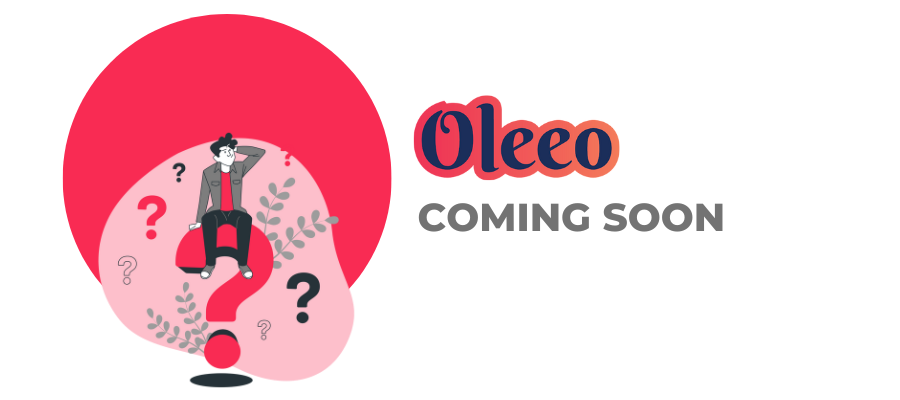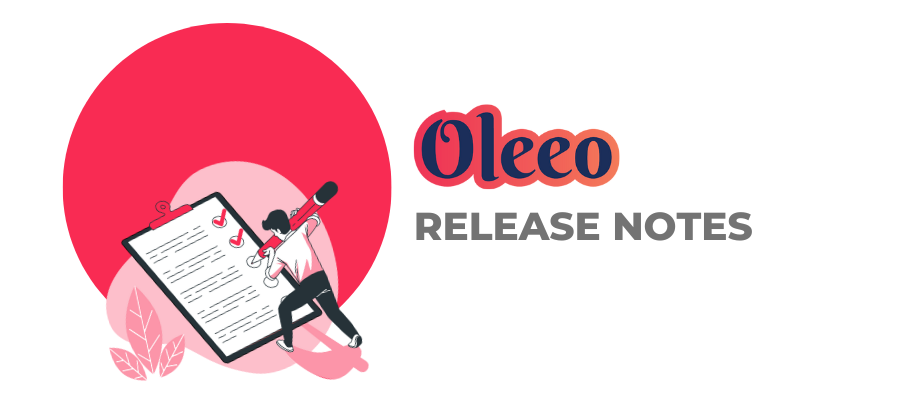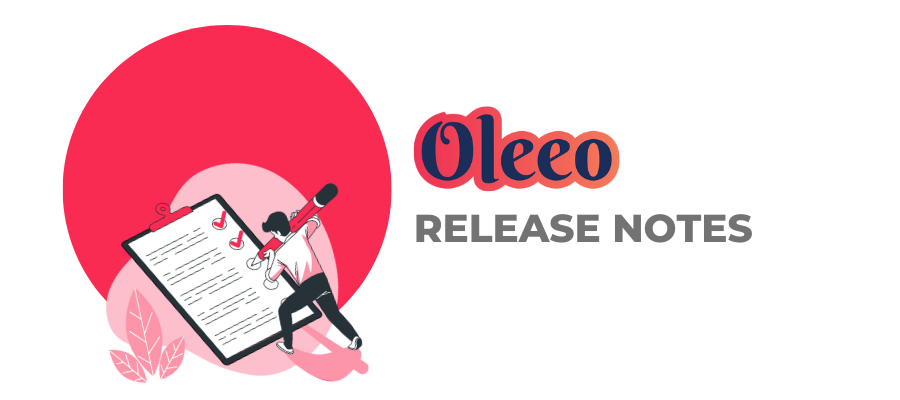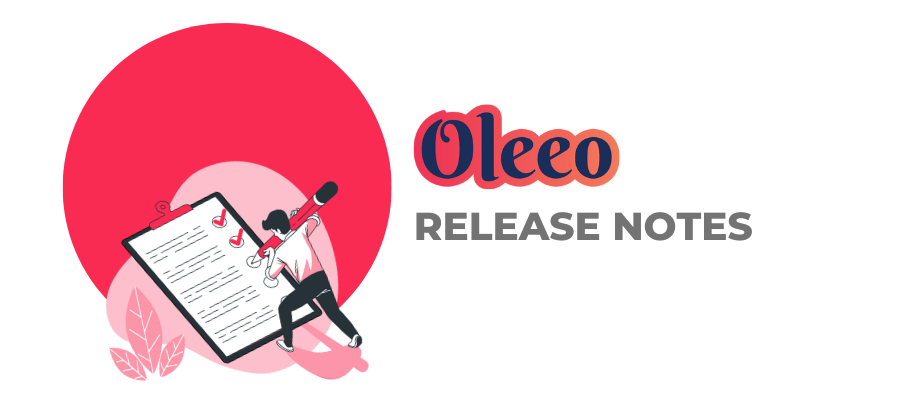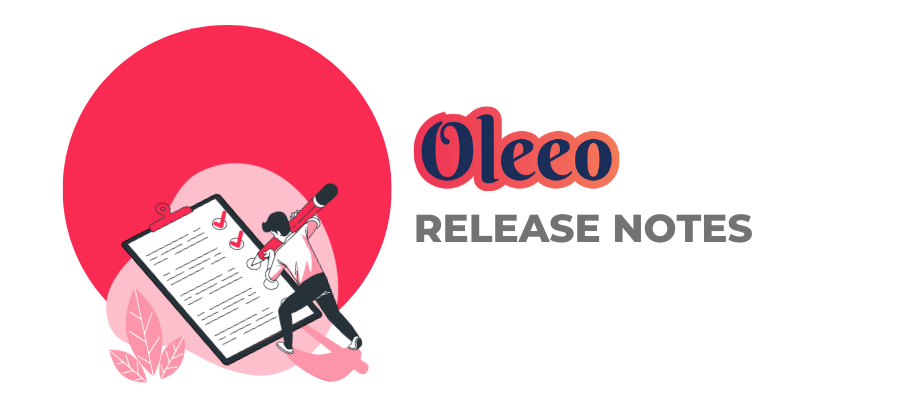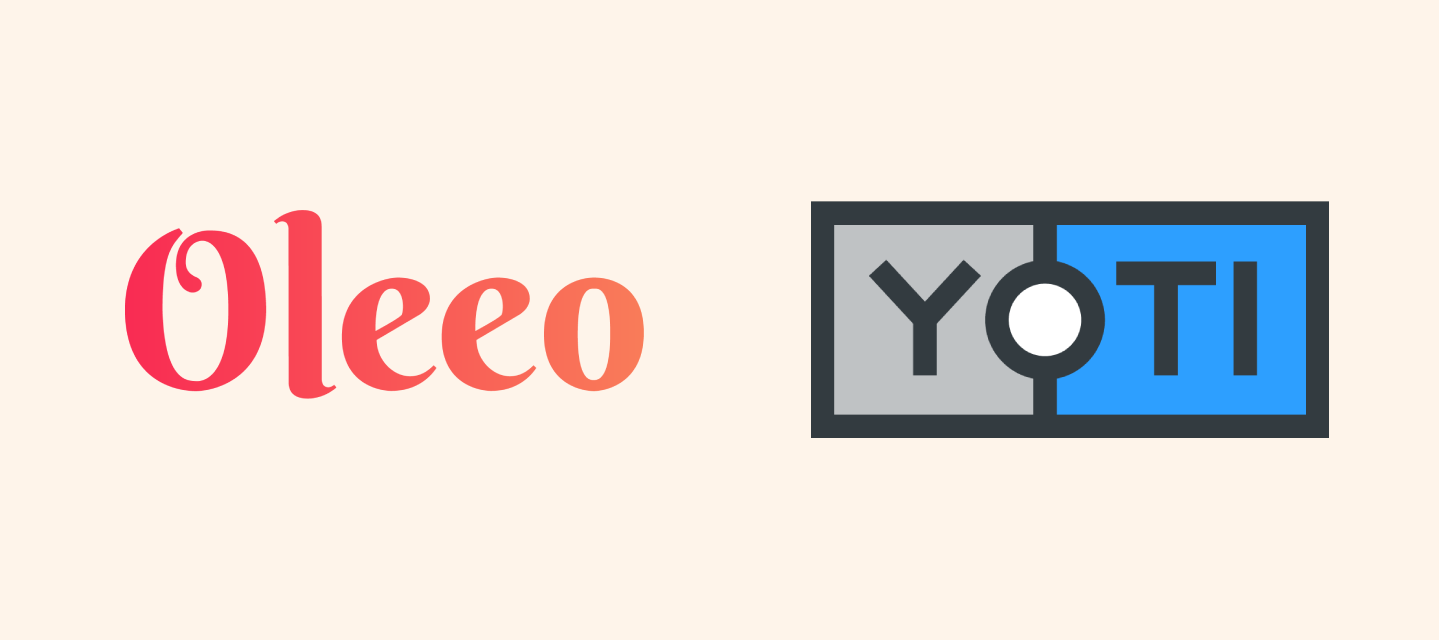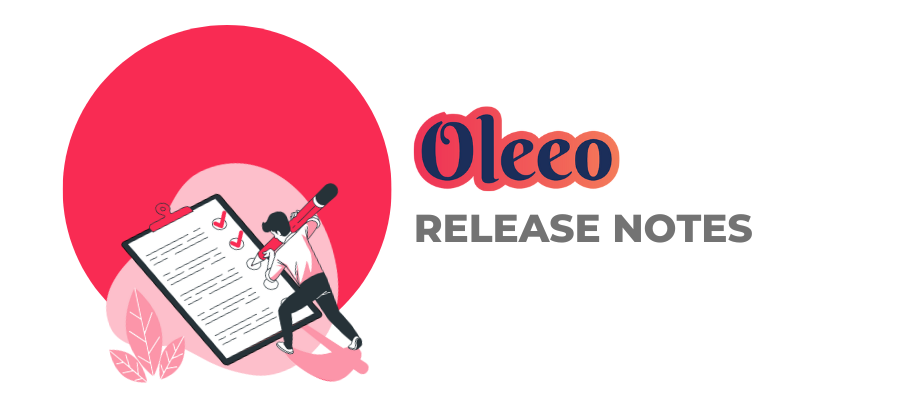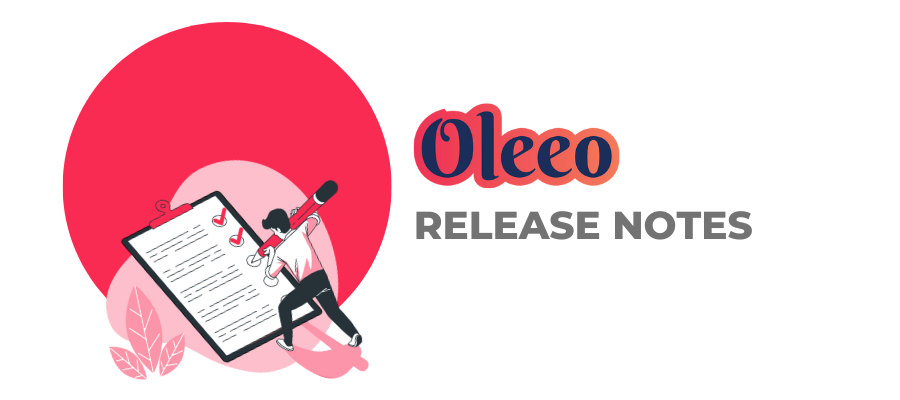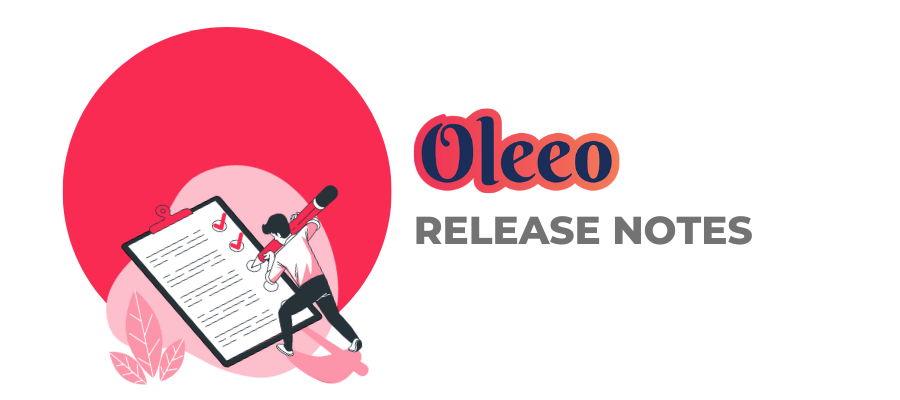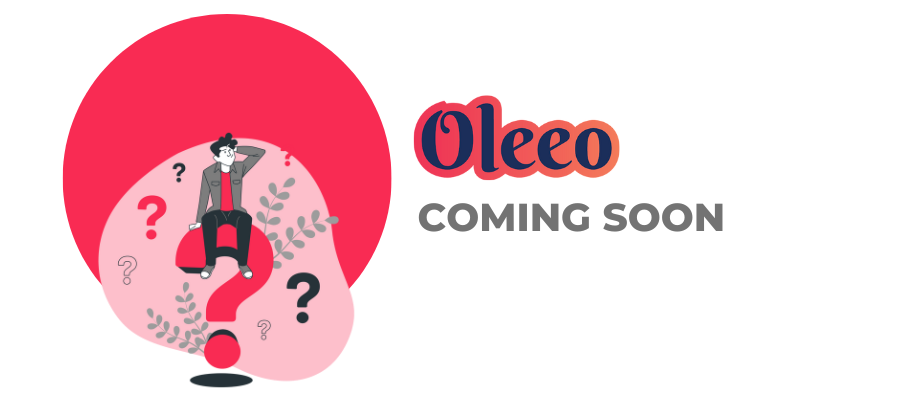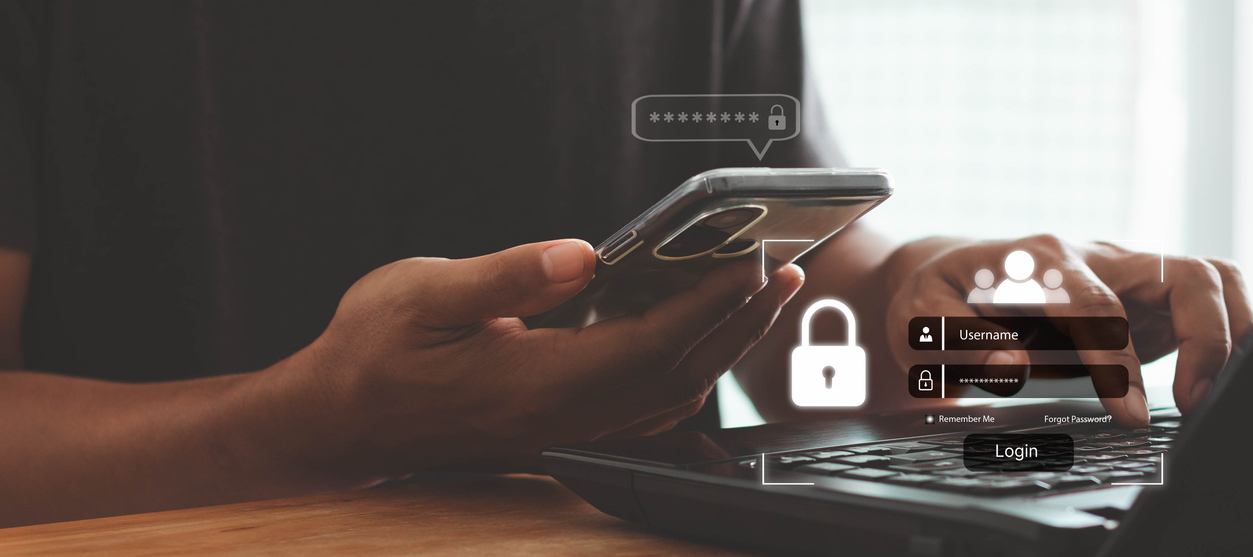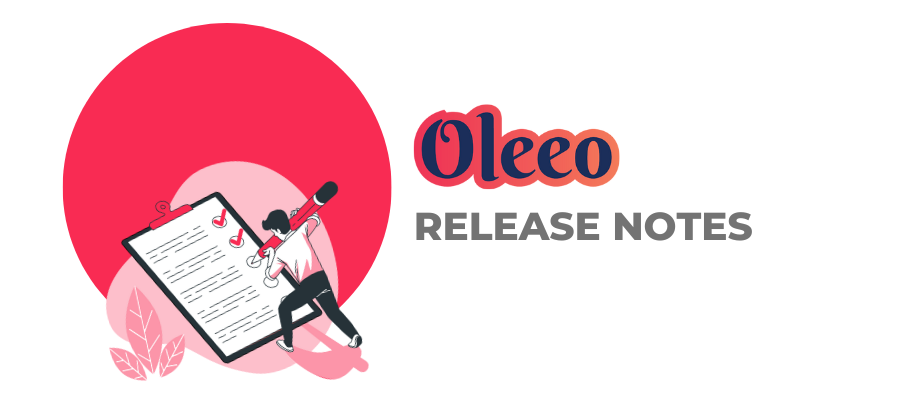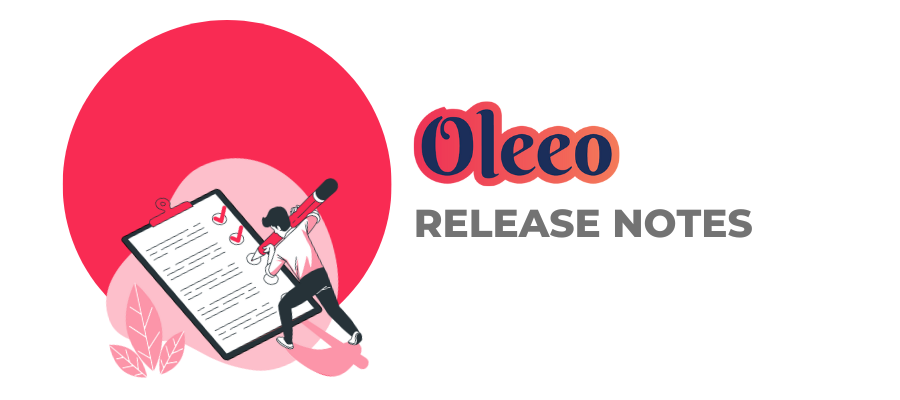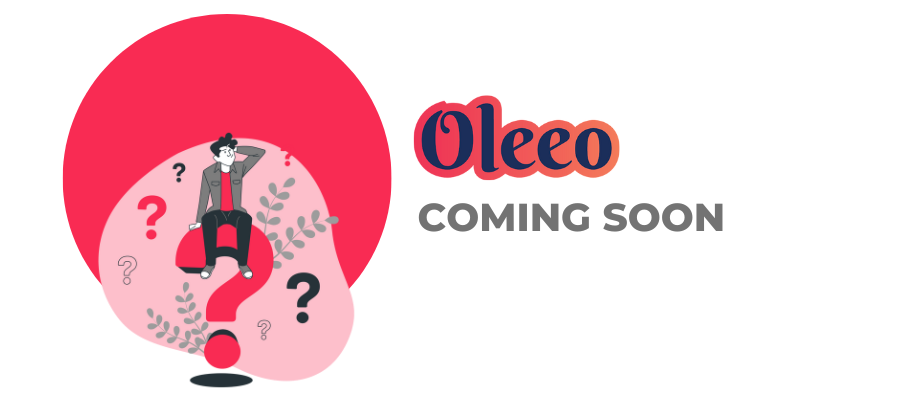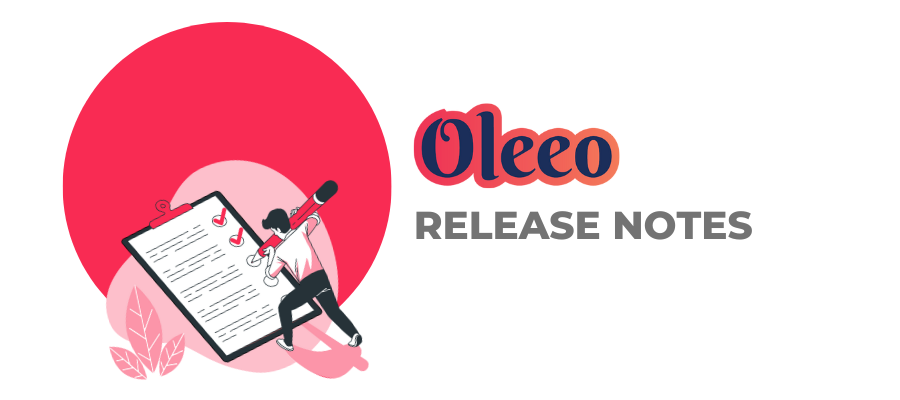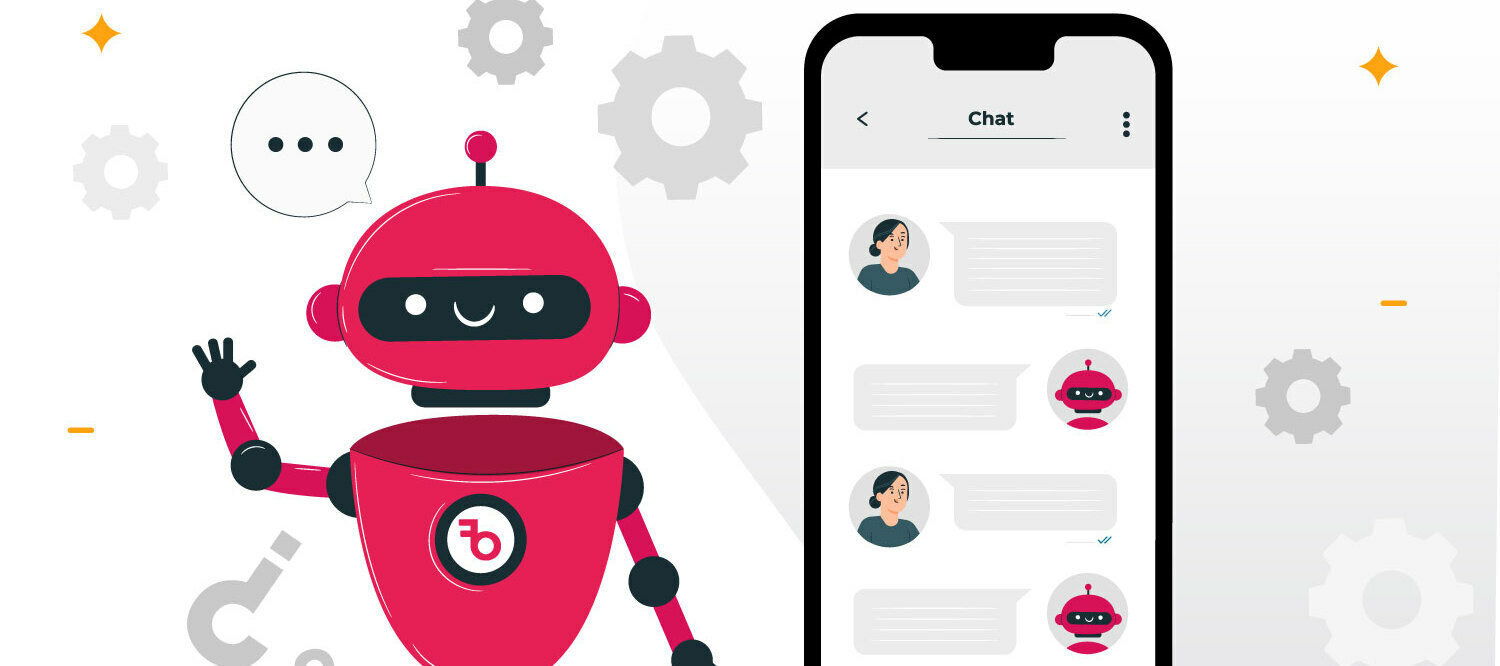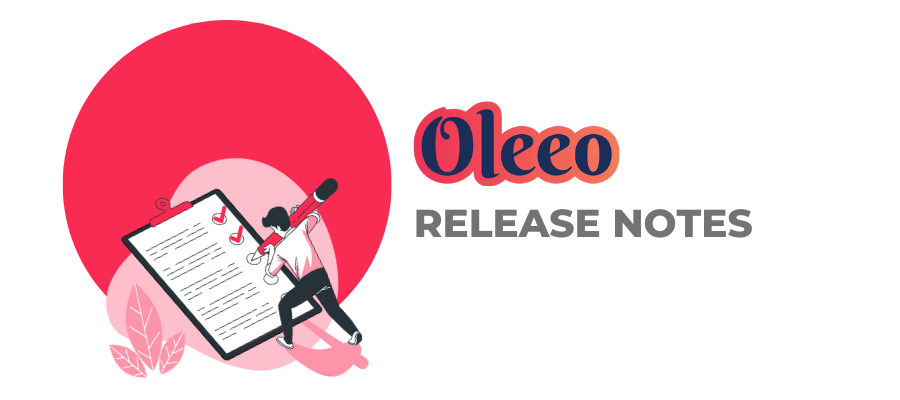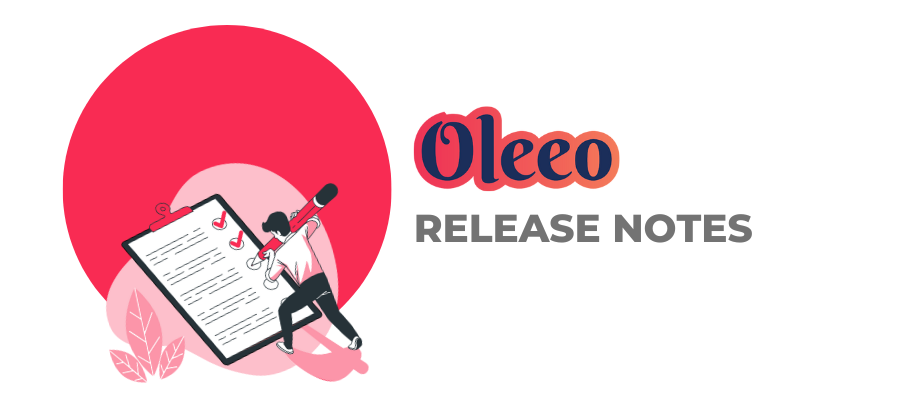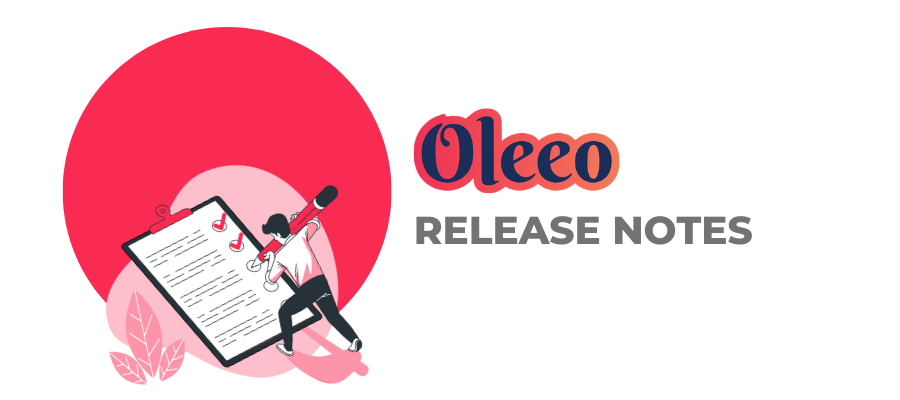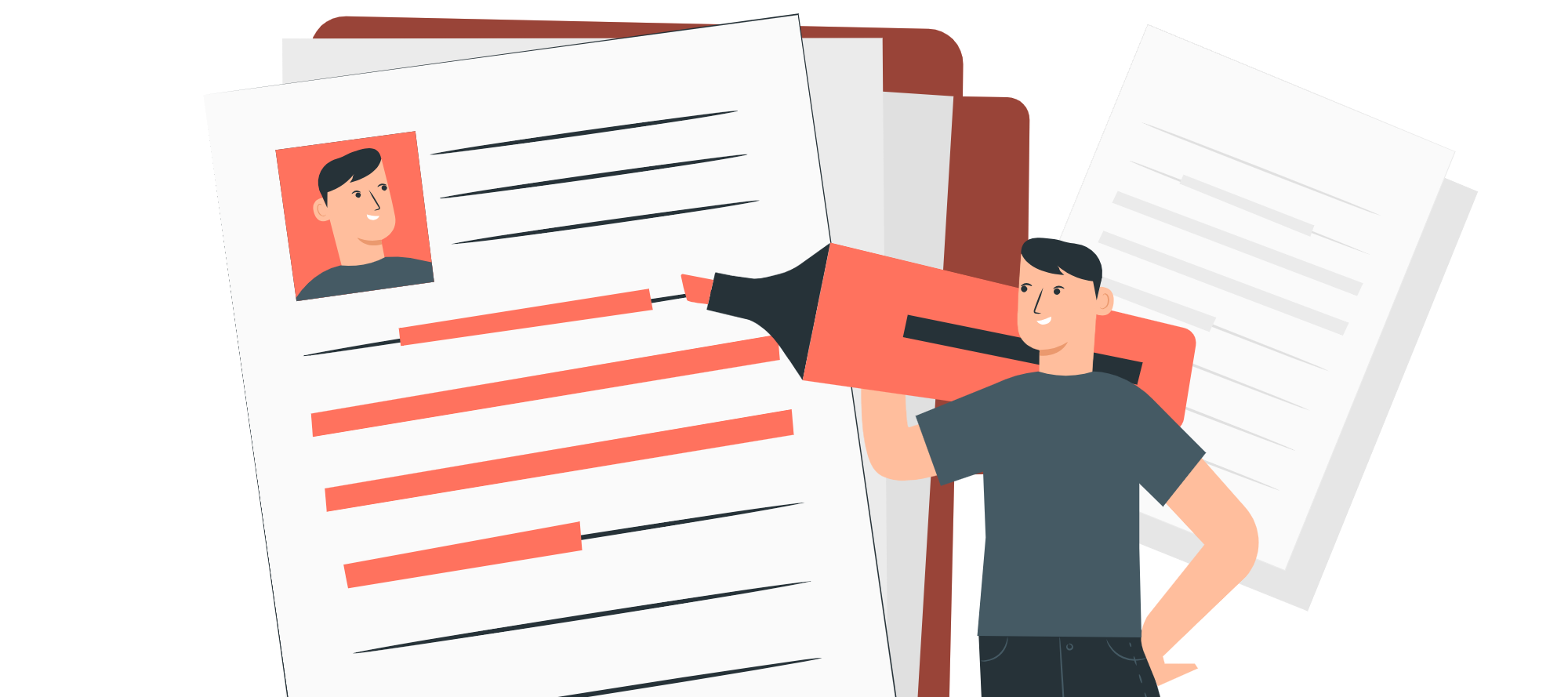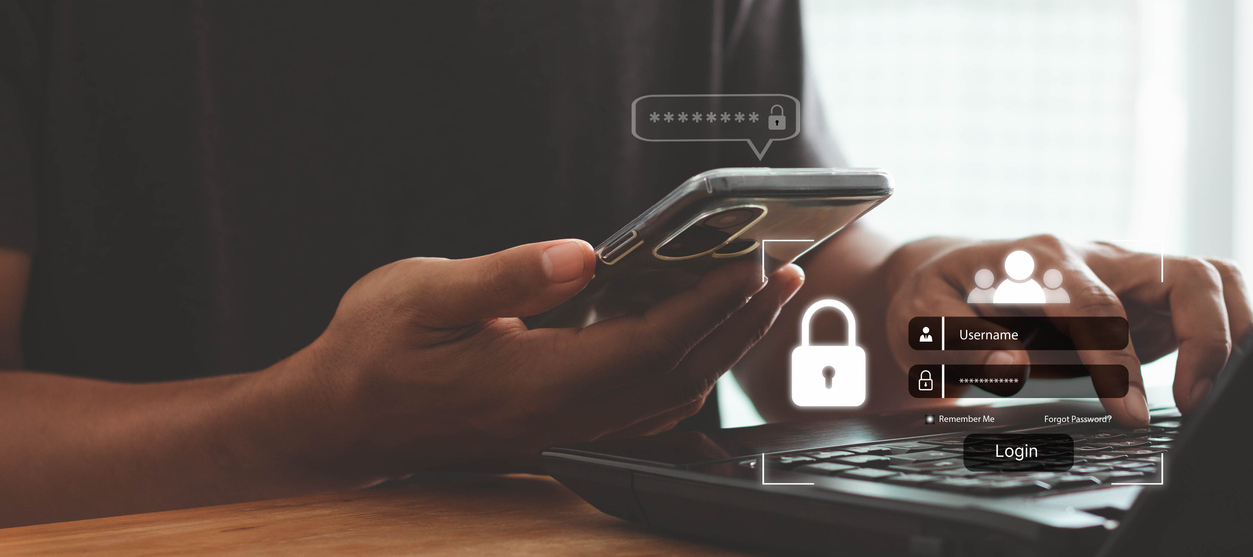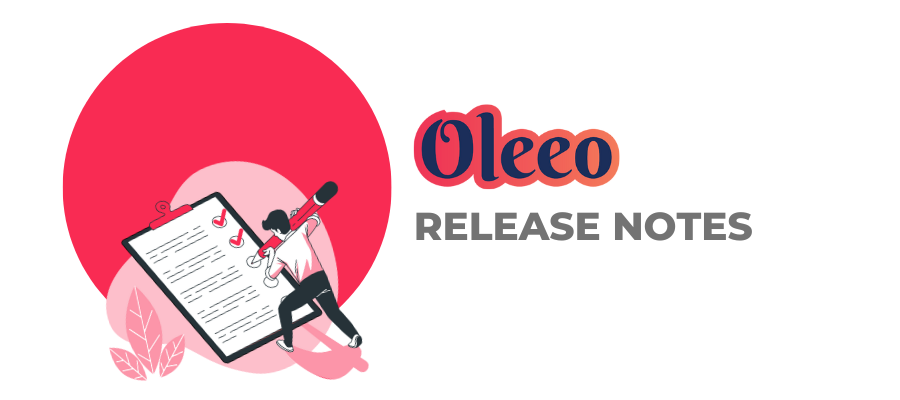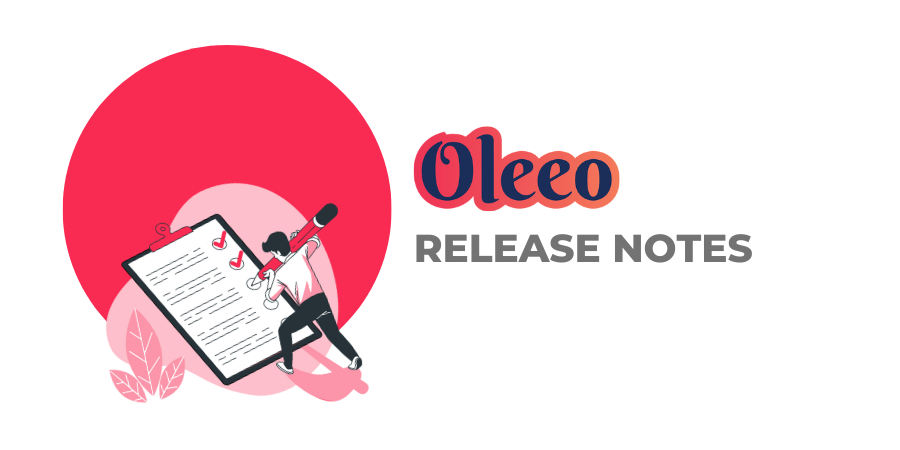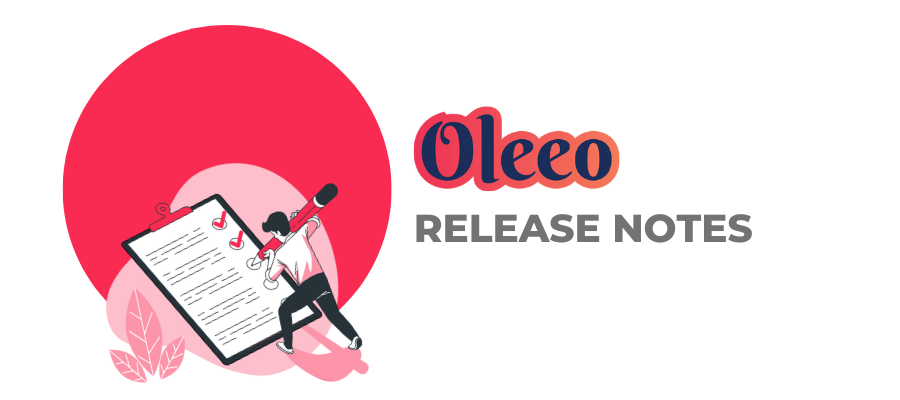
v3.399 Release Notes 9th July 2025
NEW New ability to search text via “Does Not Contain” 💡We’ve launched a new way to search and filter applications, opportunities and more. You already have the ability to search where a field contains certain text using the “Contains” option. Now, you’ll be able to search where a field doesn’t contain certain text, so that you can exclude key words or phrases. Improved flow of fields in Expression EditorWe’ve made a user interface improvement to the Expression Editor which is used to create and change Expressions in many areas of configuration. We’ve re-ordered the insert options so they flow: Item, Operator, Value. This order makes more sense for how you’d naturally create an Expression so it’s be easier to use. FIXES Comments in child layouts now display in widgets 💡Previously, if you were using a child layout to display comments, this would work fine when viewed as a Table Layout, but if added to a dashboard as part of a widget, no comments would be displayed. We’ve fixed this so that comments in child layouts will still displayed when added to a dashboard. Date picker UI fixWe’ve made a fix to how the calendar date picker behaves when you scroll the screen. The calendar will now close if the window is scrolled. This prevents an issue where the calendar would detach from the field, which could be confusing. These changes were released on 9th July 2025 in version 3.399💡 The lightbulb icon indicates the features was based on customer feedback ⚙️The gear icon indicates a configurable change.All new features and fixes will automatically appear in your system, unless they are marked as a configurable change. To have a configurable change applied to your system please speak to your Customer Success representative or email customersuccess@oleeo.com. You can also raise a Change Request case in the portal.