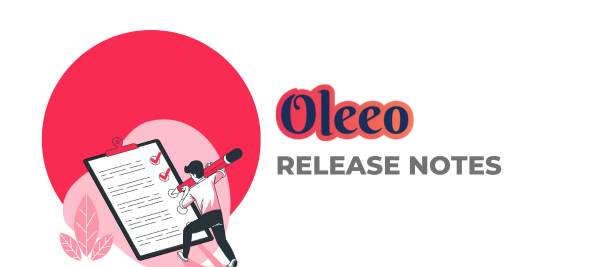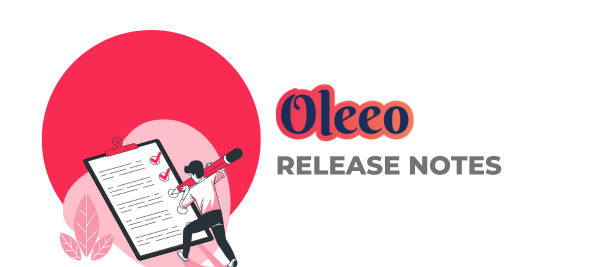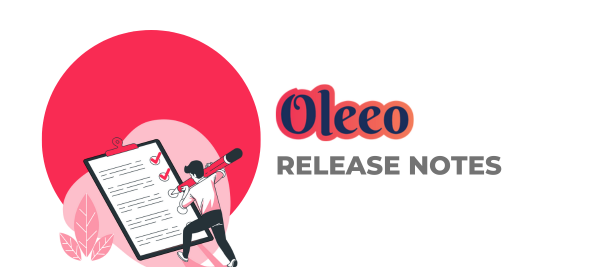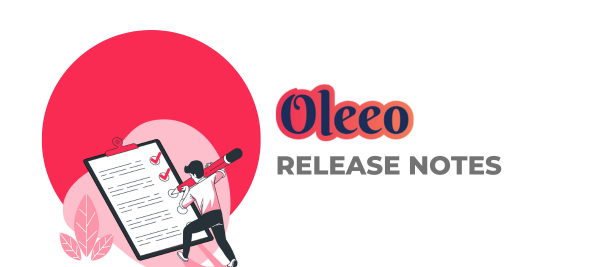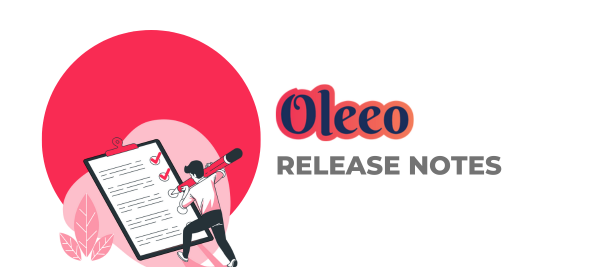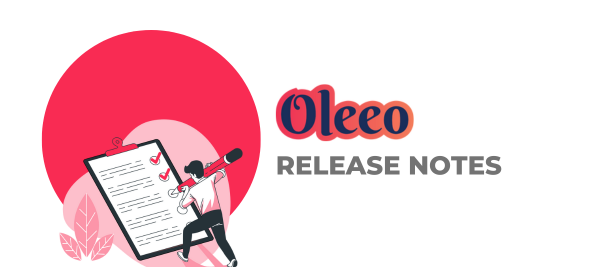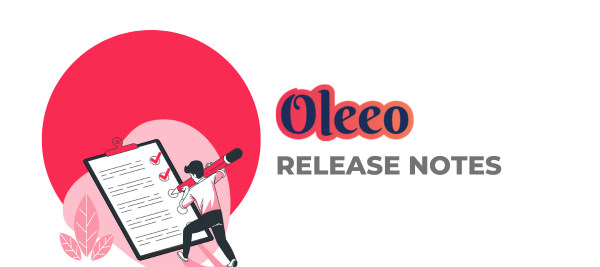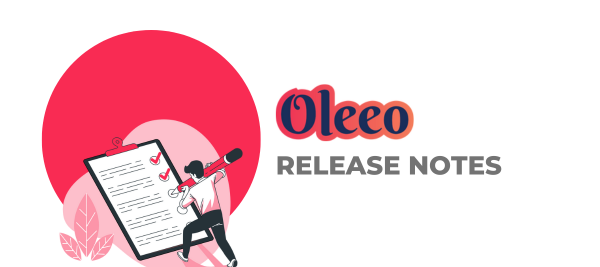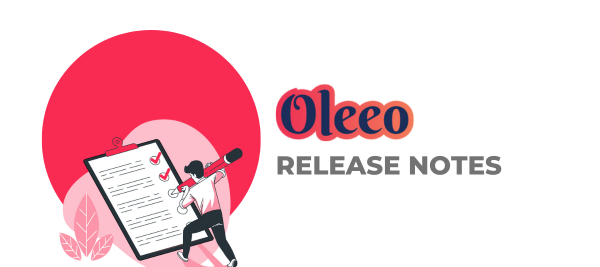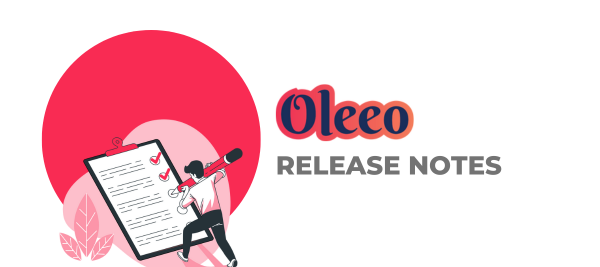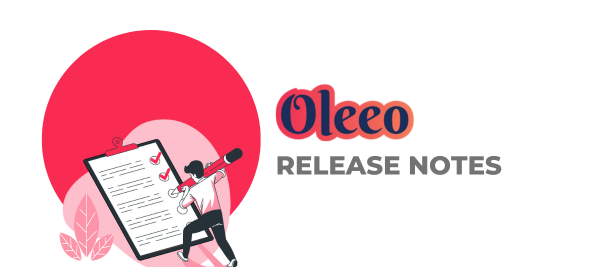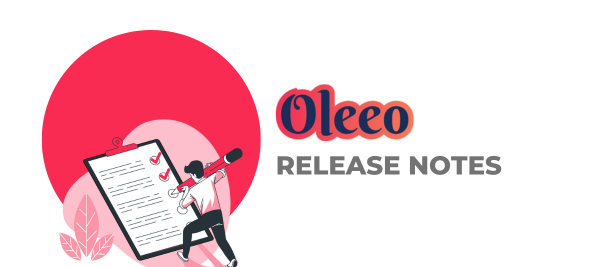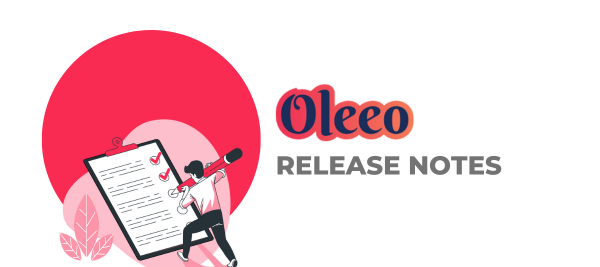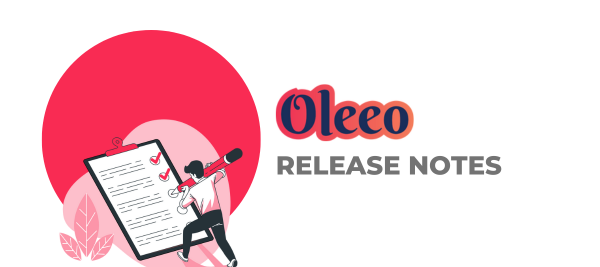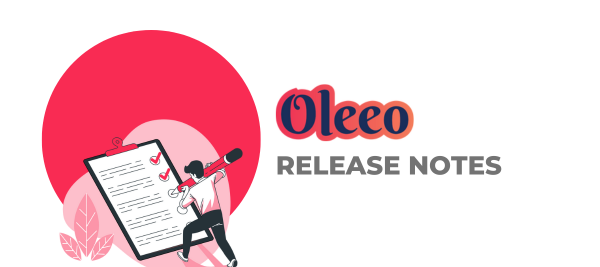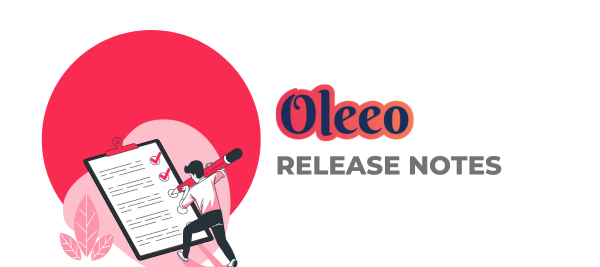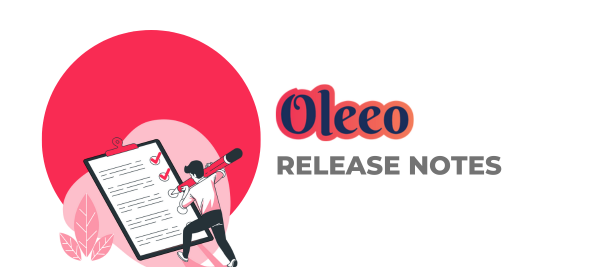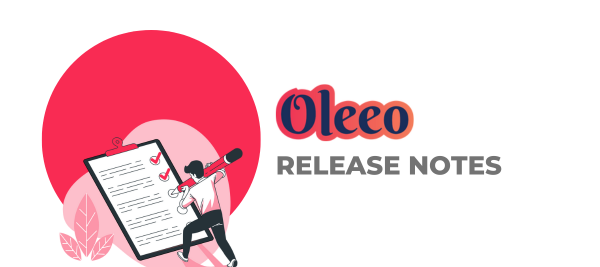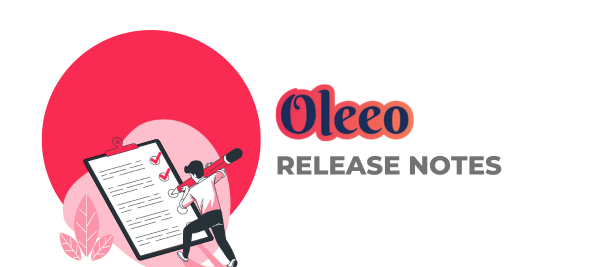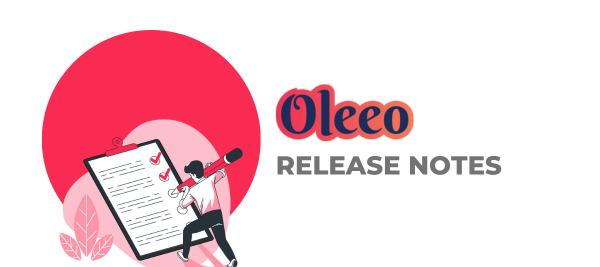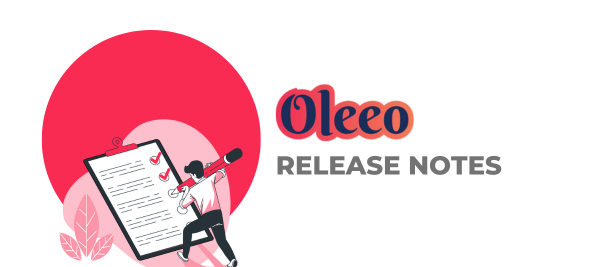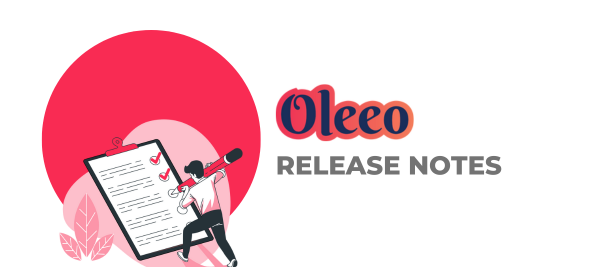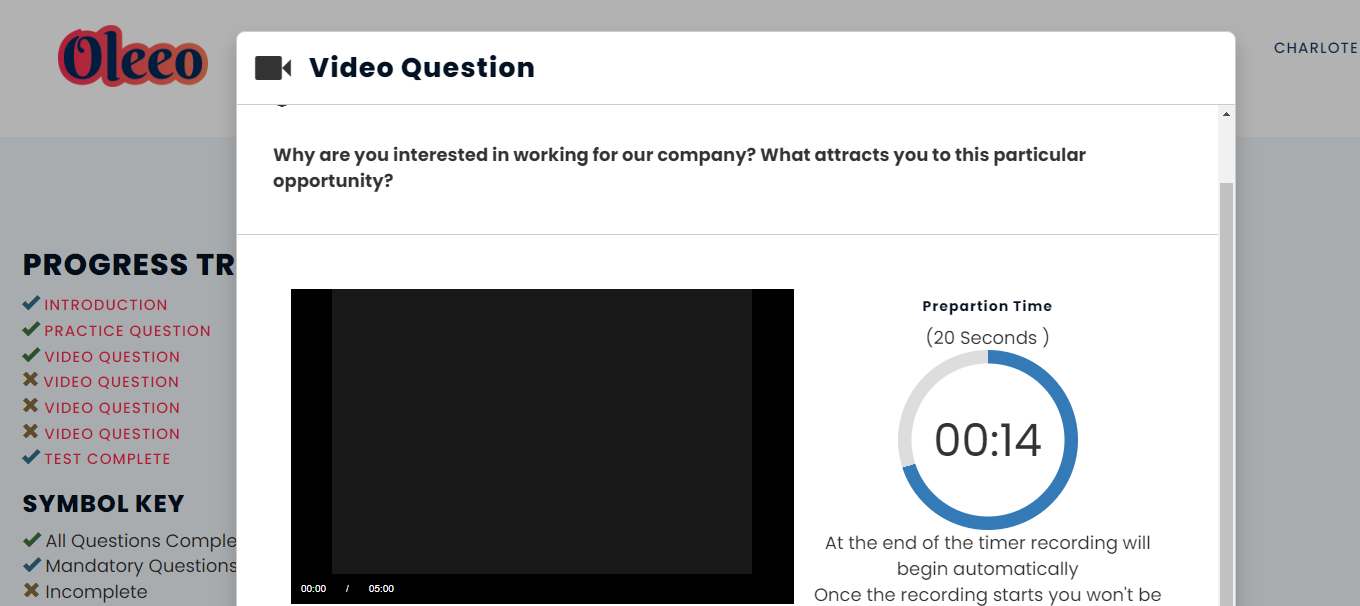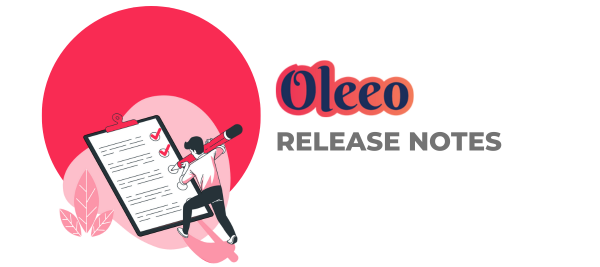
v3.361 Release Notes 10 January 2024
NEWWhen bulk archiving interviews - those attached to unarchived vacancies will be flagged, and not archived When bulk archiving interviews, the system will not longer archive interviews that are attached to unarchived vacancies. Additionally, the user will be informed of which interviews have not been archived. This should make it safer to bulk archive a large number of interviews without affecting interview schedules with vacancies that are still using them. Talent engagement pages are now translatable Talent engagement pages can now have translations applied to them, thus candidates accessing the link whilst using a different language will see the translated pages (if a translation has been set). The translate button will appear under the page content text editor.Clearer ‘download printbook’ link We’ve made some accessibility improvements to the page a user is presented with when a printbook is ready for download. This includes a more obvious download link and improved HTML syntax for screen readers.FIXESRemoved issue that was preventing table layouts containing icon flags from being copied Some users had flagged an issue that was preventing them from copying table layouts that contained icon flags - this has now been resolvedFixed the DP function in the text editor for CRM campaignsAn issue preventing the DP function in the text editor from being used has been rectified. Resolved a glitch that was causing issues when editing a report with different report open in a separate tab A few customers had reported that having multiple tabs of reports open and editing one was causing changes to be made in all. This error has now been fixed.These changes were released on 10th January 2024, in version v3.361.All new features and fixes will automatically appear in your system, unless they are marked as a configurable change. In these instances, to have the feature applied to your system please speak to your Customer Success representative or email customersuccess@oleeo.com. You can also raise a Change Request case in the portal.