Oleeo’s interview scheduling tools are great time savers, especially when you are interviewing more than a handful of candidates. It takes just a few minutes to add the interview details, slots and send calendar invites to interviewers. Afterwards, you can bulk invite candidates to log into the Application Centre and self-select the date and time that works for them.
In this guide, we cover the process of adding interview schedules directly to your opportunity. This method is the most common method for creating schedules due to its simplicity and efficiency.
However, it's worth noting that this method lacks the capability to generate schedules from templates or by duplicating existing ones. These features are accessible when creating a schedule via the left-hand menu under 'Interviews' > 'Create Interview'. Consequently, creating interview schedules from the opportunity might be disabled on your system due to these limitations.
Ad-hoc interview tool: While setting up schedules only takes a few minutes, it probably won’t save time if there are only one or two candidates to be interviewed. In this scenario, you can use the ad-hoc interview tool to create slots on the fly.
ENTERING THE INTERVIEW SCHEDULE DETAILS
- Open the Interviews tab:
- Go into your opportunity and open the ‘Interviews’ tab.
- Click Create Interview:
- On the left of the tab, locate the ‘Create Interview’ button corresponding to the type of interview you wish to set up.
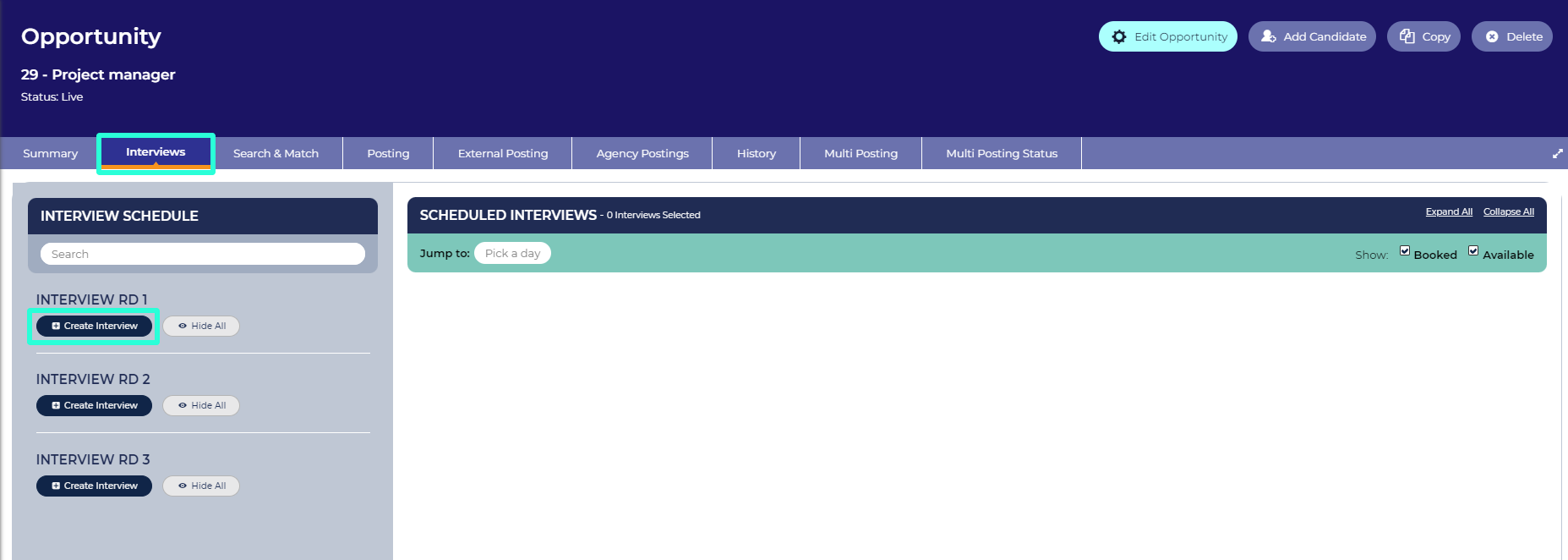
Create interview button from within the Opportunity
- On the left of the tab, locate the ‘Create Interview’ button corresponding to the type of interview you wish to set up.
- Enter the interview's basic details:
- Upon clicking ‘Create Interview’, a short form will appear, allowing you to input the details about the interview schedule:
- Title (mandatory) - Provide a descriptive name for the interview schedule, typically including the opportunity name and interview stage (e.g., “Project Manager - Round 1 Interview”). This will be visible to candidates.
- Enable Video Interviews - This checkbox will be available if the Video Interview feature has been enabled on your system. When selected, it activates Oleeo's Video Interview functionality, which is seamlessly integrated with Jitsi Meet by default. Alternatively, your system can be configured to integrate with MS Teams as well.
- Master Location - Choose from available locations or manually add a new one using free text typing. This information will be visible to candidates.
- Co-ordinator (mandatory) - Typically, select yourself as the co-ordinator. Your system can be setup to send notifications to the co-ordinator when an interviewer declines a calendar invite.
- Recruiter (internal) Description - Use this field for internal notes relevant to the interview schedule. It's optional and can be left blank if not needed.
- Candidate Description - This section provides crucial information to candidates, appearing on the booking confirmation screen and possibly in the confirmation email. Here, you can outline what candidates should prepare for, any items they need to bring, and details regarding the interview format. Tailor this information to ensure candidates are well-prepared for their upcoming interview.
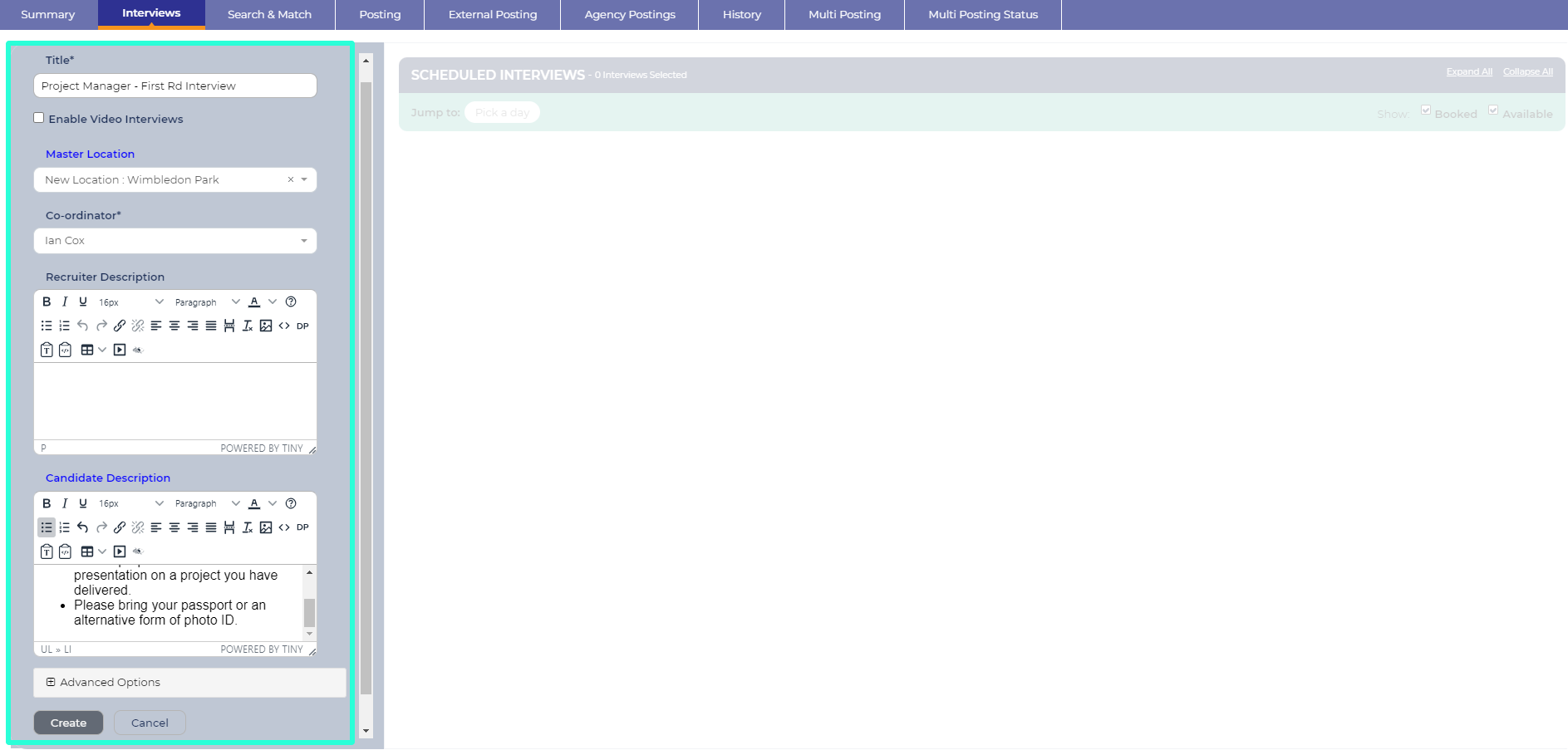
Interview Schedule details
- Upon clicking ‘Create Interview’, a short form will appear, allowing you to input the details about the interview schedule:
- Review the Advanced Options:
- To access additional options, click on the Advanced Options toggle. These fields are initially hidden as default settings are typically sufficient:
- Prevent candidate from re-scheduling - Tick this checkbox if you want to restrict candidates from changing their selected slot. Note that this option may not be available if rescheduling is disabled on your system.
- Min Alteration Notice (Hours) - Leaving this field blank allows candidates to book slots right up until the time of the interview. If you need time to prepare, enter the minimum notice required. For example, entering '24' will make empty slots unavailable less than 24 hours before the interview. Additionally, booked candidates will not be able to reschedule once they are within 24 hours of their interview.
- Time Zone - If your system is only used to recruit in one time zone, leave this as the system’s default time zone. If your system is used in multiple time zones, you should select the time zone where the interview is taking place. The time zone is visible to candidates.
- Feedback form - Select a feedback form if unauthenticated interview feedback forms are enabled on your system. These forms allow interviewers to provide feedback without logging in by clicking on a link in an email or calendar invite.
- Invitation Email - Choose the email template sent to invite candidates to book a slot. If not selected, the system will use the default invitation email.
- Confirmation Email - Select the automated email sent to candidates after they choose a slot. If not selected, the system will use the default confirmation email.
- Include Candidate CV/Résumé in Interviewer Calendar Requests - Interviewers can receive updated calendar invites (e.g. Outlook Calendar) when a candidate books into a slot where they have been selected as an interviewer. If you do not want the calendar invite to include the candidate’s CV, deselect this checkbox.
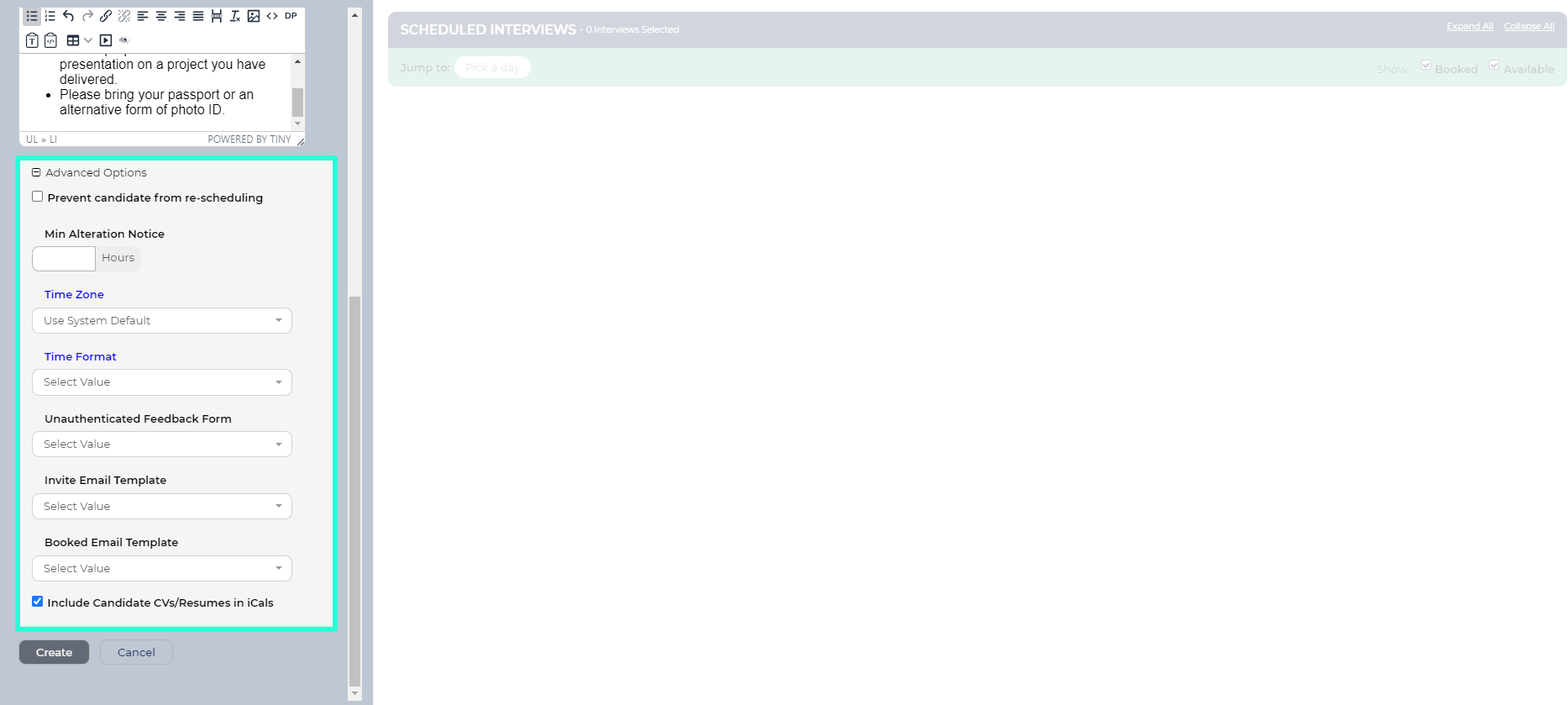
Interview Schedule Advanced Options
- To access additional options, click on the Advanced Options toggle. These fields are initially hidden as default settings are typically sufficient:
- Submit the details:
- Once you have completed the form, click Create.
- The interview will now be listed on the left of the tab.
- You can edit the details at any time by clicking the ‘Edit Interview’ button in the interview’s tile.
ADDING SLOTS
Once you have created your interview schedule, you can now add timeslots for candidates to book into.
- Click Add Slot:
- Locate the ‘Add Slot’ button within the tile of the Interview schedule you've created.
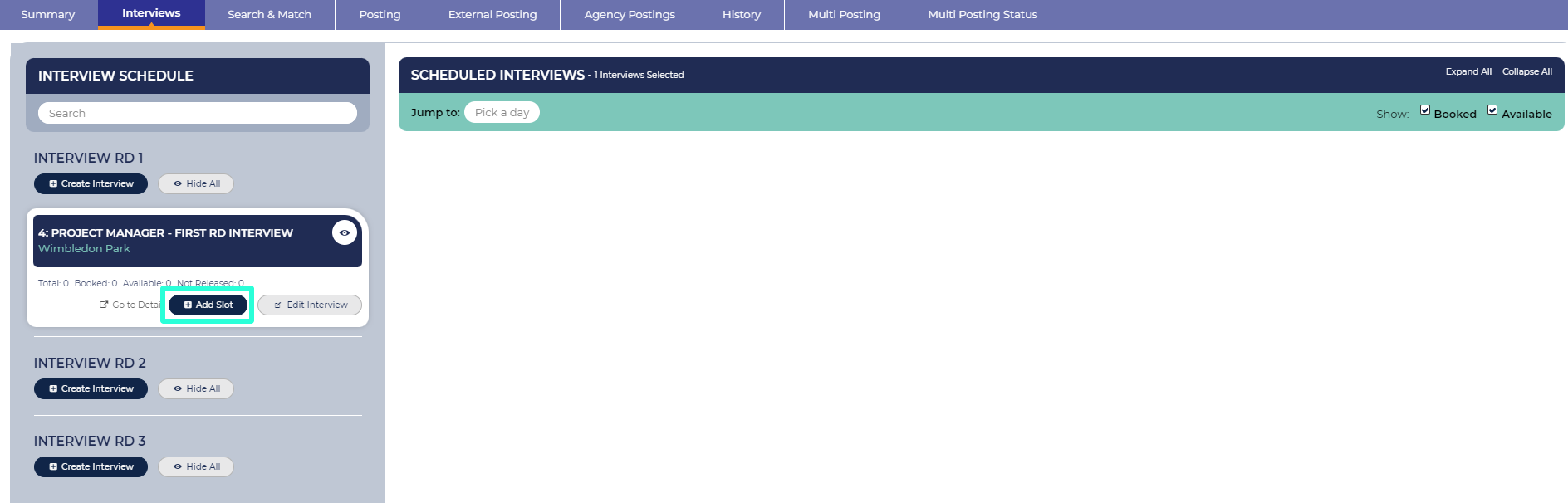
Adding Interview Slots into Interview Schedule
- Locate the ‘Add Slot’ button within the tile of the Interview schedule you've created.
- Complete the Add Interview Slot form:
- After clicking ‘Add Slot’, you will be presented with a short form to fill in the details for your timeslot(s):
- Date - Select the day for the interview slot(s). If the interview spans multiple days, add the slots in separate batches for each day.
- Slot Start Time - Choose the start time for the interview slot. If you are entering a sequence of slots, select the start time for the first interview slot. You need to select the hour and minute.
- Slot Duration - Enter the duration of the interview in minutes.
- Add Multiple Slot Spaces - Check this box to create multiple slots on the selected date:
- Candidates Per Slot - Determine the maximum number of candidates allowed in each time slot. For group interviews, specify the appropriate number of candidates per slot. Usually set to 1 for individual interviews.
- Number of Slots - Specify the total number of timeslots to create in the sequence. If you are adding slots for a full interview day, and you want to build in a lunch break, you might want to add the morning slots first and then enter the afternoon slots.
- Slot Spacing - Set the gap, in minutes, between each interview slot in this sequence. If there does not need to be a gap leave this field blank.
- Slot Location - Specify the exact location of the interview slots, for example the room number. This information will be visible to candidates once they have selected a slot. If it is a video interview, you could enter "Virtual" or specify the meeting technology that will be used.
- Interviewer(s) - These are the individuals conducting the interview. You can assign multiple interviewers as necessary, selecting from the list of users added to the system. If an interviewer is not available in the list, you may have the option to ‘Create New User’. In case this option is unavailable, seek assistance from a super user.
- Send/Update Interview iCal Now - By selecting this option, a calendar invite will be promptly dispatched to the designated interviewer(s), ensuring that their schedules reflect the interview times. Your system can be configured to notify the coordinator via email in case an interviewer declines the invitation.
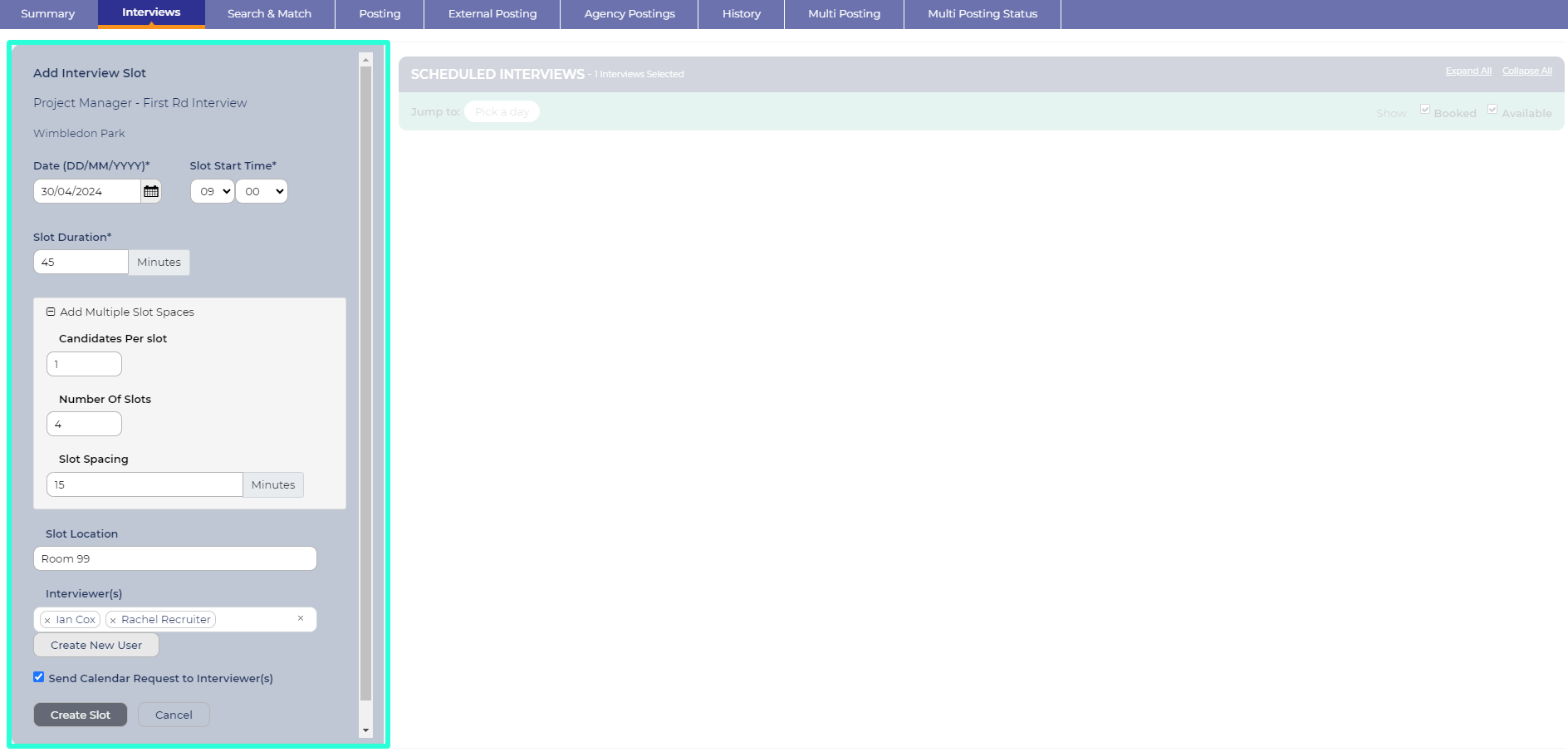
Interview Slot details
- After clicking ‘Add Slot’, you will be presented with a short form to fill in the details for your timeslot(s):
- Click Create Slot:
- Once you have completed the details for your timeslot(s), click ‘Create Slot’ to confirm the details. The timeslot(s) you have created will now appear in the area to the right of where you were completing these details.
- To add additional slots, for example on a different day, click ‘Add Slot’ again.
VIEWING THE SCHEDULE
- Interviews tab overview:
- The left-hand side of the ‘Interviews’ tab displays created schedules.
- On the right-hand side, the slots created for those schedules are shown.
- Arrangement of interview slots:
- Slots are organised under dates and schedules.
- Navigating to specific dates:
- If there are interviews spanning multiple days, use the ‘Pick a day’ dropdown at the top of the tab to jump to a particular day.
- Customising slot visibility:
- By default, all slots are visible for all schedules attached to the opportunity.
- To hide all slots, select the ‘Collapse all link’ in the top-right corner.
- Expand a schedule on a specific day by selecting the “interviews” link to the right of the schedule.
- Use checkboxes below the Expand All and Collapse All links to hide booked or available slots from view.
- Understanding slot details:
- Time of the interview is displayed in the first column.
- For booked slots, the candidate's name is shown next. This name is a link to their Application Summary.
- Interviewers tagged to the slot are displayed below the candidate's name.
- The final column indicates if the slot is Booked or Available.
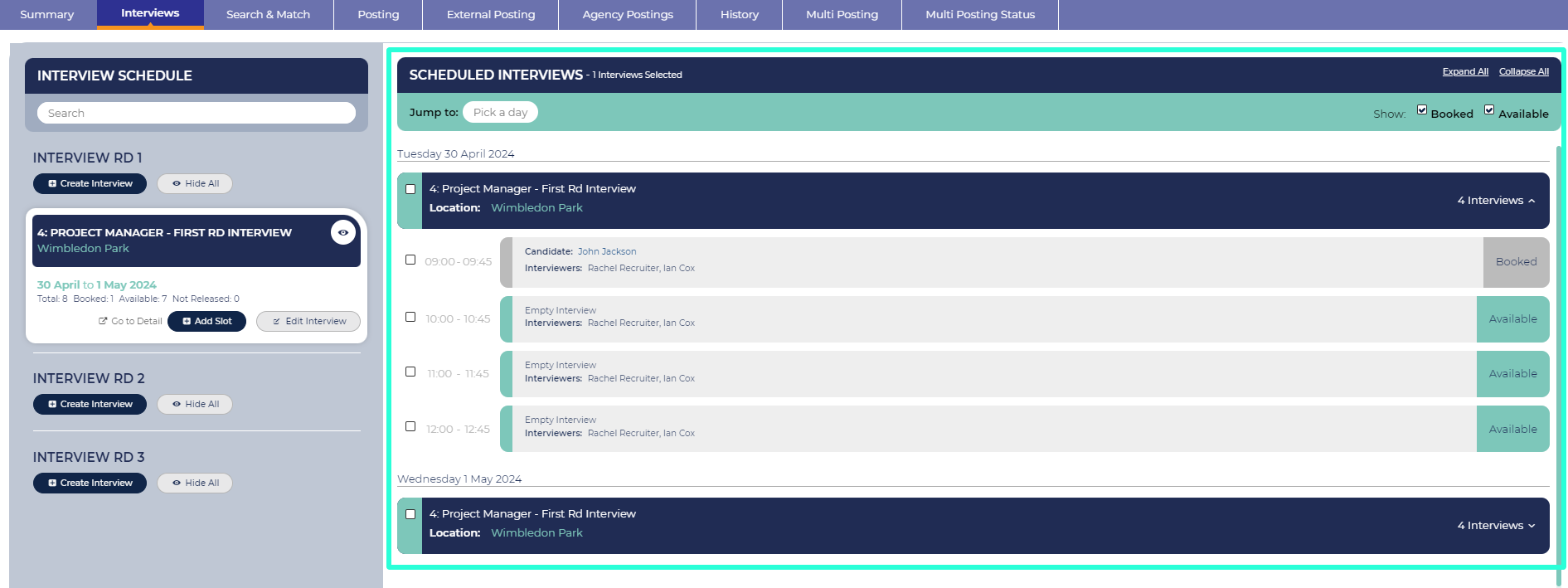
EDITING THE SLOTS
If you need to change slots, for example, if one of the interviewers can’t make the interviews, you can edit them by:
- Select the checkboxes to the left of the slots you wish to edit.
- Select the ‘Edit Selected’ button that appears above the slots.
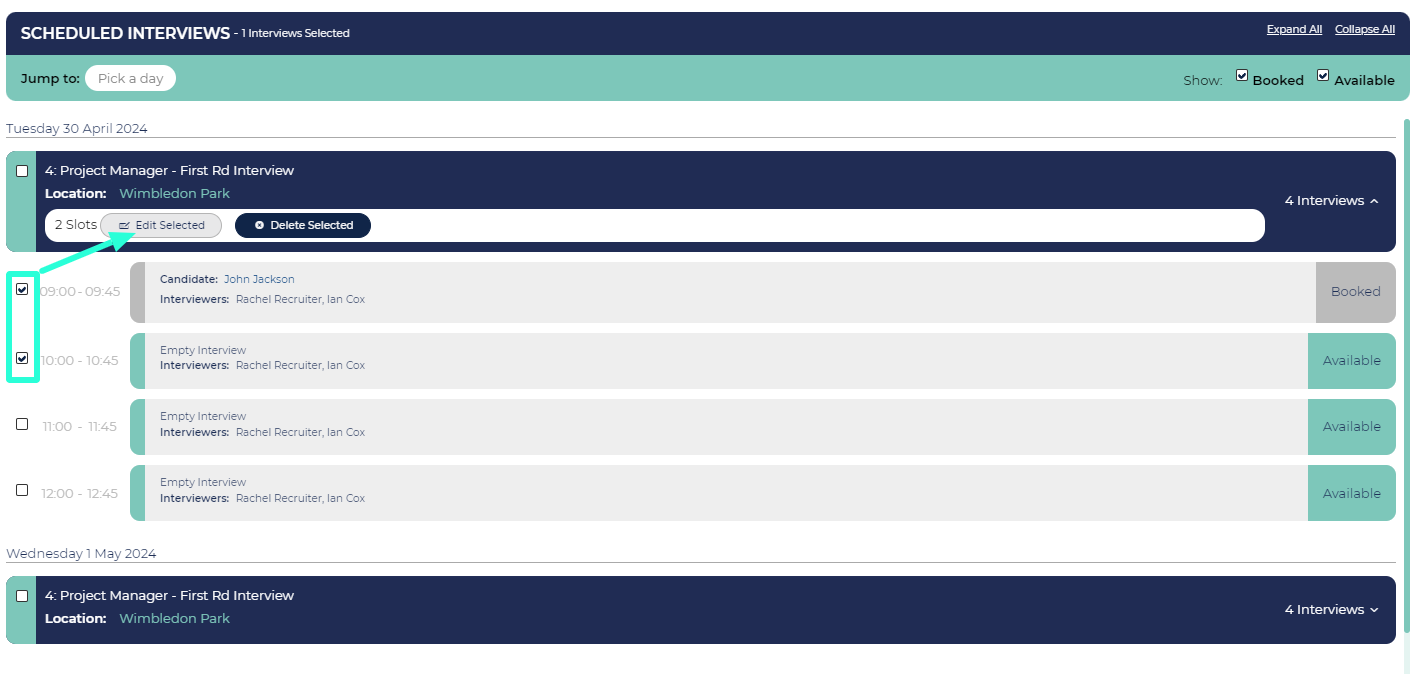
EXPORTING AND PRINTING THE SCHEDULE
To export or print your interviews, follow these steps:
- Click Go to Detail:
- Start by clicking the ‘Go to Detail’ link within your interview’s tile. This will direct you to a page with additional options specifically for managing schedules.
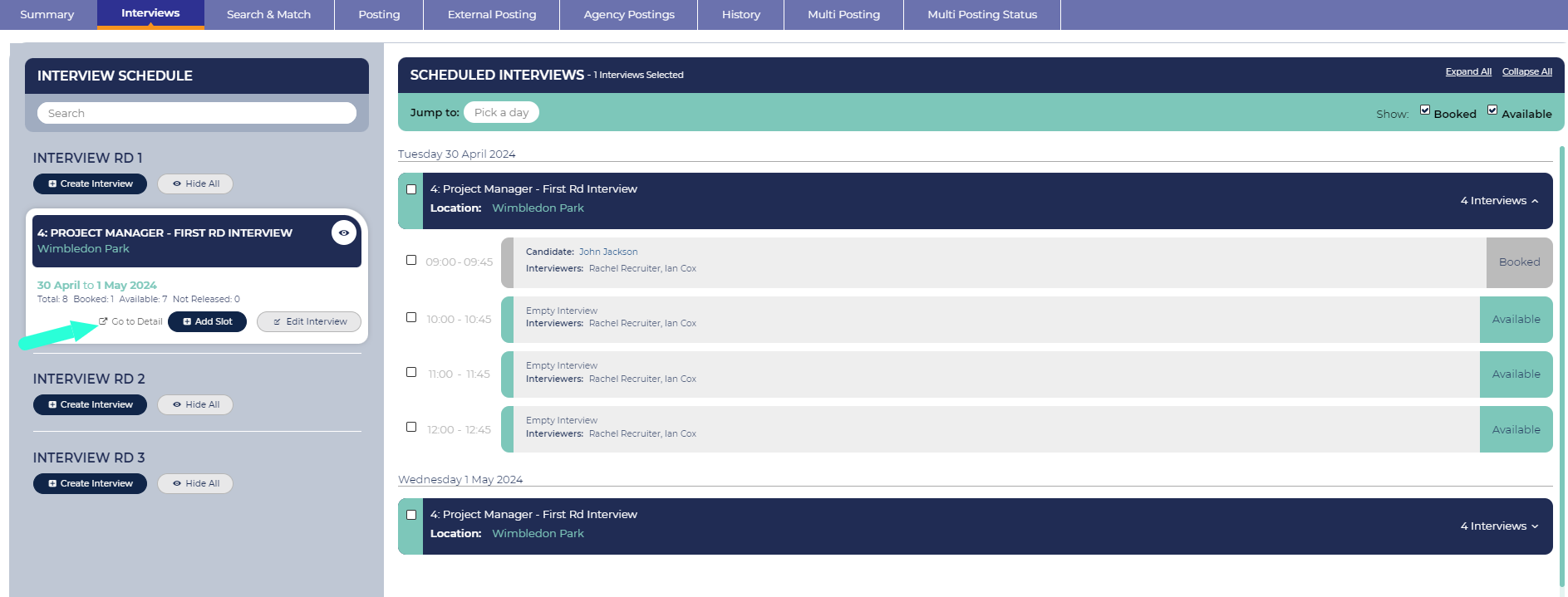
Accessing Interview Schedule management
- Start by clicking the ‘Go to Detail’ link within your interview’s tile. This will direct you to a page with additional options specifically for managing schedules.
- Locating Export and Print Options:
- Once in the detailed view, you'll find the options for exporting and printing the schedule conveniently located in the schedule’s toolbar positioned at the top of the page.
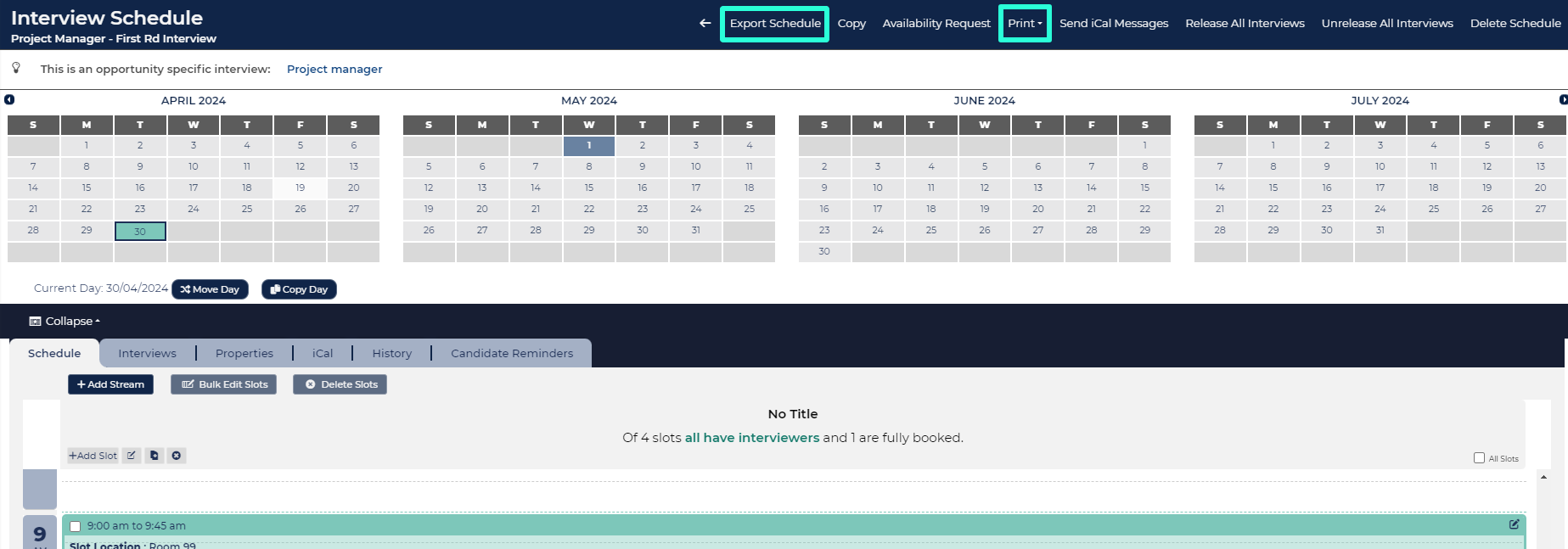
Interview Schedule management
- Once in the detailed view, you'll find the options for exporting and printing the schedule conveniently located in the schedule’s toolbar positioned at the top of the page.
- Export Schedule:
- To export the schedule into a spreadsheet format, click on the designated export button.
- If you want to export a specific date, first select the date from the calendar.
- Printing Options: Under the print menu, you have two choices:
- Print Interviews: This option allows you to generate a PDF document containing the schedule for distribution among interviewers.
- Print Applications: Here, you can download the scheduled candidates into a format suitable for printing, facilitating easy reference during interviews.
- Return to your opportunity:
- A link back to the opportunity is available at the top of the page.
CREATING INTERVIEW STREAMS
If your schedule includes multiple interview panels, you may create sets of interview slots that occur at the same time or overlap. When this happens, Oleeo automatically creates a separate interview stream for each set of overlapping slots.
To view your schedule’s streams, click Go to Detail on the interview tile. This opens a page with additional options for managing schedules.
Select the day you want to view from the calendar. The streams will appear as columns in the Schedules tab.
If candidates need to attend slots across multiple streams, convert your schedule to an Assessment Centre.
This allows you to select slots from different streams and create a single itinerary for each candidate.
To convert your interview schedule, from the interview’s Details go to the interview’s Properties tab and select the Assessment Centre checkbox.
For full instructions, see: Creating Assessment Centre Schedules






