You can set up automated interview reminder emails to be sent to candidates before their interview. These reminders are scheduled against the interview slot and can be configured to send at multiple times. For example, you might schedule one to be sent a day before the interview and another three hours before.
Reminder template: To use this feature, a reminder email template will need to have been created on your system. If you’re not sure if it has been set up, contact a super user.
HOW TO SET UP AN INTERVIEW REMINDER
-
Open the interview schedule’s details: You can access the full details of an interview schedule from either the opportunity or the left-hand menu.
-
From the opportunity:
-
Go to your opportunity’s ‘Interviews’ tab.
-
Locate the schedule on the left of the tab.
-
Click the ‘Go to Detail’ link in the schedule’s tile.
-
Note: If creating schedules from an opportunity is disabled on your system you just need to click on the schedule’s title.
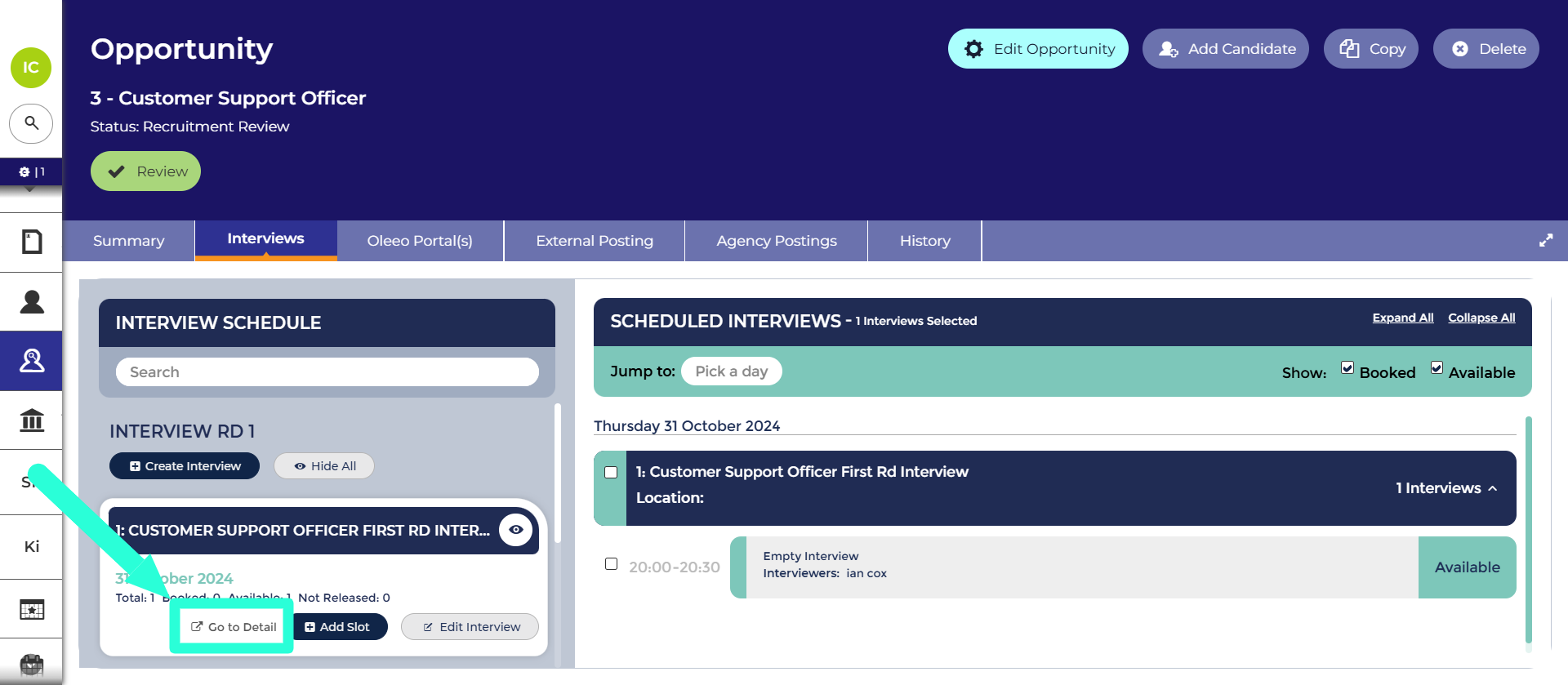
‘Go to Detail’ link.
-
-
From the left-hand menu:
-
Go to ‘Interview’ > ‘View Interviews’ in the left-hand menu.
-
Use the ‘Filter results’ box to locate your schedule in the list.
-
Double-click on your interview to open it.
-
-
-
Open the Candidate Reminders tab:
-
The ‘Candidate Reminders’ tab is the last tab in the tray beneath the calendar.
-
-
Click ‘Add’:
-
Click the ‘Add’ button at the top of the tab to open the interview notification pop-up.
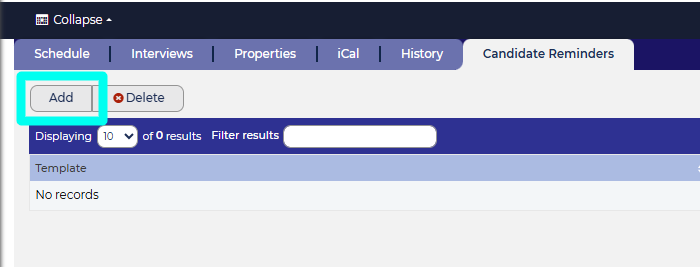
‘Add’ button in ‘Candidate Reminders’ tab.
-
-
Select a notification template:
-
From the dropdown list, choose the appropriate notification template. You may search for templates using keywords such as “reminder.” If you cannot find the desired template, please contact a super user.
-
-
Set the reminder timing:
-
Specify how long before the interview the reminder should be sent by entering a number and selecting the corresponding unit (either Hours or Days).
-
-
Submit your settings:
-
Click Submit to save your reminder configuration.
-






