Your application centre will include an events board. Once you create your event, you can post it on this board for candidates to start submitting their registrations.
POSTING WITH ONE CLICK
Depending on your system setup, you should be able to activate and post your event with one click!
Below the title of your event near the top of the page, there should be a green button labeled something like Progress or Activate and Post. By pressing this button, you will activate your event and post it immediately on your events board.
If you don’t see this option, you will need to post your event manually as described below.

To confirm whether your event has been automatically posted:
- Navigate to the 'Posting' tab (also known as 'Oleeo Portal(s)').
- Check if any job boards are listed on this page.
POSTING MANUALLY
If you don't have any action buttons available to you, you can manually post by going to the Posting tab (also known as 'Oleeo Portal(s)').
You will not be able to post your event if:
- The event is not Active.
- The Live Date is in the future.
- The Closing Date is in the past.
- These fields can be adjusted from the 'Details' tab.
To post your event:
- Navigate to the 'Oleeo Portal(s)' tab (also known as 'Posting').
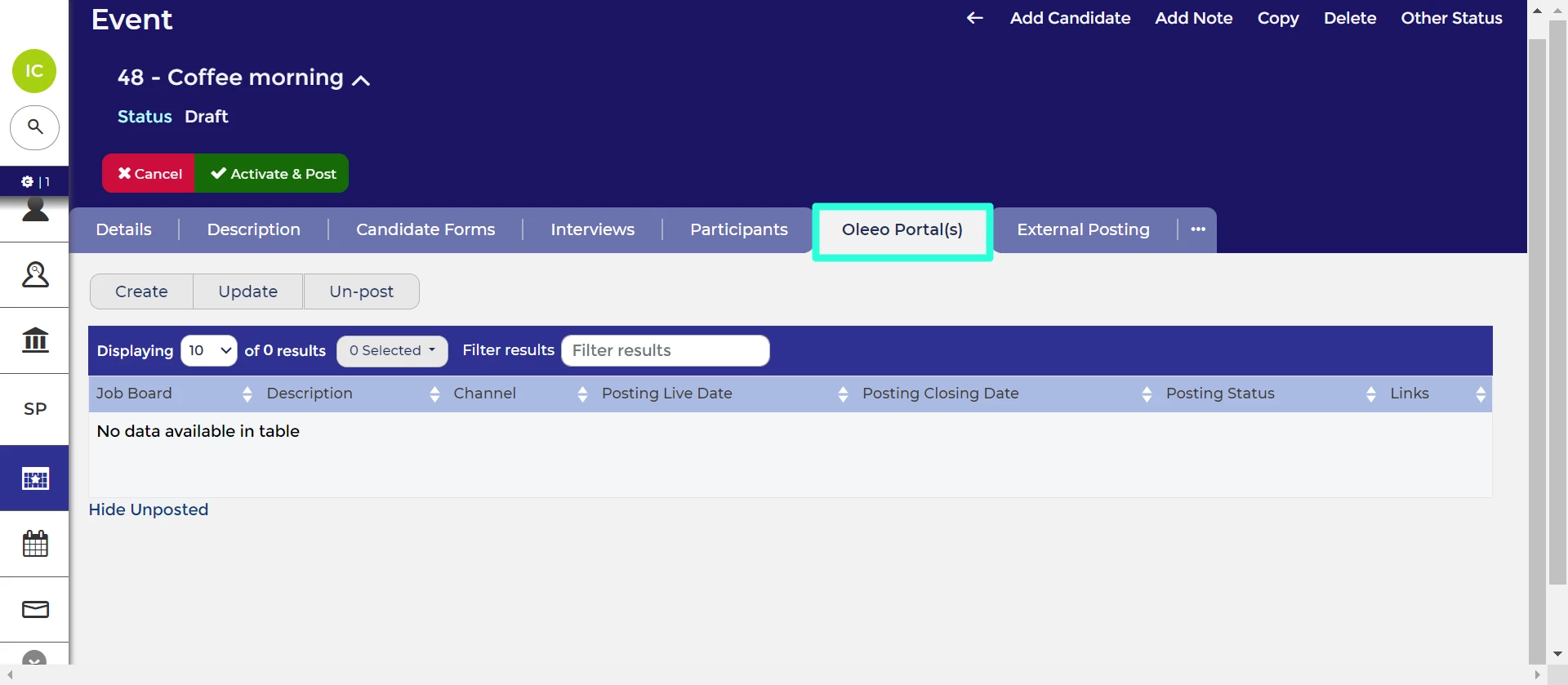
Oleeo Portal(s) tab, sometimes labelled ‘Posting’. - Click on 'Create' to start a new posting:
- This option is located in the top-left of the tab.
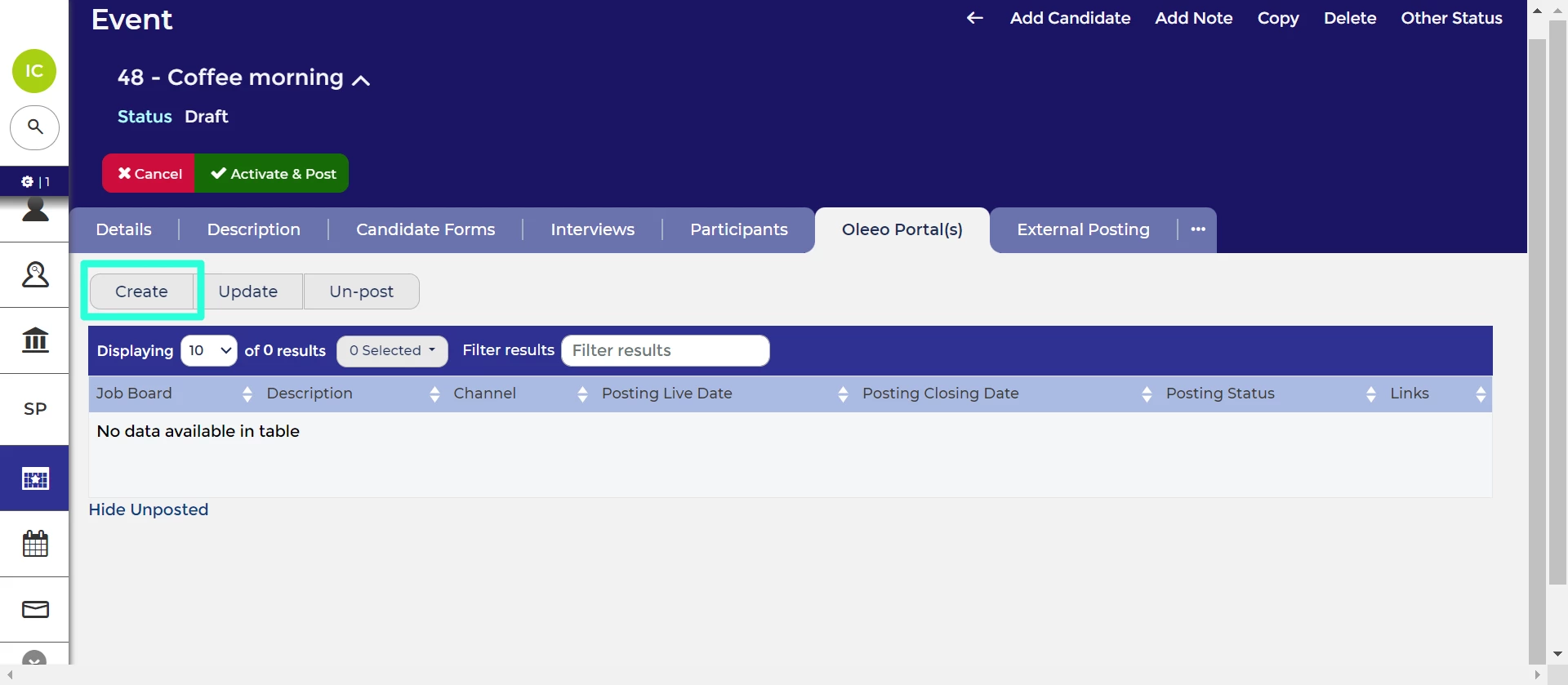
Click ‘Create’ to add a posting.
- This option is located in the top-left of the tab.
- Select the Posting Channel:
- For 'Channel' select 'Direct'.
- For 'Posting Type' select 'Portals'.
- Click 'Next' to proceed to select the job boards.

Always select ‘Direct’ for Channel and ‘Portals’ for Posting Type.
- Select the Posting Destination(s):
- All job boards on your system will be listed (e.g. it will include the vacancy job boards).
- Click on the ‘Events’ job board to select it.
- For the Events’ job board, select the 'Posting Live Date' when your event will appear on the board. This will need to be the same or after the event's Live Date.
- For the 'Posting Closing Date', select 'Ongoing' if you want the event to remain on the board until the event’s Closing Date. If you would like it to be removed earlier, select a date from the calendar.
- Click 'Next' to confirm.

Select the ‘Events’ board from the list of available job boards.
- Supply Board Specific Information:
- Review the details on the confirmation page.
- Click 'Post' to proceed.
- You will be taken back to the ‘Posting’ tab where you will now see your posting.






