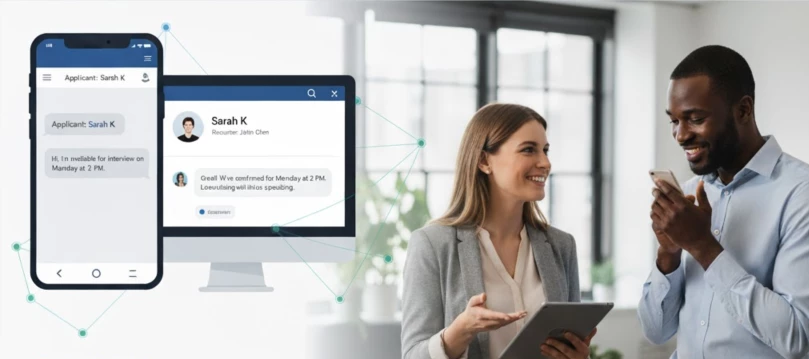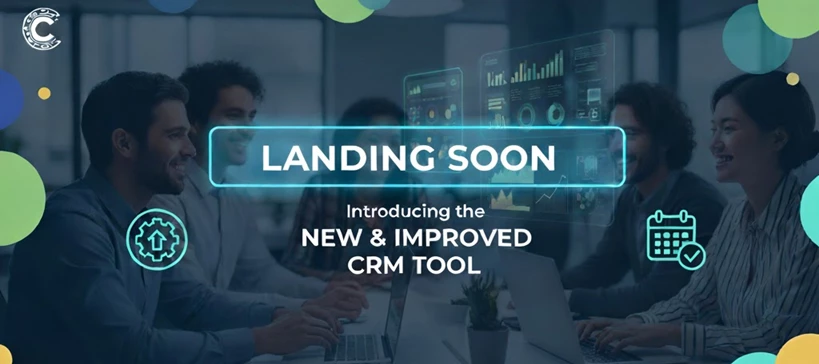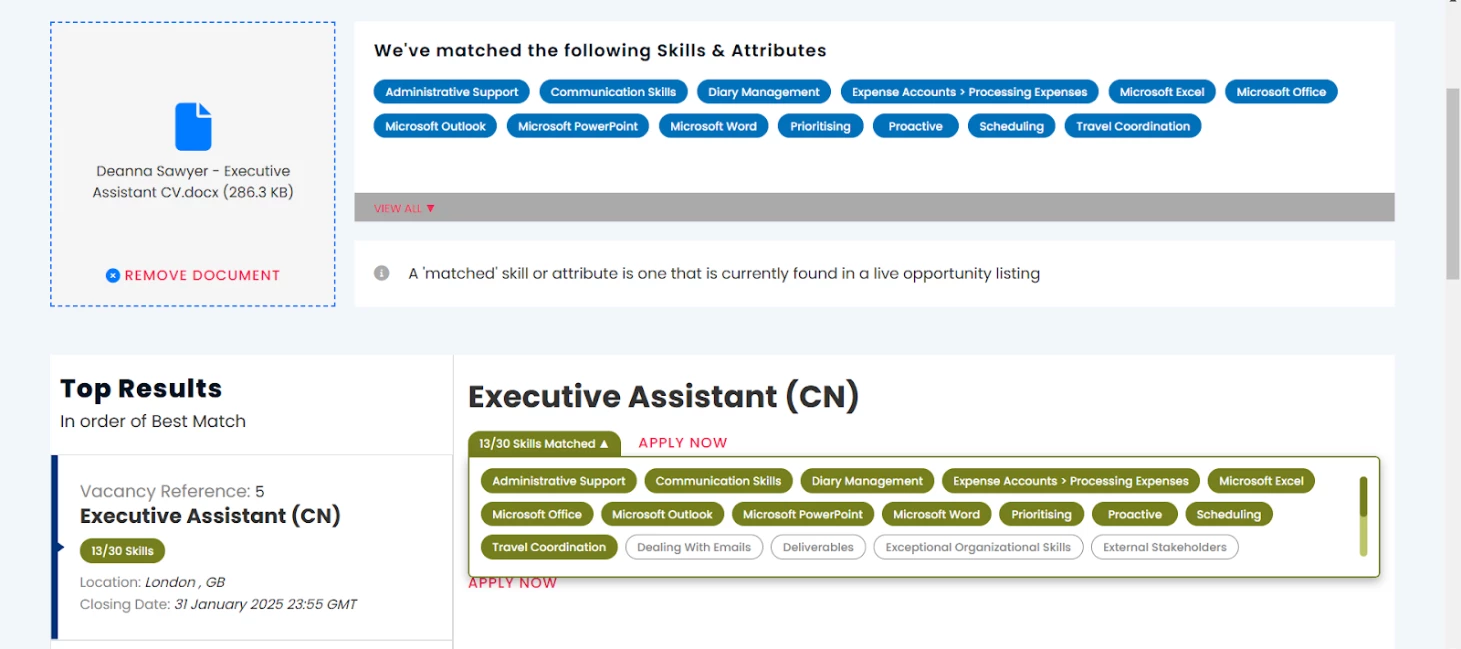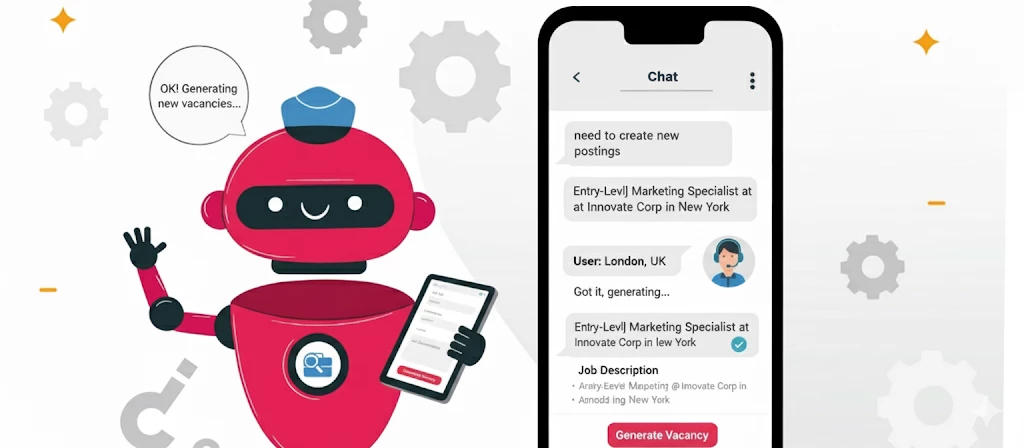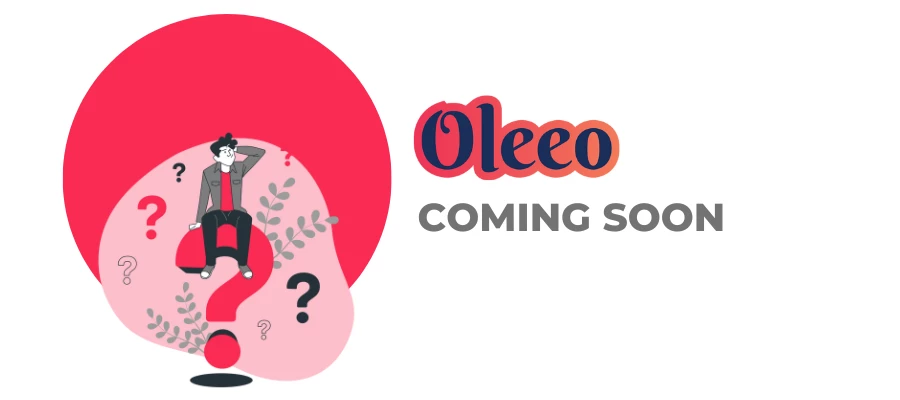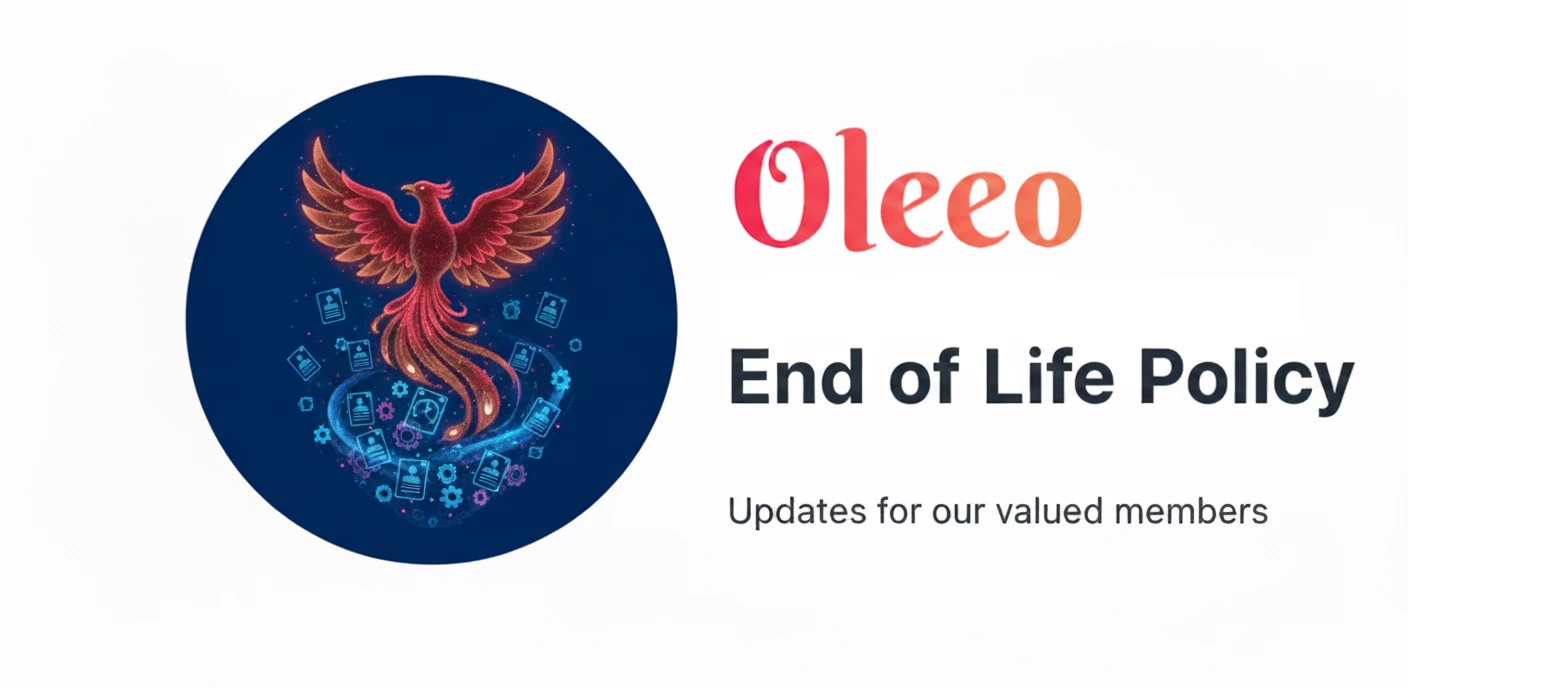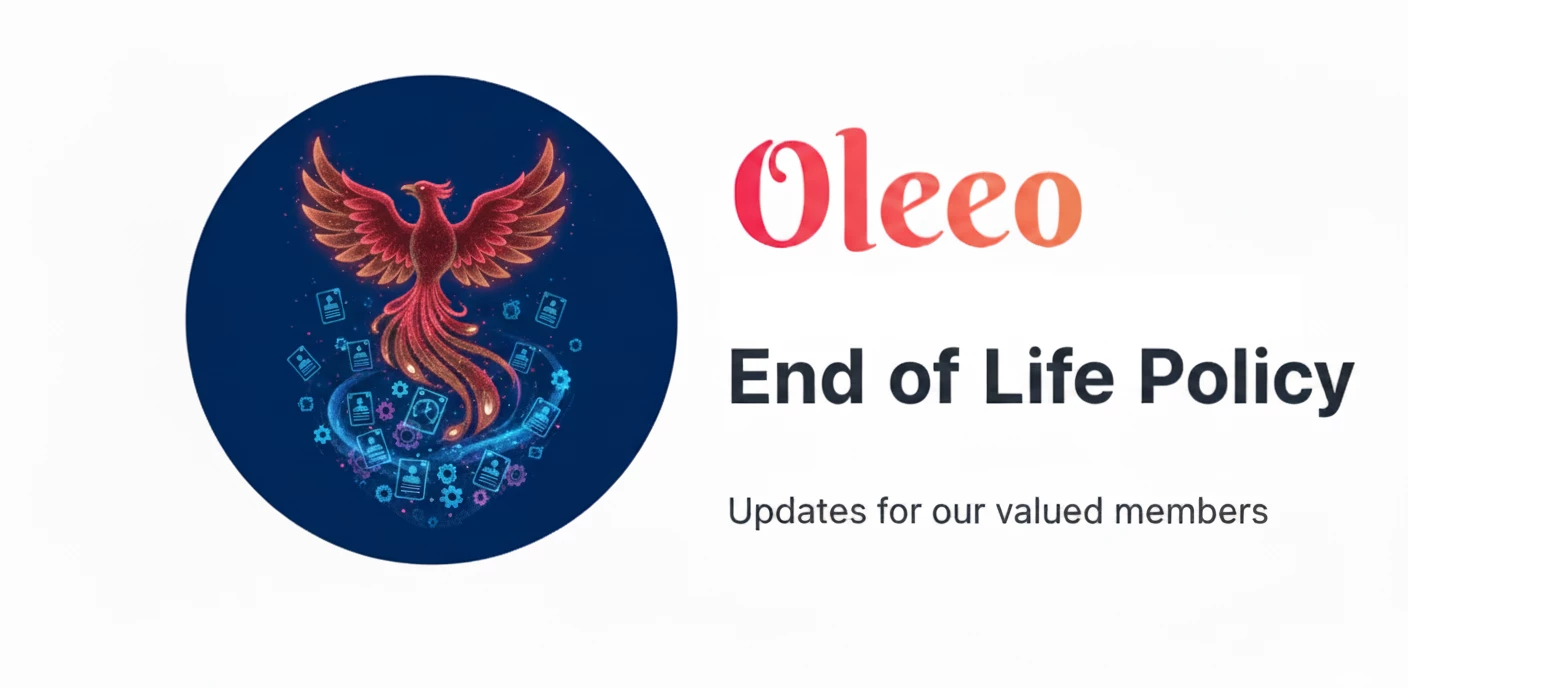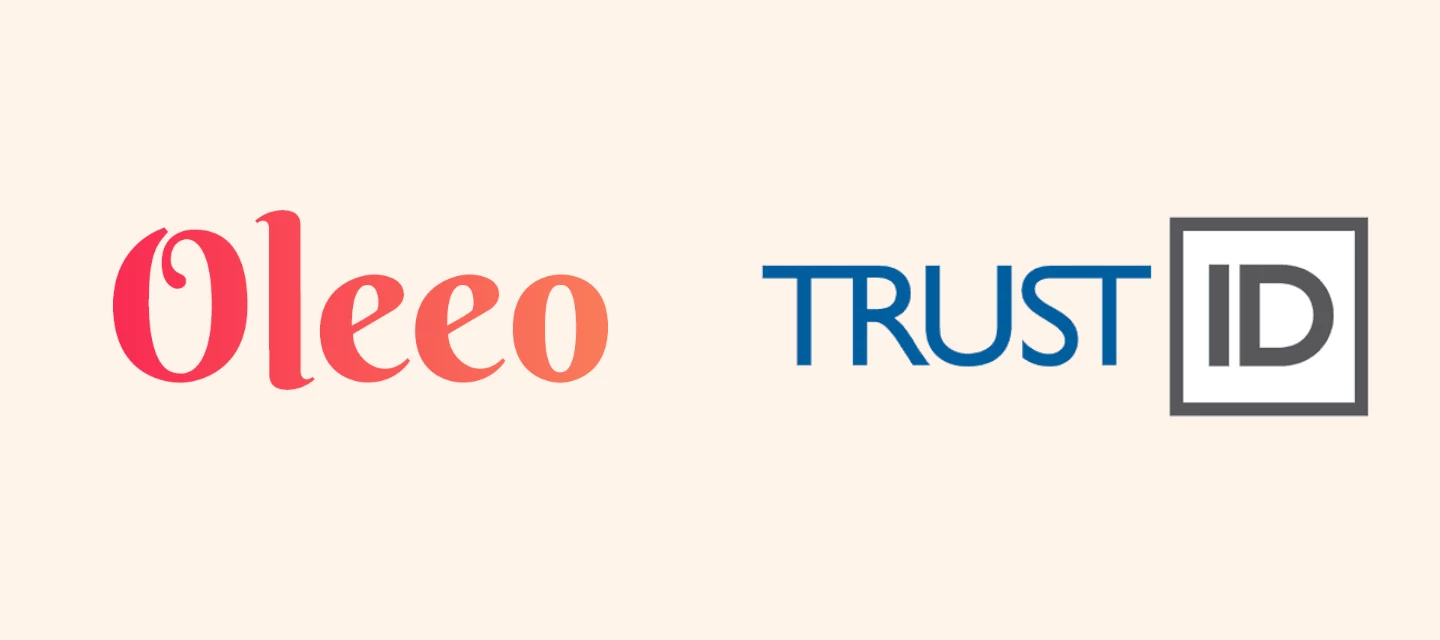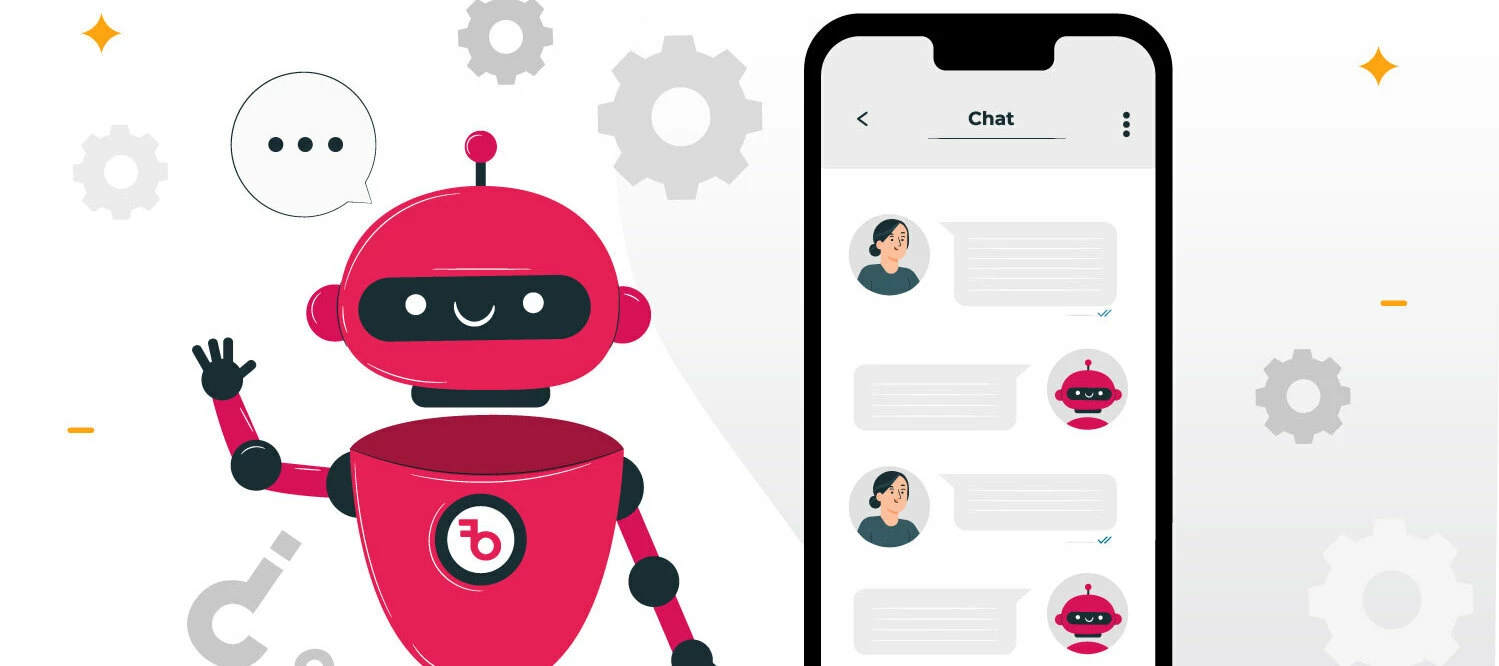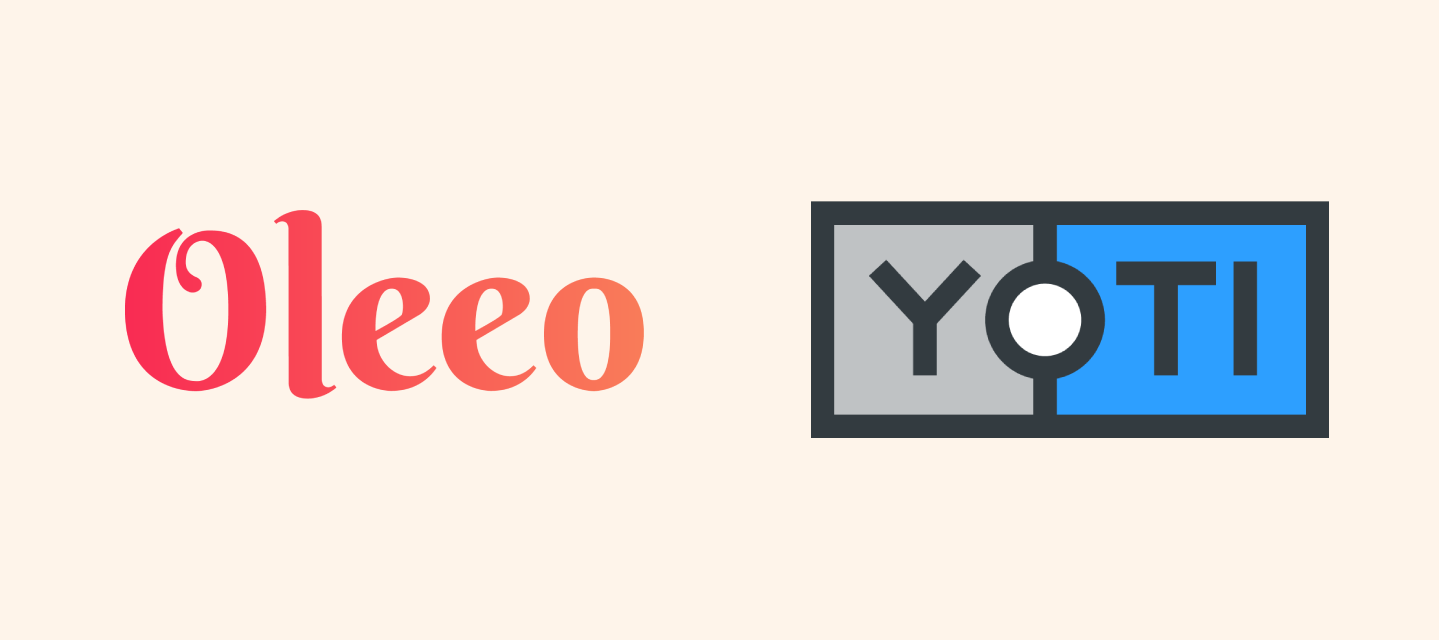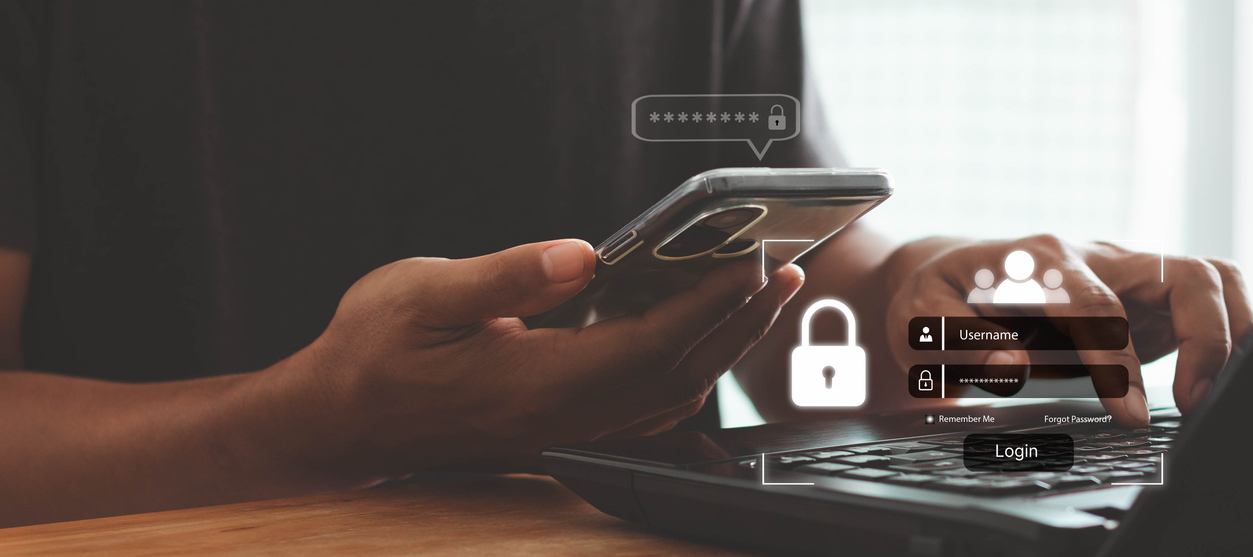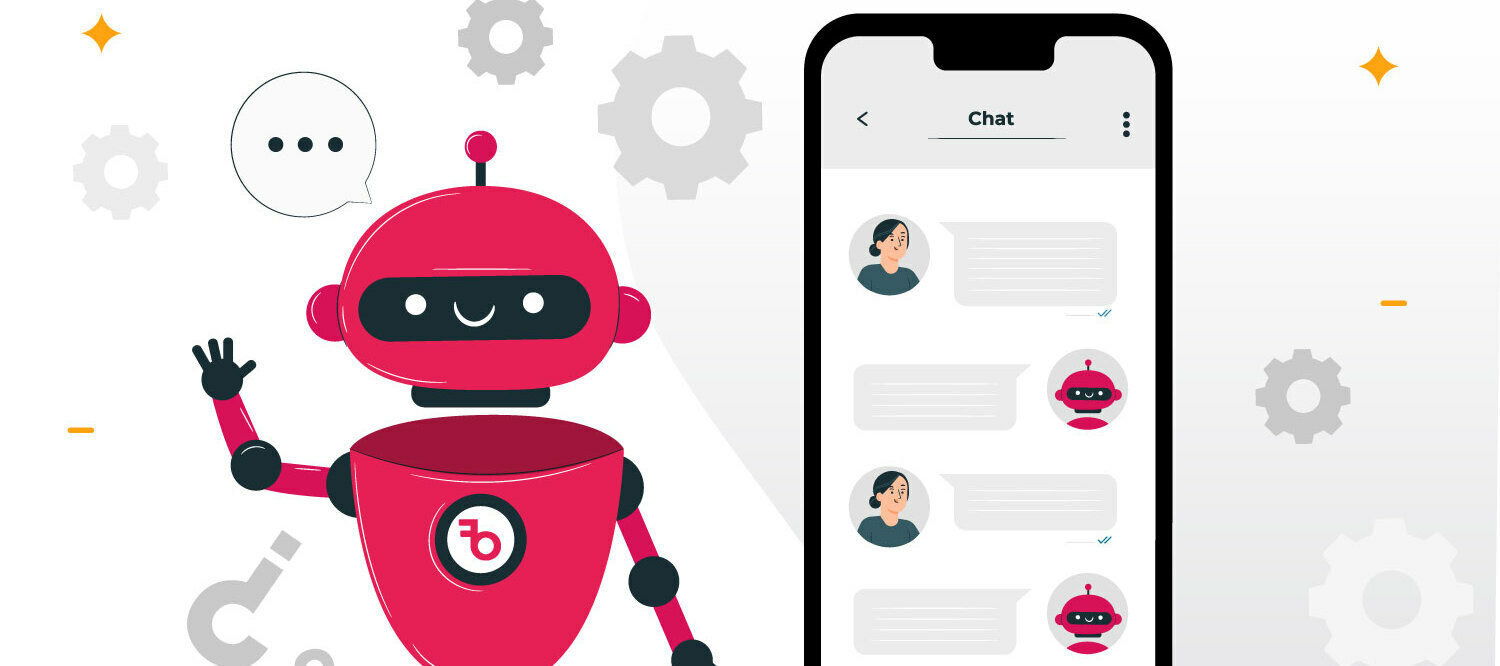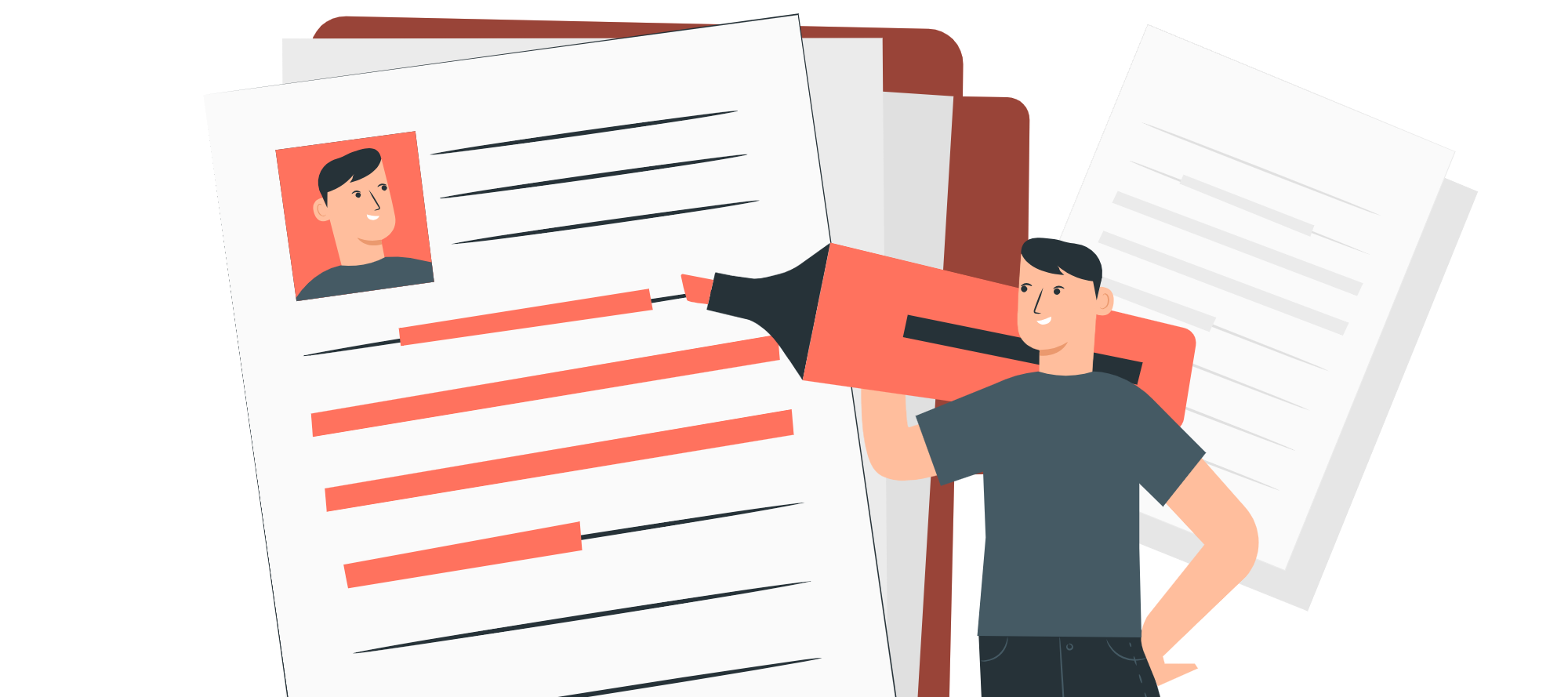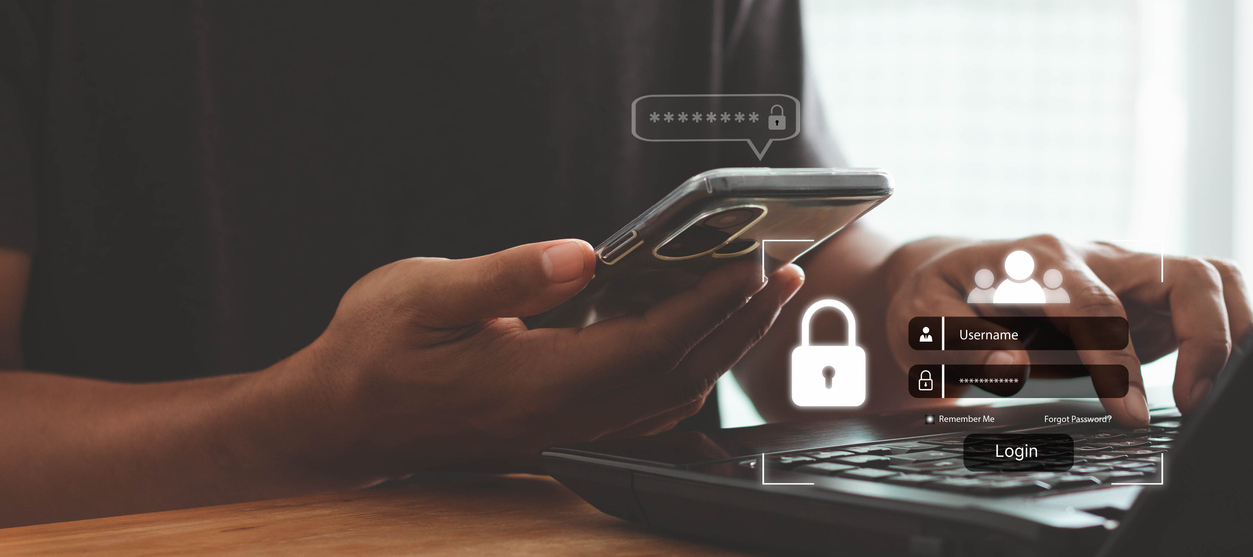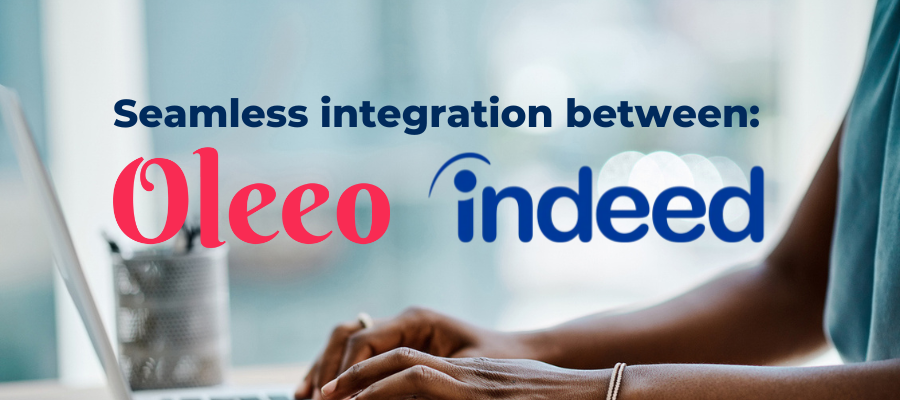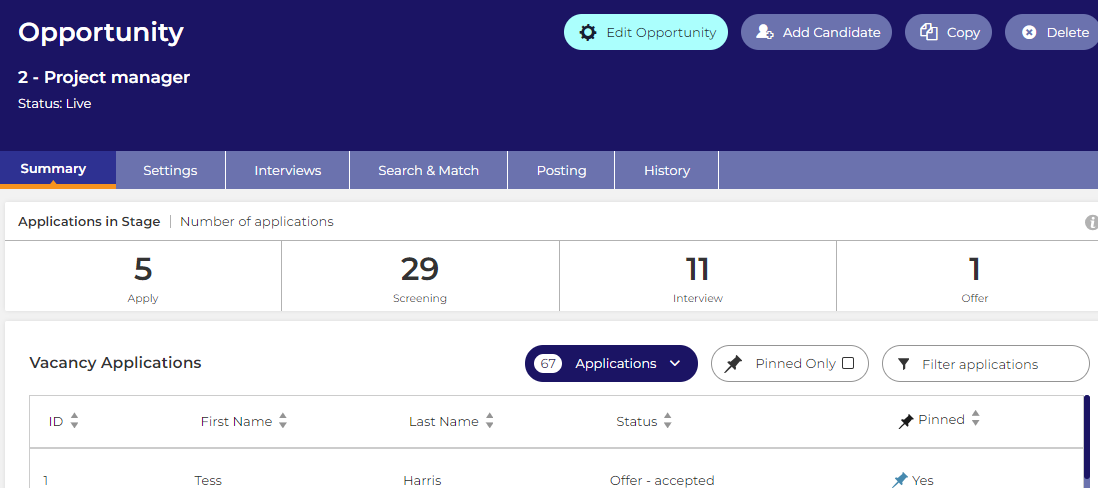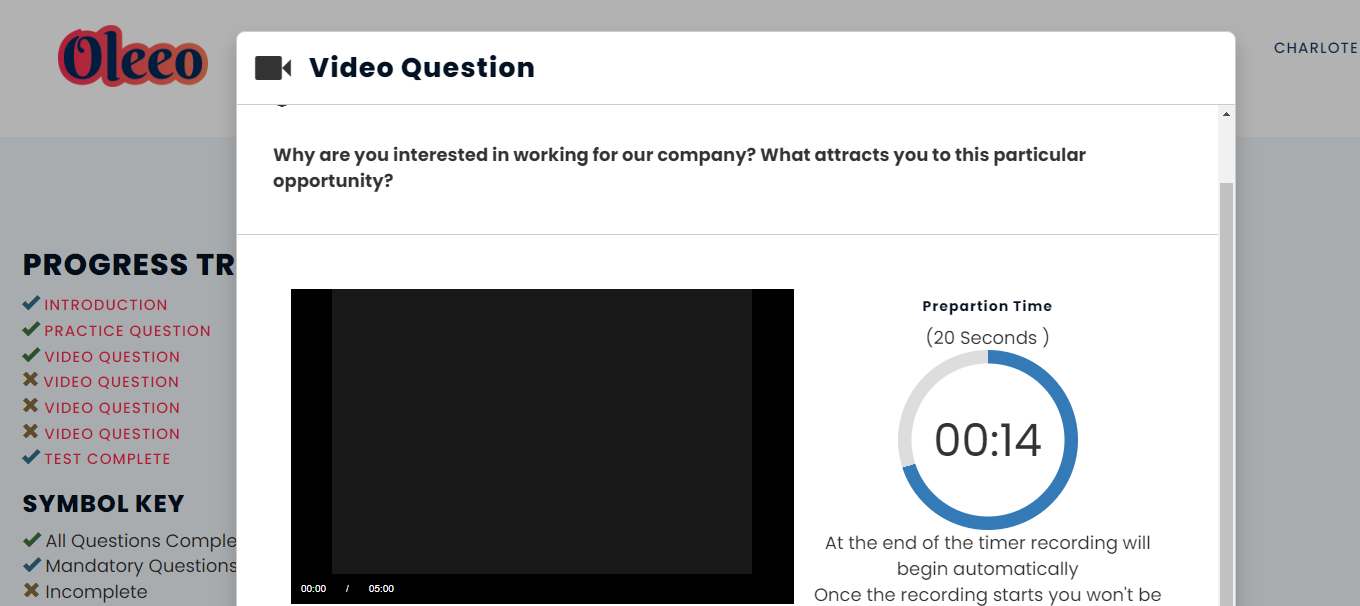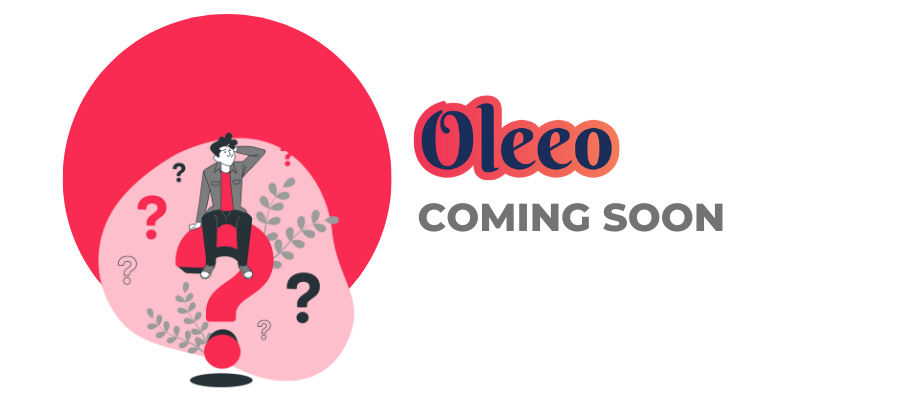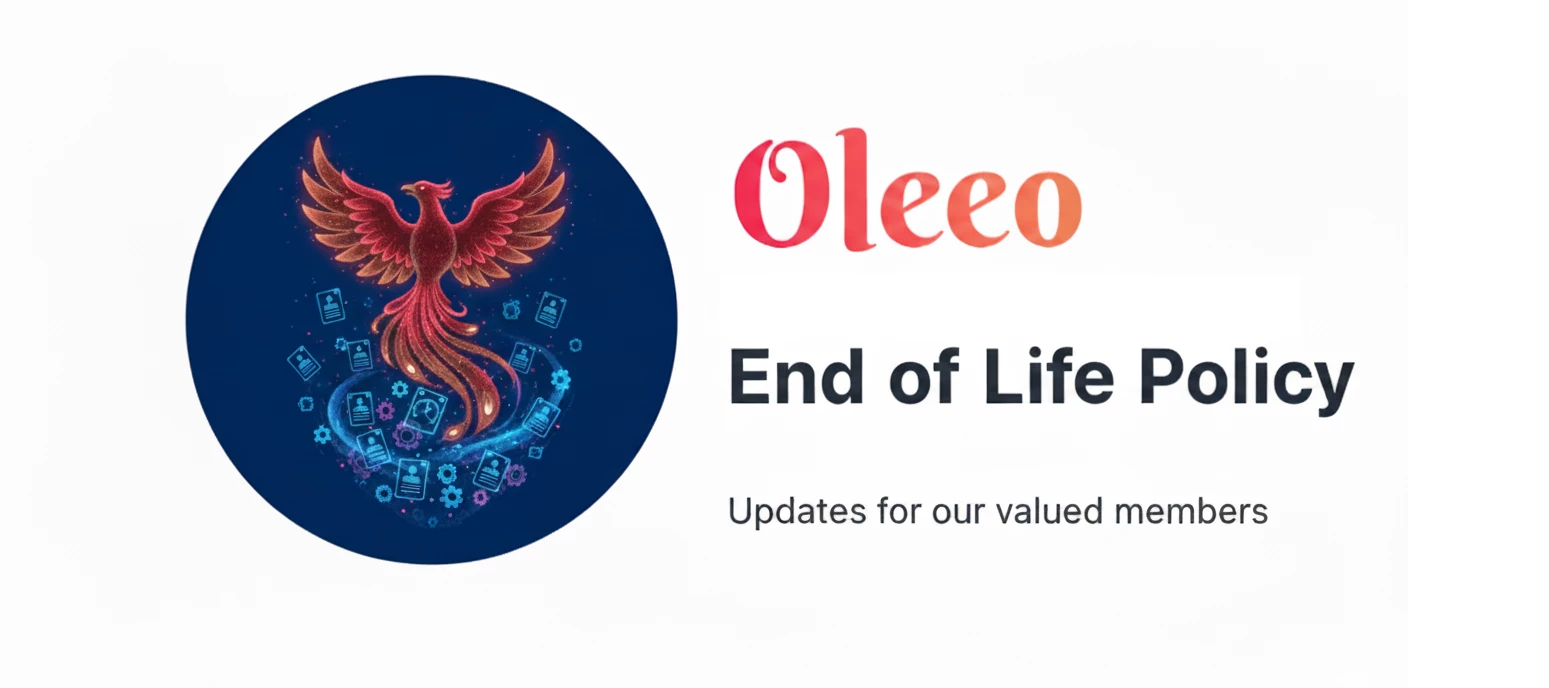
Important Notice: Upcoming End of Life for Oleeo Engati powered Candidate Support Chatbot
UPCOMING END OF LIFE FOR OLEEO ENGATI POWERED CANDIDATE SUPPORT CHATBOTDate: December 15, 2025This notice is to inform you about the upcoming End of Life (EOL) for Oleeo's Engati powered Candidate Support Chatbot. This decision aligns with our strategic commitment to delivering an intuitive AI powered Chatbot via OleeoQ Candidate Support Chatbot, enabling us to focus development efforts on enhanced value, performance, exceptional candidate experiences.UPCOMING END OF LIFE FOR OLEEO ENGATI POWERED CANDIDATE SUPPORT CHATBOT KEY DATES FOR ENGATI POWERED CANDIDATE SUPPORT CHATBOT: WHY THIS CHANGE? RECOMMENDED ALTERNATIVE & MIGRATION PATH? WHAT YOU NEED TO DO KEY DATES FOR ENGATI POWERED CANDIDATE SUPPORT CHATBOT:End of Sale (EOS): December 15, 2025After this date, the Engati Chatbot provision will no longer be offered for sale to new Oleeo customers.End of Life (EOL): January 31, 2026After this date, no further development or enhancements will occur for the Engati Chatbot provision.End of Support (EOSu): February 28, 2026As of this date, Oleeo will no longer provide technical support, bug fixes (including security patches), or updates for the Engati Chatbot provision. Continued use after this date will be at your organisation's own risk. WHY THIS CHANGE?This transition allows us to leverage our latest innovation OleeoQ Candidate Support Chatbot to drive greater efficiency, deliver exceptional candidate experiences, and enable us to build advanced self-service Candidate support. Moving forward, OleeoQ Candidate Support Chatbot will offer superior candidate self service support, improved candidate experiences via the latest AI innovations. RECOMMENDED ALTERNATIVE & MIGRATION PATH?The recommended successor is OleeoQ Candidate Support Chatbot. This feature is designed to streamline the hiring process by providing candidates with instant technical support to resolve problems and drive high application completion rates.We are committed to supporting you through this transition. Comprehensive documentation outlining the migration process and access to our support team for guidance will be made available. WHAT YOU NEED TO DOPlease plan your transition to OleeoQ Candidate Support Chatbot to ensure continuity of your Candidate support Chatbot provision.Should you have any questions or require assistance with this transition, please contact your dedicated Customer Success Manager or the Oleeo Support team.Thank you for your understanding and continued partnership.Sincerely,The Oleeo Team