You can add agencies to your system. Once added, you can post your opportunities to individual agency contracts or groups of agency contracts.
POSTING AN OPPORTUNITY
- Navigate to the opportunity that you want to post:
- If you know the opportunity's name or ID you can use the search box at the top of the left-hand menu.
- Alternatively, go to 'Opportunities' > 'Search' in the left-hand menu.
- Ensure that the opportunity is active and live:
- To post an opportunity, it must be ‘Active’, with a ‘Live Date’ that has passed and a ‘Closing Date’ in the future.
- You can review these fields in the opportunity’s ‘Details’ / ‘Settings’ tab.
- Open its Agency Postings tab and click Add:
- The ‘Add’ button is found in the top-left corner of the ‘Agency Postings’ tab.

‘Add’ button in an opportunity’s ‘Agency Postings’ tab.
- The ‘Add’ button is found in the top-left corner of the ‘Agency Postings’ tab.
- Complete the New Agency Posting form:
- Destination (mandatory) - Select the agency contracts or group of contracts to publish to. This is a multi-select field.
- Live Date (DD/MM/YYYY) (mandatory):
- The Live Date will default to the opportunity’s overall live date. You will not be able to select a date before this date.
- If you would like the opportunity to be posted to the agencies after the overall live date, type a date into the free text box or select a date from the date picker.
- Posting Closing Date (DD/MM/YYYY) (non-mandatory):
- The posting closing date will default to the opportunity’s overall closing date.
- If you would like the opportunity to be unavailable to the agencies before the overall closing date, type a date into the free text box or select a date from the date picker.
- Ongoing (non-mandatory):
- Check this box if you do not want the opportunity to have a posting closing date .
- The opportunity will remain available to the agency until you manually unpost the agency posting.
- Note: Agencies will still be able to submit applications even if the opportunity has been deactivated and after the opportunity’s overall closing date.
- Click Create to confirm the posting.
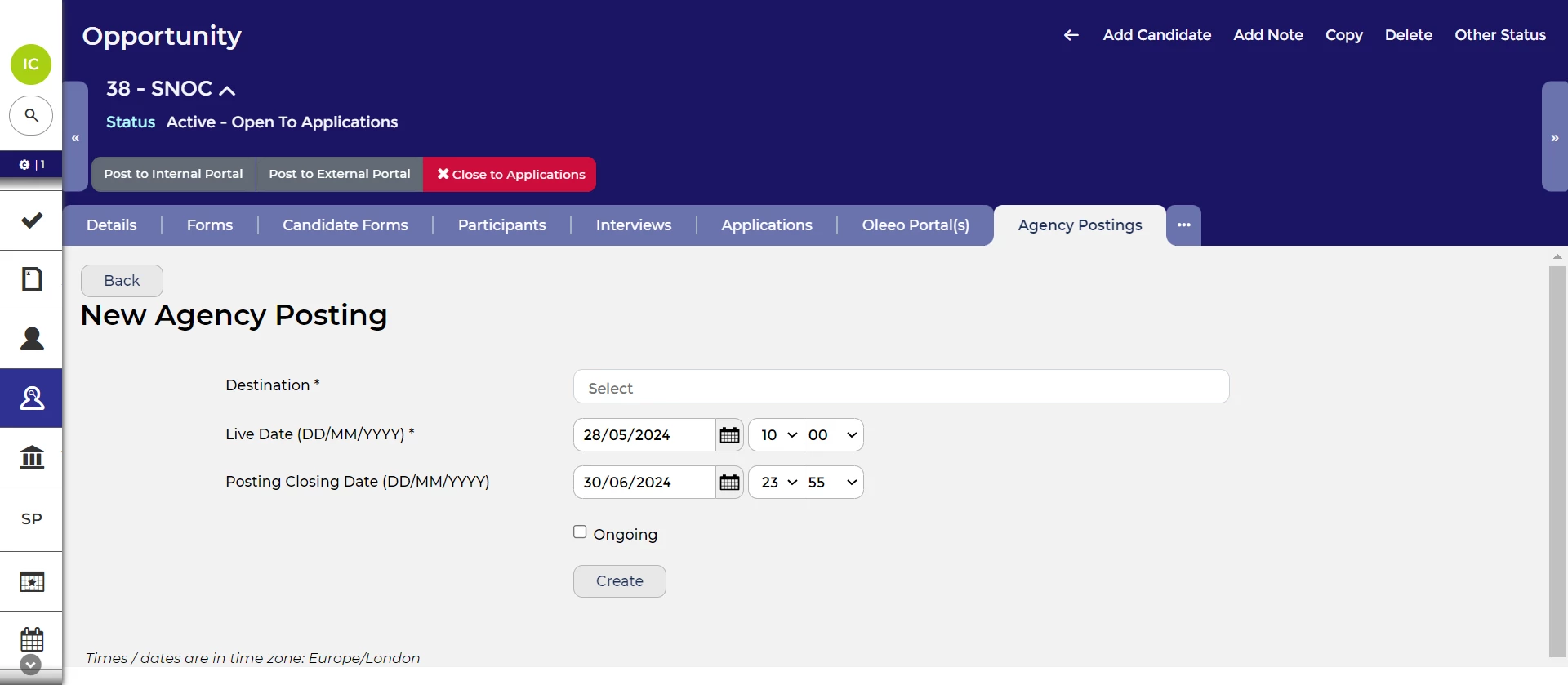
New Agency Posting form.
- Automated email sent to agency users:
- Your opportunity will now be posted to the selected agency contracts and the associated users will receive a notification email.
- You will be taken back to the Agency Postings tab, which will list all current agency postings. If you selected an agency group, each agency will be listed individually.
UN-POSTING AN OPPORTUNITY
Agencies will be able to submit applications at any point between the posting live date and the posting closing date, even if the opportunity has been deactivated.
If you did not select a closing date and instead selected 'Ongoing', agencies will be able to submit applications until you manually un-post it, regardless of the opportunity’s overall closing date.
To un-post:
- Navigate to the opportunity you want to un-post.
- Open its Agency Postings tab.
- In the postings table, single-click on the contracts you’d like to un-post. Alternatively, you can ‘Select All’ from the ‘Selected’ dropdown in the toolbar at the top of the table.
- Click the Un-post button at the top of the tab.
- Click OK in the confirmation box.
Agencies are not notified when an opportunity is unposted: If you are un-posting an opportunity early, you may wish to contact the agency outside of the system.
AGENCY APPLICATION SUBMISSION PROCESS
- Viewing opportunities in the portal:
- When an agent logs into their portal to view an opportunity, they will be able to see the opportunity advert.
- Adding candidates to opportunities:
- Agencies can only submit new applications between the posting dates selected.
- When adding a candidate to an opportunity, the agent is initially asked to enter a contact email (which they can leave as their own address), the candidate’s first name, last name, and email address.
- If the apply rule is selected for the agency’s contract, the agent cannot add a candidate with an email address that already exists in your system.
- Otherwise, the agent will be asked to complete a short submission form.
- Tracking and Communication:
- You can view which recruitment agent added a candidate by looking at the first entry in the application’s ‘History’.
- Your system can be configured to send an email to agency candidates containing a link to a diversity questionnaire form to ensure this important data is still captured.
- The system will send all other communication regarding the application to the recruitment agent until a specified point in the process. By default, this is ‘Interview Rd 1 - Selected’; however, this can be configured to a later point in the process.
- The candidate’s application data will still be available to the agency after the posting closing date, allowing the agency to track their candidate’s application more easily.
Guide for agency users: For a more detailed look at how agency users view opportunities and submit applications, refer to our Guide for agency users. You can send your agents a link to this guide.






