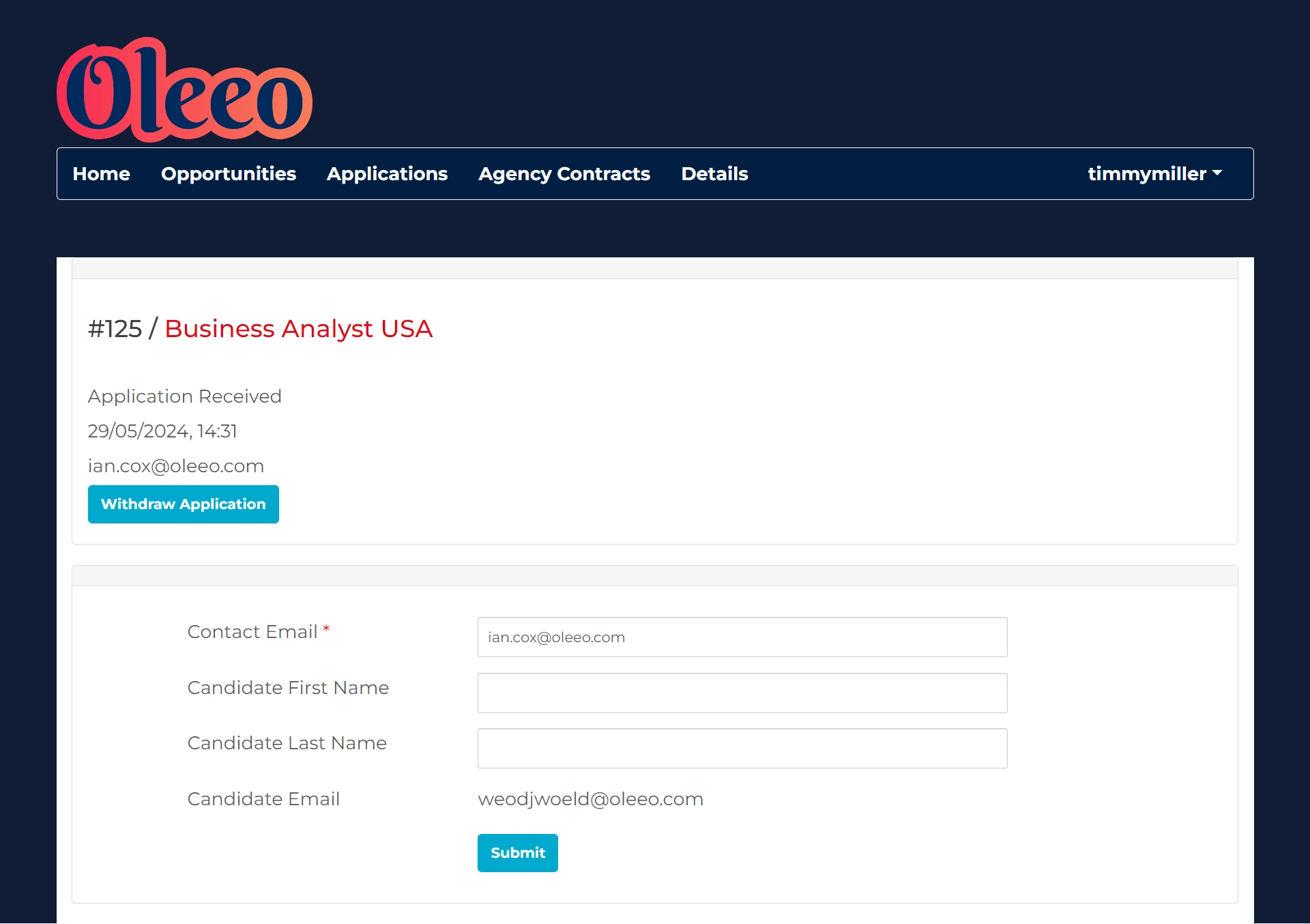As an agency user, you can use the agency portal to view the opportunities that have been posted to you by your client, submit applications and review the status of those applications.
LOGGING INTO THE AGENCY PORTAL
You should have received an email with your login URL, username and a temporary password.
If you have not received this information, please contact your client representative.
To log in:
- Go to the login page by clicking the portal link in the email.
- Enter your username and password provided, then click ‘Login’.
- You will be prompted to enter the current password (the one provided in the email), select a new password, and confirm it.
- Click ‘Submit’. If your new password does not meet the criteria, you will receive a warning message. Otherwise, you will be taken to your agency portal homepage.
Important login information:
- Login details are case sensitive.
- If you enter your login details incorrectly 5 consecutive times, your account will be locked.
- Use the ‘Forgot your password?’ link on the login page to unlock your account and receive a new temporary password.
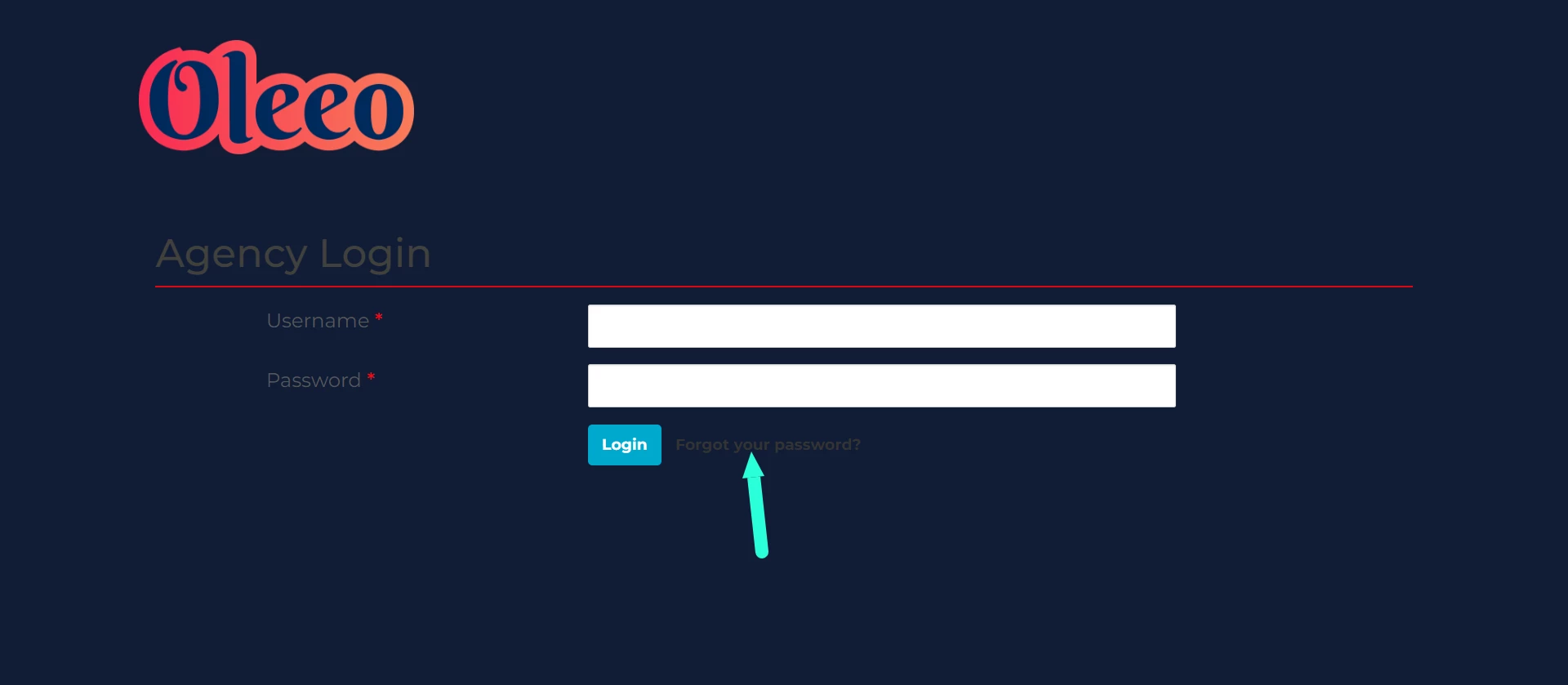
NAVIGATING THE PORTAL
Homepage view
Once you have logged in, you will be taken to the agent interface homepage.
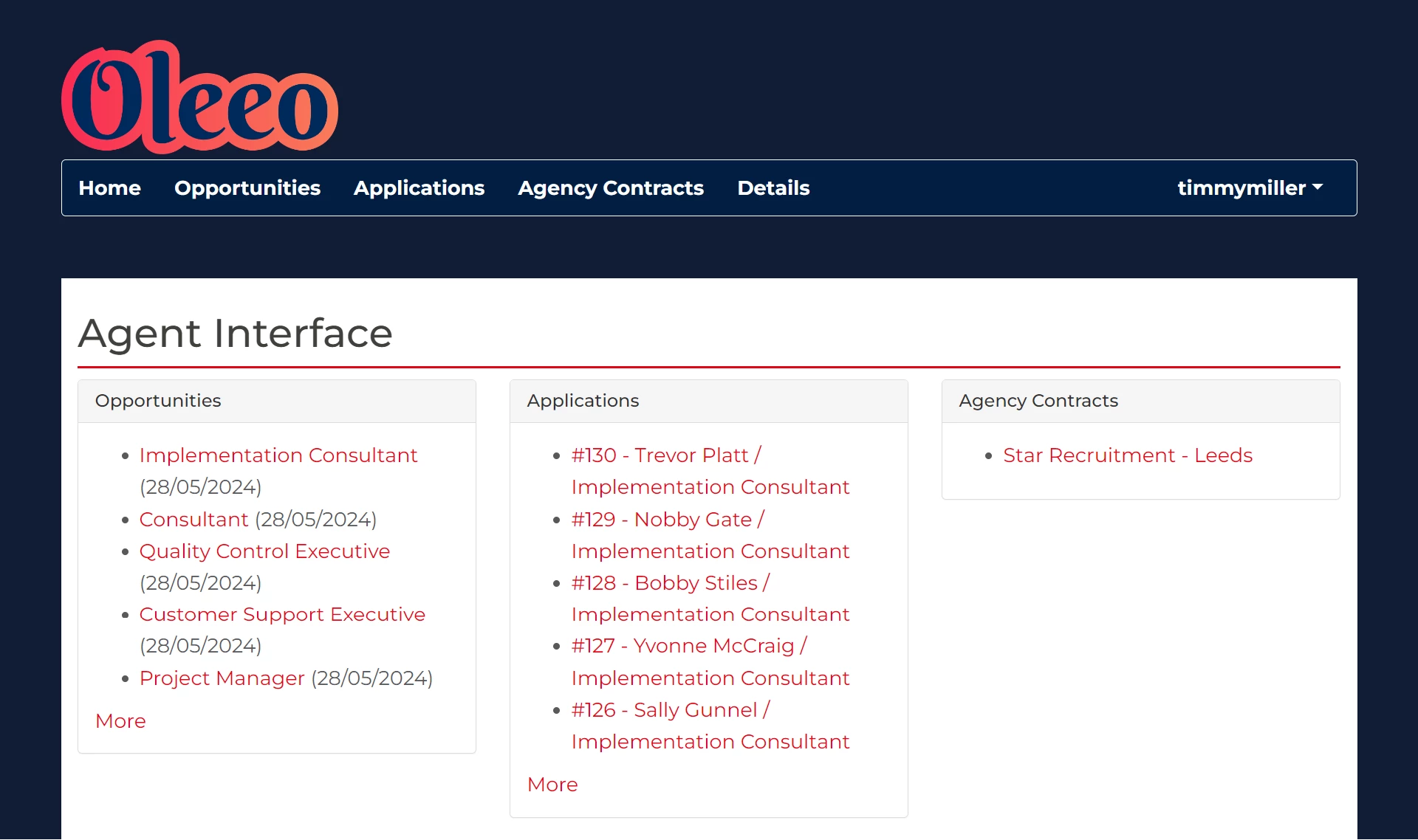
On the main body of the homepage, you will see three tiles:
Opportunities
- The last five opportunities that have been posted to you will be listed in this section.
- The date in brackets indicates when the opportunity is available from.
- Click on an opportunity’s title to see its full details.
- Opportunities will be removed from this list once their posting closing dates have passed.
- If you click on More, you will see the full list of opportunities available to you that are still accepting applications.
Applications
- The last five applications that have been started or submitted by your agency will be displayed in this section. You will only see applications that have been submitted to your contracts.
- Click More to view all the applications that have been submitted to your contracts.
- Your client can archive opportunities once recruitment is complete. When an opportunity is archived, all applications you have submitted for that opportunity will be removed from your view.
Contracts
Your agency may have multiple contracts with your client. For example, different offices or recruitment divisions might have separate contracts. This display will show the contracts that you have access to.
Navigation menu
The navigation menu that runs across the top of the page.
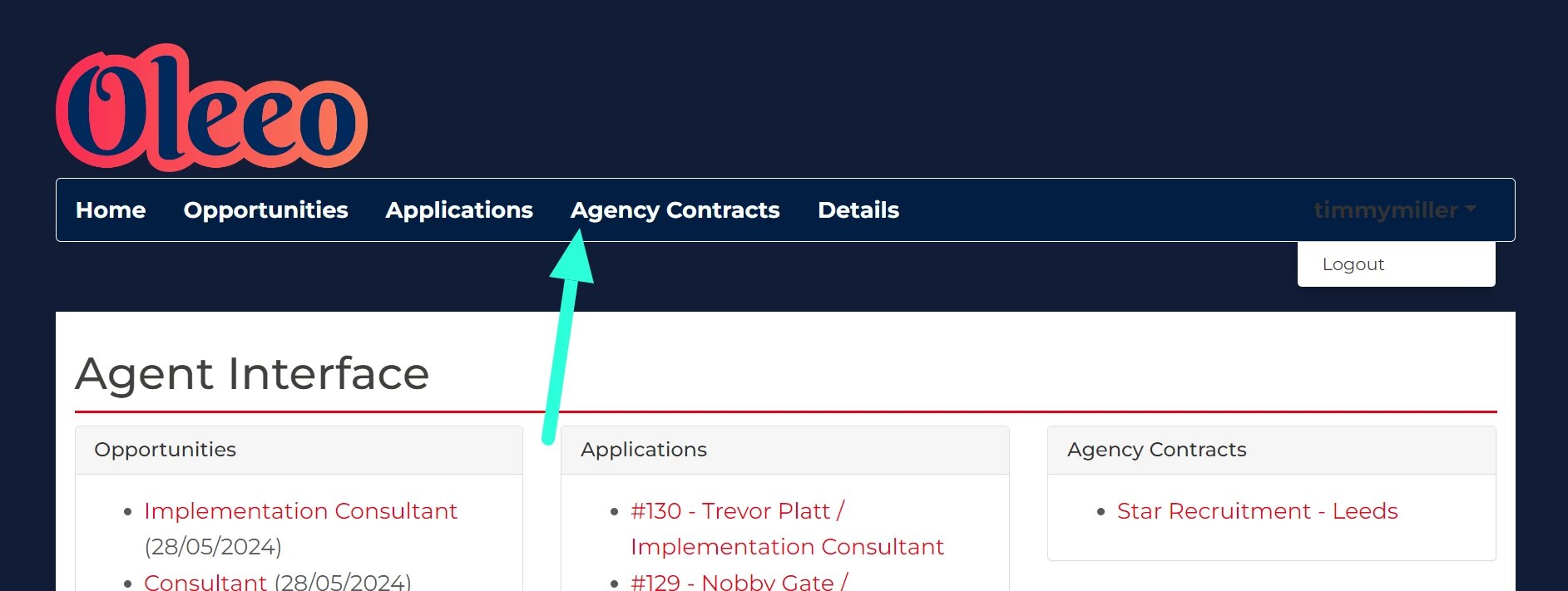
The following links are in the navigation menu:
- Home - Click here on any page to return to the Homepage.
- Opportunities - Click here to view all the vacancies and events that have been posted to you and are currently accepting applications.
- Applications - Click here to view all the applications that you have started or submitted. Note, applications attached to archived opportunities will no longer be visible.
- Contracts - Click here to view details of your contract(s) with your client.
- Details - Click here to view your account details and to change your password.
-
Your username - The option to logout in is this dropdown.
VIEWING AVAILABLE OPPORTUNITIES
From the navigation menu at the top of the page, click the Opportunities link to view the full list of vacancies and events that have been posted to you and are currently accepting applications:
- If a large number of opportunities have been posted to you, they will be split across multiple pages.
- The most recently posted opportunities are displayed first. You can navigate to the next page using the links at the bottom.
- Once the posting period for an opportunity has passed, it will be removed from this list.
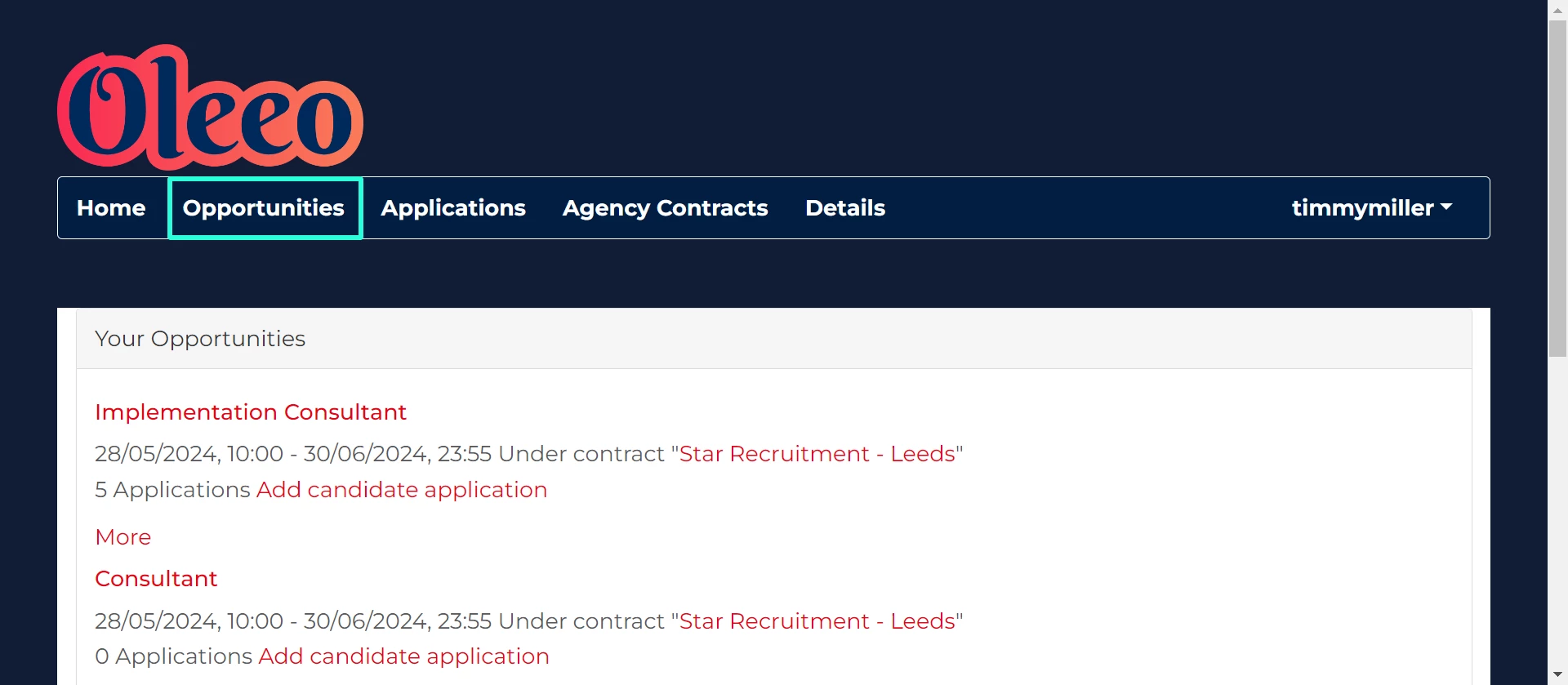
For each opportunity, you will be presented with the following information:
- Opportunity title: Click on the title to view the full vacancy description and all the applications that your agency has submitted to the vacancy.
- Posting dates: You will be able to submit applications to the vacancy between these dates. If a closing date is not shown, it means the opportunity is ongoing and available indefinitely.
- Number of applications submitted: Click on More to see the full details of those applications.
- Add candidate application: Click to add additional applications to the vacancy.
ADDING CANDIDATES TO AN OPPORTUNITY
You should use this agency portal to submit applications directly to your client's opportunities.
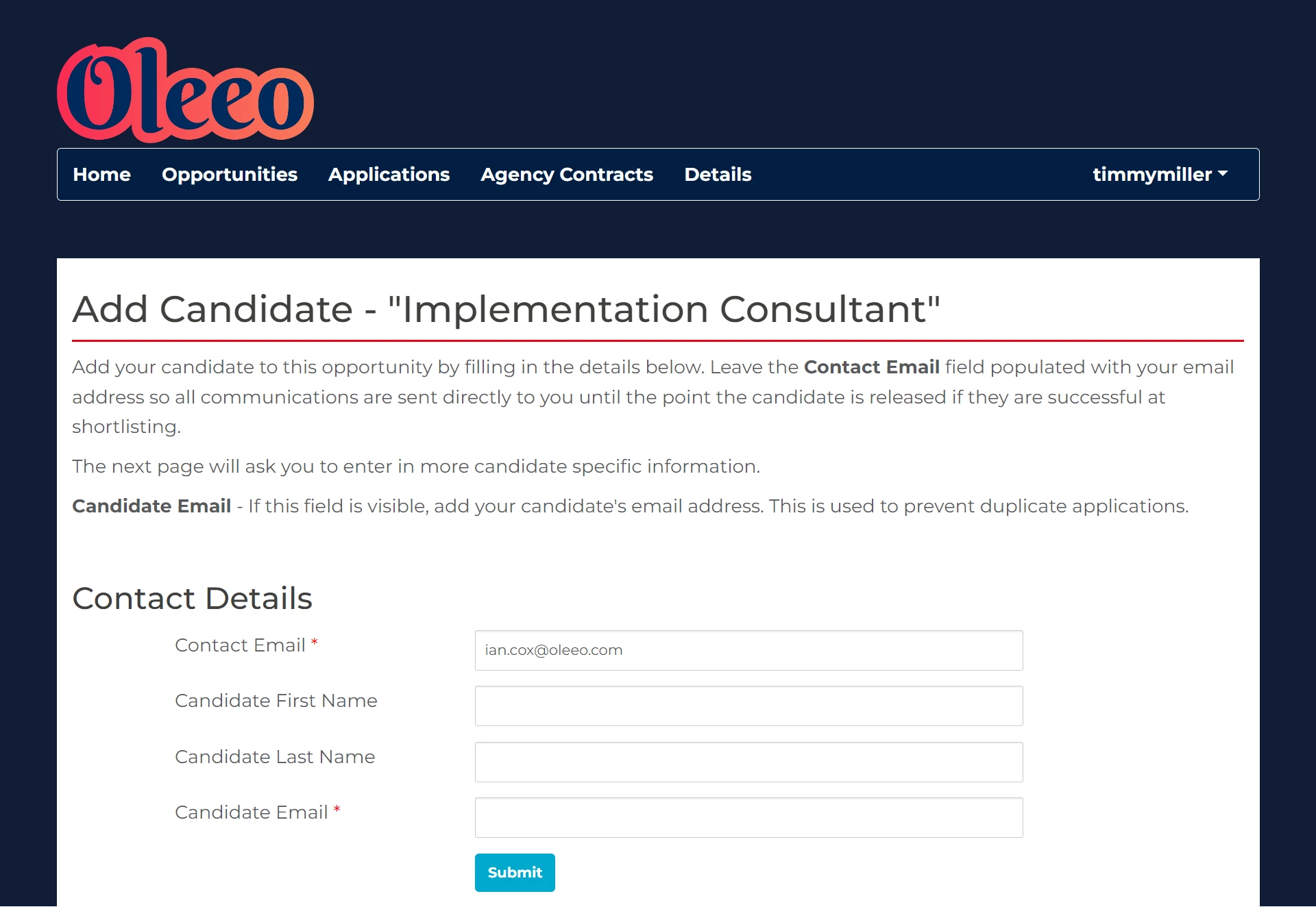
To add a new candidate to an opportunity:
- Navigate to the opportunity:
- In the navigation menu, click Opportunities.
- You will be presented with the full list of opportunities available to you, which are currently accepting applications.
- Click on the title of the opportunity that you would like to submit a candidate to.
- You will be presented with a full description of the vacancy.
- Click the Add candidate application link at the bottom of the advert.
- Enter the contact details:
- On the contact details form, complete the following fields:
- Contact Email (mandatory) - The ‘Contact Email’ field will populate with your email address. Correspondence relating to the application will be sent to the email address that you enter here.
- Candidate First Name and Candidate Last Name (optional) - If you prefer not to make the name available to your client at this stage, you can leave these fields blank and provide them later in the recruitment process.
- Candidate Email (mandatory) - If this field is visible, ensure that you enter your candidate's actual email address. This is used to prevent duplicate applications.
- Once you have entered the contact details, click Submit.
- If there is already an application on the system matching the candidate email that you entered, you will receive a warning message and the application will not be submitted.
- On the contact details form, complete the following fields:
- Complete the application form:
- Once you have completed the contact details, you will be taken to the application form.
- Complete all mandatory and relevant fields.
- Click Submit.
- Confirmation:
- You will be taken to the new application’s record where you can its status and change the contact details.
- The application will be immediately available to the client and a confirmation email will be sent to the contact email address you provided.
-
For some clients, a one-page diversity form is sent directly to the candidate’s email address.
-
Add another candidate:
-
To add an additional candidate, click on the opportunity’s title, click ‘Add candidate application’ and repeat the steps.
-
EMAIL NOTIFICATIONS
Up to a certain point in the recruitment process, email notifications are sent to the contact email address you provided when submitting the application, informing you of any significant developments.
At a specific stage in the process, email notifications will switch to being sent directly to the candidate. This typically occurs once the candidate has been selected for an interview, although this stage can be specified by your client.
MONITORING APPLICATION STATUS FROM THE PORTAL
Once you have started or submitted applications, you can review their status from your agency portal.
Started and submitted applications will remain available to you until your client archives the vacancy.
-
Click on Applications in the navigation menu to view all the applications started or submitted by your agency.
-
A table of applications will be displayed.
-
You can adjust the number of applications shown per page from the Displaying dropdown.
-
Use the Filter results box to search within the table, or add column filters using the dropdown menu to the right of this box.
-
Each application's status will be displayed in a separate column.
-
Double-click on an application in the list to view the full details you submitted.
-
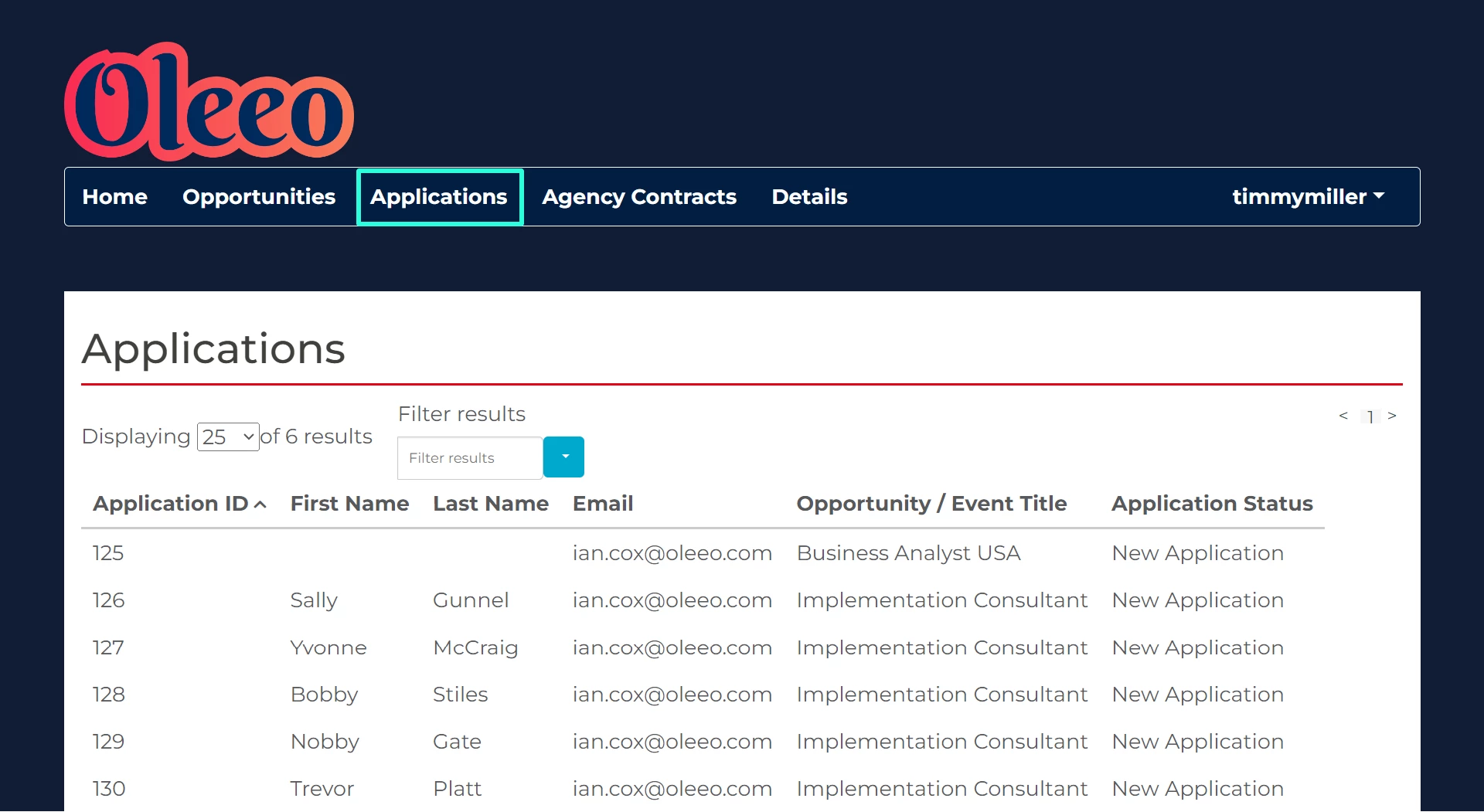
CHANGING APPLICATION’S CONTACT EMAIL ADDRESS AND ADDING NAMES
When adding a candidate, you are prompted to provide a contact email address and their name.
-
Contact Email Address: Initially, you'll likely input your own email address. However, you can later update this if you wish for updates to go directly to a colleague or the candidate themselves.
-
Candidate First Name and Last Name: Providing these names is optional during the initial application submission. You can add this information at any stage afterward. For instance, it becomes necessary when the candidate progresses to the interview stage.
To change these details:
- Click on Applications in the navigation menu. A table of applications will be displayed.
- Use the Filter results box to search within the table for the application.
- Double-click on the application in the list.
- In the second section of the application’s record, you'll find their contact details. Make the necessary changes.
- Click Submit.