After creating your opportunity and completing the necessary approval stages, it's time to activate and post it. These tasks are usually completed by the recruitment team.
ACTIVATING YOUR OPPORTUNITY
Once you have created an opportunity and it has received approval, the next step is to activate it.
Activating using process flow action button
- Look for the action button located just below the opportunity ID and title.
- Click this button to activate your Opportunity.
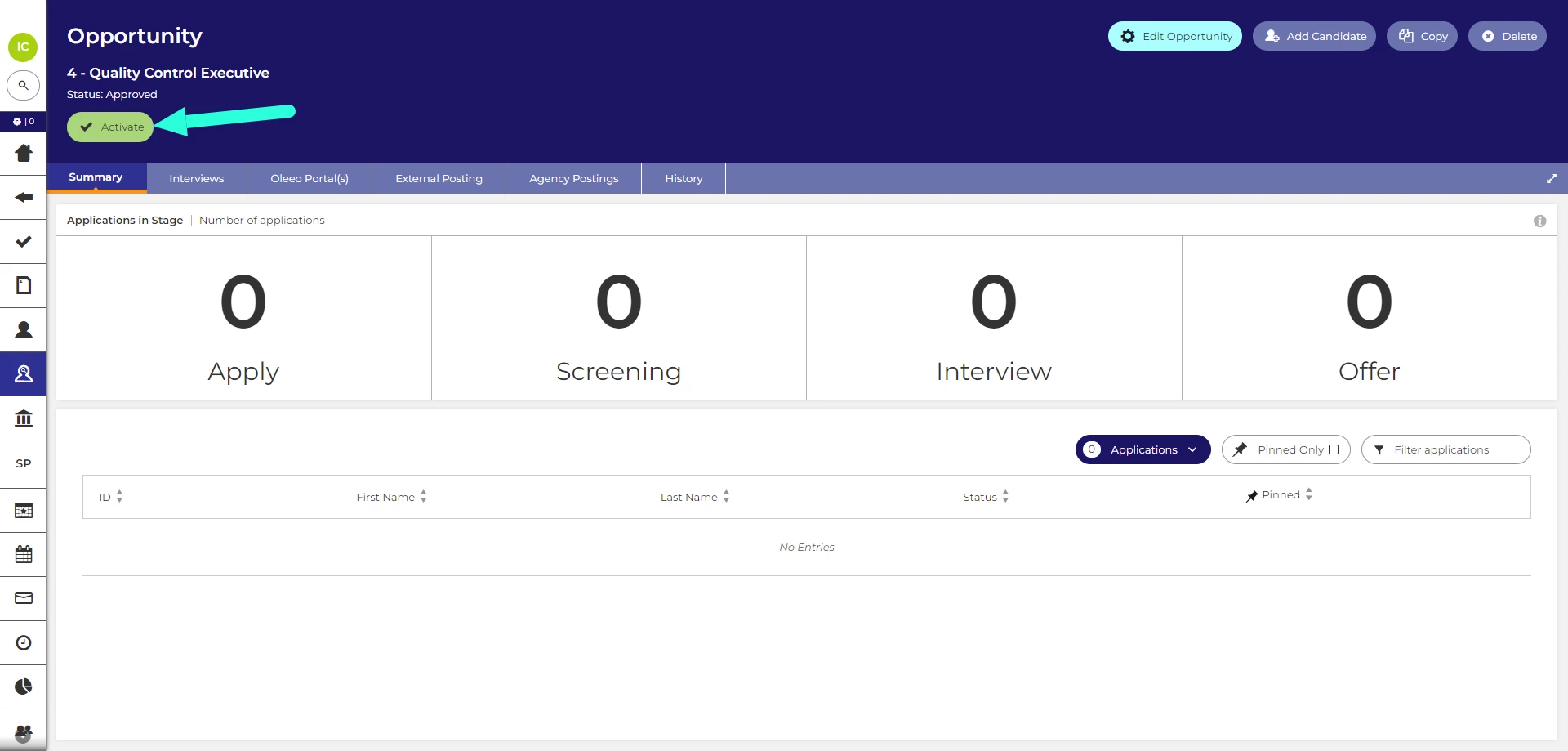
Activating from Details/Settings tab
If your system does not use opportunity process flows, you can activate the vacancy manually:
- Navigate to the 'Details' tab (this has been renamed ‘Settings’ on the new vacancy management interface).
- Click on 'Edit' in the top-left of the page.
- Check the 'Active' checkbox.
- Review and the 'Live Date' and 'Closing Date' as needed.
- Finally, click 'Save' to confirm the activation.
Changes on the new vacancy management interface:
- The Details tab has been renamed to Settings.
- The Settings tab is hidden by default and can be accessed by clicking the opportunity’s Edit button.
- When you open the ‘Settings’ tab, it is automatically in edit mode.
- Please see our guide: Accessing additional vacancy tabs
AUTOMATIC POSTING TO YOUR JOB BOARDS
Every Oleeo system includes Oleeo-hosted job boards, and your system can be configured to automatically post your opportunity on these boards.
If this feature is enabled, you'll be prompted to select the posting boards during the opportunity description form completion.
Once you're ready to activate your opportunity, clicking the action button initiates the automatic posting process. Your opportunity will be posted to the selected boards from the live date until the closing date.
To confirm whether your opportunity has been automatically posted:
- Navigate to the 'Posting' tab (also known as 'Oleeo Portal(s)').
- Check if any job boards are listed on this page.
MANUALLY POSTING YOUR OPPORTUNITY TO YOUR JOB BOARDS
If your system isn't set for automatic posting, you can manually post it.
You will not be able to post your opportunity if:
- The opportunity is not Active.
- The Live Date is in the future.
- The Closing Date is in the past.
- These fields can be adjusted from the 'Details' tab.
To post your opportunity:
- Navigate to the 'Posting' tab (also known as 'Oleeo Portals').
- Click on 'Create' to start a new posting:
- This option is located in the top-left of the tab.
- Select the Posting Channel:
- For 'Channel' select 'Direct'.
- For 'Posting Type' select 'Portals'.
- Click 'Next' to proceed to select the job boards.
- Select the Posting Destination(s):
- Click on the job boards you want to post your opportunity on.
- For each board, select the 'Posting Live Date' when your opportunity will appear on the selected job board. This will need to be the same or after the opportunity's Live Date.
- For the 'Posting Closing Date', select 'Ongoing' if you want the opportunity to remain on the job board until the opportunity's Closing Date. If you would like it to be removed earlier, select a date from the calendar.
- Click 'Next' to confirm.
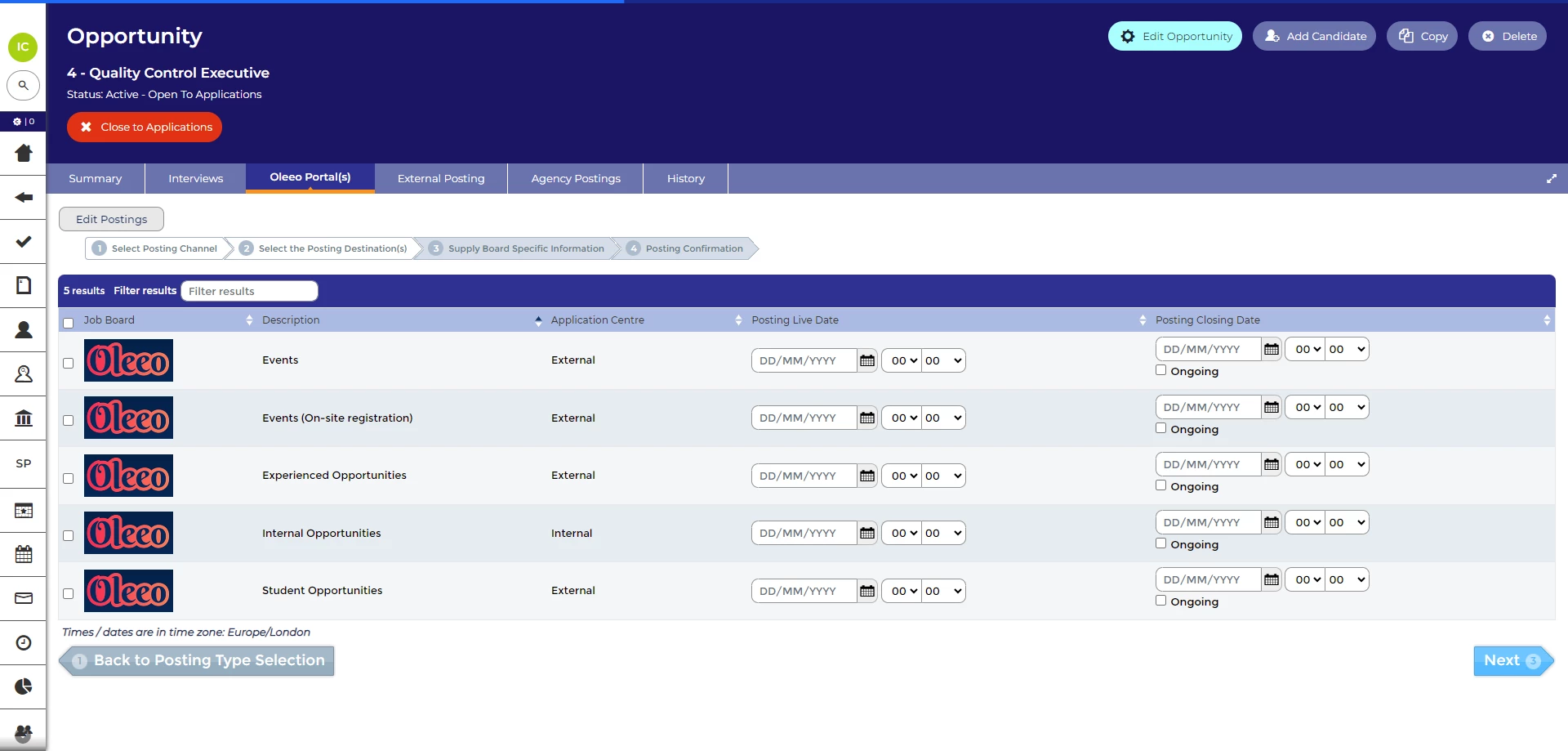
Select Posting Destination(s)
- Supply Board Specific Information:
- Review the details on the confirmation page
- Click 'Post' to proceed.
- You will be taken back to the "Posting" tab where you will now see your postings are active.
LINKS TO JOB BOARDS AND ADVERT
In the 'Posting' tab of an opportunity (also known as 'Oleeo Portal(s)'), you'll find a list of all the job boards where the opportunity has been posted.
For each posting, you have three useful links:
- Details:
- This link provides essential information for sharing your opportunity with candidates, including URLs and QR codes.
- It offers shortcuts, taking candidates directly to the job advert or the registration page for a quicker and more convenient experience.
- Portal URL:
- Visit the job board to see your opportunity listed.
- Please note, it can take a couple of minutes for the opportunity to appear on the job board.
- Advert URL:
- Use to review what candidates see when viewing the advert.
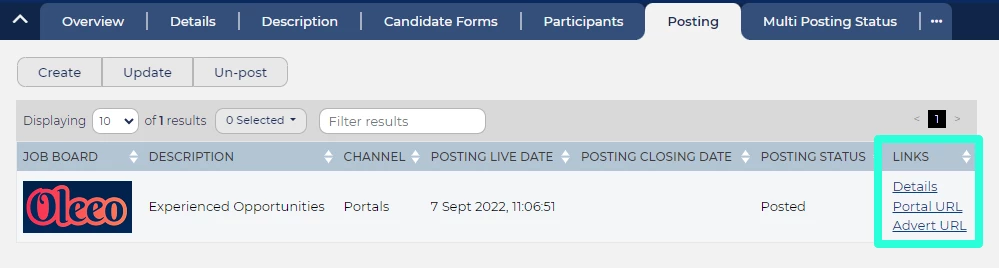
How to review the advert before it is posted:
To preview how the advert will appear to candidates before it goes live, follow these steps:
- When posting the opportunity, select a 'Posting Live Date' in the future (e.g. in 30 minutes time).
- After posting the opportunity, access the 'Advert URL' from the Posting tab and review the advert.






