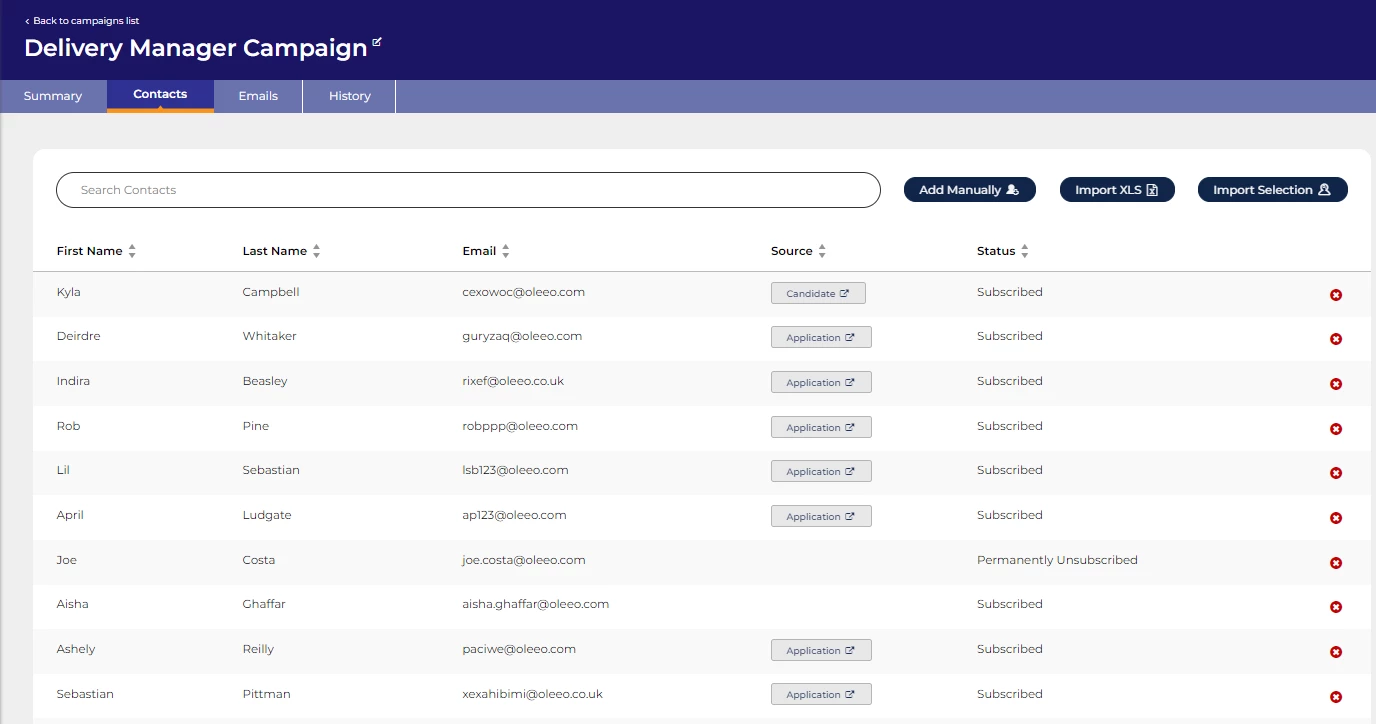Your campaign’s ‘Contacts’ tab displays all candidates who have been added as contacts. Depending on the triggers used, these candidates will receive emails associated with this campaign. From this tab, you can manually add, remove, or edit contacts within your CRM campaign, or search for specific contacts using the search bar.
OVERVIEW
To add new contacts there are three blue buttons displayed near the top of the page. These allow you to add candidates individually or in bulk.
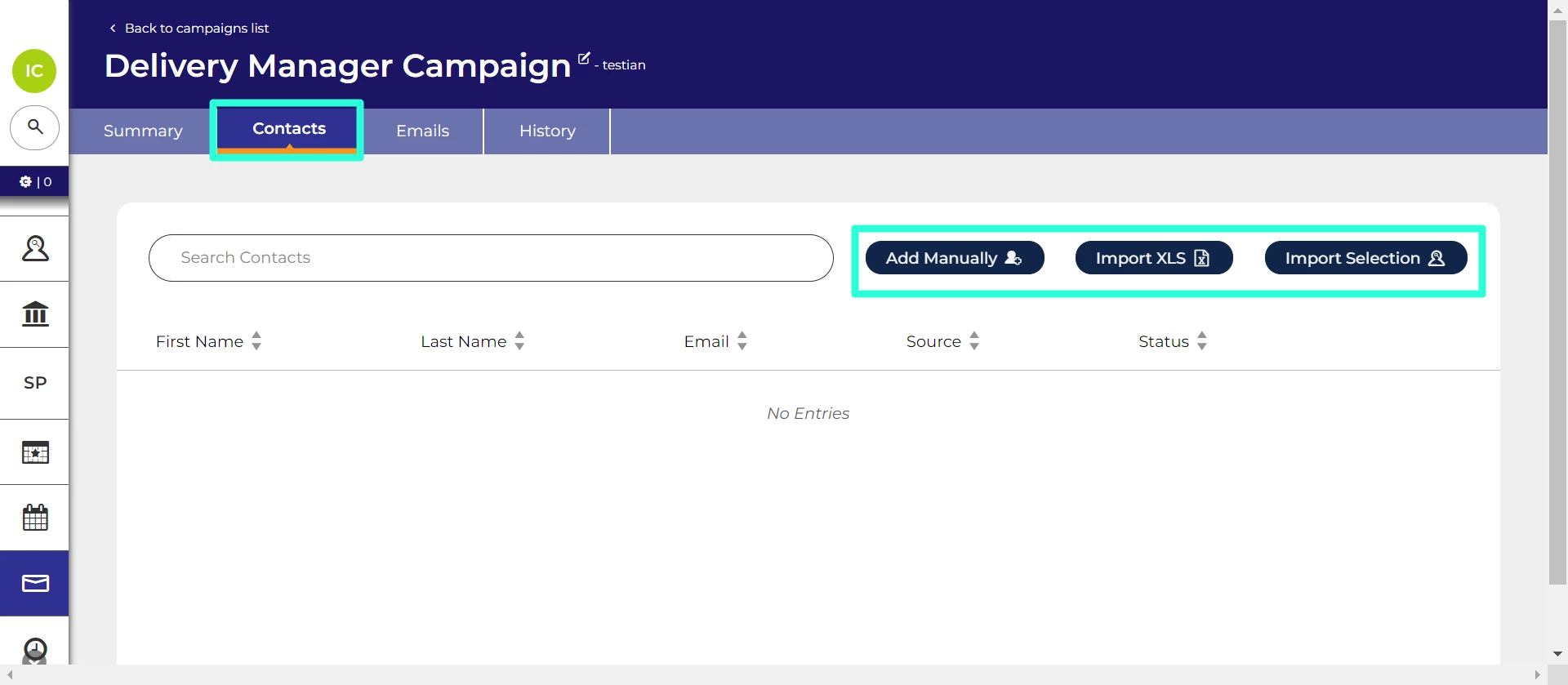
Get permission: It is recommended to obtain the candidate’s permission prior to adding them to the Campaign contacts list.
ADDING CONTACTS FROM YOUR APPLICATIONS POOL
There a 3 ways to add existing applications to your campaign:
- Add from an Application Summary page - Go to the Application Summary page for the candidate you’d like to add and click ‘Add to Campaign’ in the Application Summary toolbar.
- Add from a list of applications - Load a list of applications containing the candidates you'd like to add to your campaign and use the ‘Add to Campaign’ button found in the toolbar of the list of applications.
- Add from a Selection - Create a Selection that contains the applications and then import it to your campaign using the ‘Import Selection’ button found in the ‘Contacts’ tab.
ADDING EXTERNAL CONTACTS TO YOUR CAMPAIGN
There are 2 ways to create contacts for candidates that do not yet have an application on the system:
- Add Manually: Allows you to manually add a new candidate to your CRM campaign by entering their email address, first name, and last name.
- Import XLS: Allows you to import a list of candidates from a spreadsheet:
- Create a spreadsheet with the columns "email", "firstname", "lastname", "mobile", "phone".
- Enter the candidates details into the spreadsheet. Each row is a contact, all columns are mandatory except the last two.
- Save the file as an "Excel 97-2003 Workbook (*.xls)" or similar option.
- In your campaigns ‘Contacts’ tab, click the ‘Import XLS’ button.
- In the pop-up, click ‘Choose file’ and select the spreadsheet and then click ‘Import File’.
VIEWING CONTACTS ADDED TO YOUR CAMPAIGN
Contacts are displayed in the order they were added, but the list can be filtered by First name, Last name, or email address. Additional filters are:
- Source - If candidates were added to the Campaign from a candidate or application list, a button will be displayed which will take you directly to the candidate account or the specific application.
- Status - Displays whether the contact is Subscribed to receive emails, or if they have chosen to unsubscribe. Unsubscribed contacts will no longer receive emails from your campaign.
- Red circle - A red circle with an X is displayed at the end of each row. Clicking this circle allows you to delete the contact from your campaign.