Use adverts to publish your pages to the Application Centre. Adverts can be set up to click-through to pages you have created within the ATS or to any webpage URL. You can edit visibility settings for your advert and mark important adverts as ‘high priority’ to be displayed more frequently.
Displayed adverts are shuffled so that candidates may see different articles each time they visit the Application Centre. This helps to keep candidates engaged with fresh content.
ADVERT AREA SIZE
Adverts are constrained to an area which has a maximum size of 300x630 pixels. When displaying multiple adverts, the system may adopt one of the following formats:
- 6 Very Small
- 3 Small
- 2 small + 2 Very Small
- 1 Medium + 1 Small
- 1 Large
CREATING A NEW ADVERT
- In the left-hand menu, navigate to Talent Engagement > Adverts.
- In the Advert List toolbar, click the Add button.
- You will be taken to the New Advert builder, where you can start assembling the new advert.
- The builder interface consists of 2 tabs:
- 'Advert' tab - In this tab, you enter details about the appearance of the advert and link it to a page.
- 'Visibility' tab - In this tab, you select where the advert will appear.
- More details about the settings in these tabs can be found below.
- Once you have completed the 2 tabs, click the Create button at the bottom of the Create Advert builder.
Advert Tab
In the Advert tab, you enter details about the appearance of the advert and link it to a page.
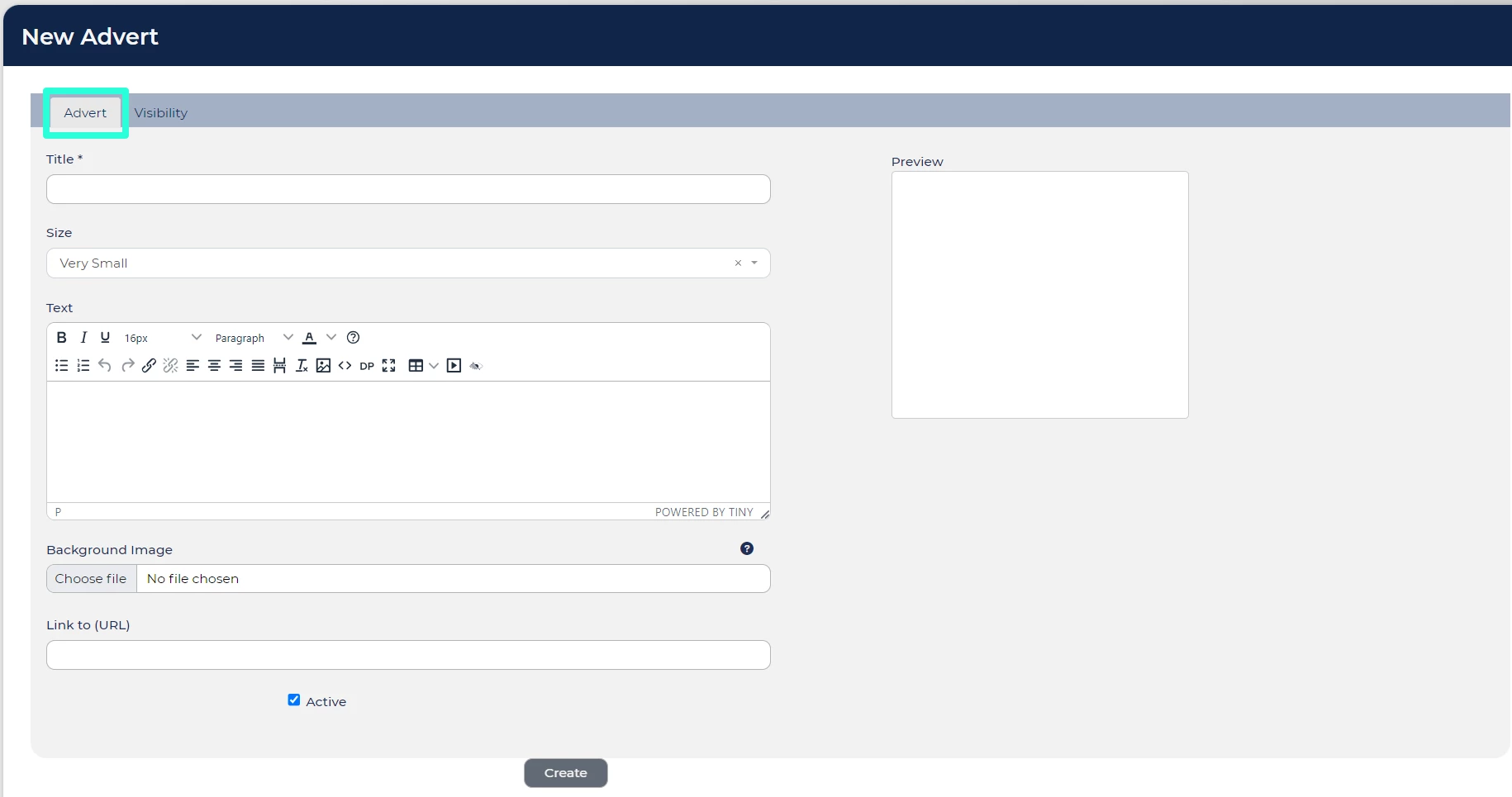
- Title: This will be the title that displays in the Advert List. This title also displays to candidates when they hover over the advert in the Application Centre, please ensure that no sensitive information is mentioned in this title. It is useful to give your advert a concise and descriptive name to avoid confusion when viewing the Advert List after your advert is created.
- Preview: This section will show a preview of your advert exactly as it will appear on the Application Centre. It will update in real-time as you edit the advert fields.
- Size: This allows you to specify the size of the advert as it appears on the Application Centre. The available sizes are noted as follows:
- Very Small: 300x100 pixels
- Small: 300x200 pixels
- Medium: 300x415 pixels
- Large: 300x630 pixels
- Text: The text entered in this field will display on top of the advert. Typically, this should be the title of the page that the advert links to.
- Background Image:
- Upload an image to serve as the background for your advert. The image will automatically adjust to the specified dimensions chosen in the 'Size' field.
- Adding an image is optional. Adverts without a background image will display only the text as formatted in the 'Text' field.
- Link to URL:
- This field allows the advert to become a button that directs the user toward the URL specified.
- Please be sure to copy the exact address you wish the candidate to be directed to including the 'https://www.' in the beginning.
- You can link directly to a Talent Engagement Page, content on your corporate site, an external source or even link directly to a YouTube video.
- Alternatively, leave this field blank if you just want to display an image and don't want it to link to another page.
- Active: When checked, will make the content active within the Application Centre. Only active adverts will be displayed. Adverts with the 'Active' option unchecked will remain in the system but will not be displayed on the Application Centre.
Best practices for background images:
- For optimal appearance, ensure that the aspect ratio of the uploaded image aligns with the selected 'Size.'
- Using a graphic editing program like Microsoft Paint can help you crop and adjust the aspect ratio accordingly.
Visibility Tab
After completing the advert details, the next step is to configure visibility and ensure the correct candidates can view your newly created content. Navigate to the 'Visibility' tab, where you'll encounter a range of options for filtering and displaying the content to both potential and current applicants within the Application Centre.
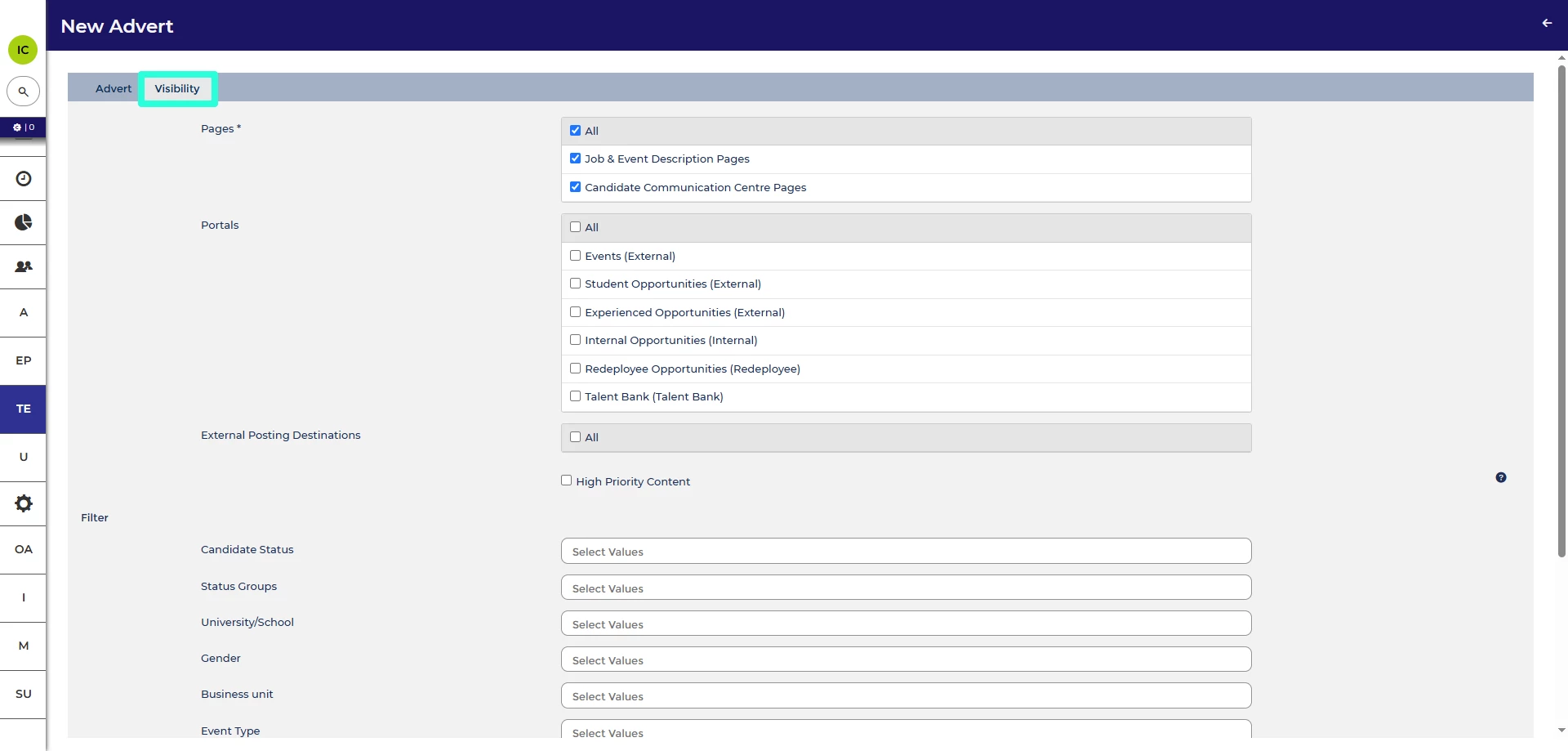
Visibility tab settings:
- Pages: Specify page groups where your advert will appear in the Application Centre. For example, you may want to display adverts detailing more information about your company to candidates viewing the 'Job & Event Description Pages'. In contrast, adverts containing interview tips may be better suited for 'Candidate Communication Centre Pages'. To include your advert in a page group, click the check-box next to that group's name. Clicking the 'All' check-box option will allow your advert to show in all of the page groups listed.
- Portals: Isolate specific job board hiring portals for your advert to display within the Application Centre. Some adverts may be targeted toward student candidates. In contrast, others may appeal more to experienced hire candidates, and this section allows for the flexibility to cater to each group individually with your adverts.
- External Posting: If you post your opportunities to External Posting Destinations, you can select to include your advert on those destinations with this option.
- High Priority Content: This check-box allows you to flag your advert as a higher priority. Adverts with this option ticked will display before lower priority adverts (with the option un-ticked) for the selected Portals and pages.
- Filter:
- This section allows you to select specific criteria to control which candidates will see your advert.
- If no filters are applied, the advert will be visible to all applicants.
- The 'Candidate Status' filter, available on all systems, allows you to target specific statuses within your application process flow. For instance, an advert like 'Interview Tips' could be tailored for candidates in an 'Interview - Invited' status.
- If you'd like to add additional filters, please arrange for a super user to raise a Change Request.
Keep filters broad:
- It is recommended to keep the filters broader as the likelihood of applications matching all criteria listed in the filters is very slim.
VIEWING AN EXISTING ADVERT
- In the left-hand menu, navigate to Talent Engagement > Adverts.
- Select the item from the list and click View in the Advert List toolbar, or double-click on the item in the list.
EDITTING AN EXISTING ADVERT
- In the left-hand menu, navigate to Talent Engagement > Adverts.
- Select the item from the list, and click Edit in the Advert List toolbar. Alternatively, you may also edit when 'viewing' a page by selecting Edit in the advert toolbar.
TROUBLESHOOTING IF YOUR ADVERT ISN'T DISPLAYING TO CANDIDATES
If your advert isn't appearing in the Application Centre, consider the following:
- Review the advert's 'Visibility' Tab:
- Confirm that the selected page and portal align with your expectations.
- Check for any applied filters, especially noting that if a status filter is selected the advert will not appear on Job & Event Description Pages.
- High Priority considerations:
- Assess the number and 'Size' of 'High Priority' adverts.
- 'High Priority' adverts always take precedence over low-priority ones.
- For instance, if you have one 'Large' advert marked as 'High Priority' with no filters and no other 'High Priority' adverts, it will consistently be displayed, and no other adverts will ever show.






