This guide covers how to use Search & Match to view candidates in your talent pools who match your job description, adjust filtering and ranking criteria, and contact suitable candidates.
OVERVIEW
What is Search and Match?
Search and Match is an add-on module to Oleeo Recruit. With Search and Match enabled, whenever a vacancy is created Search and Match scans the job description to identify the key skills needed. Search and Match then queries the system’s Talent Bank to create a ranked list of candidates who match the criteria. The recruiter can then filter and review the list, and select candidates to contact about the vacancy.
What are Talent Banks?
A Talent Bank is a repository of talent. With Talent Banks recruiters can nurture and monitor potential hires, and when coupled with Search and Match - use it as a source of vetted quality candidates to match with new vacancies.
What is Talent Rediscovery?
Talent Rediscovery is a way of framing how Search and Match and Talent Banks work in tandem to help recruiters fill roles. By using Talent Banks to retain candidates, and Search and Match to identify needed skills, recruiters can rediscover talent already in their system.
Key functionality
Search and Match will:
- Scan a vacancy description and identify the skills needed.
- Parse the CV or application form of candidates in the system’s Talent Bank to pull out the candidate’s skills (please note - Search and Match can be configured to parse CV based applications or form based applications, not both).
- Query the system’s Talent Banks (Search and Match can work across all banks, or be filtered to specific ones) to create a list of candidates that meet the criteria, ranked in order of how many skills they match.
You will then be able to:
- Filter and refine the search criteria.
- Move selected candidates to a Selection for further action e.g. invite to interview, invite to apply.
VIEWING MATCHING CANDIDATES
When a new opportunity is created and saved, Search and Match will parse the skills from the job description and rank matching applications accordingly.
To view the details, go to the Search & Match tab within your opportunity.
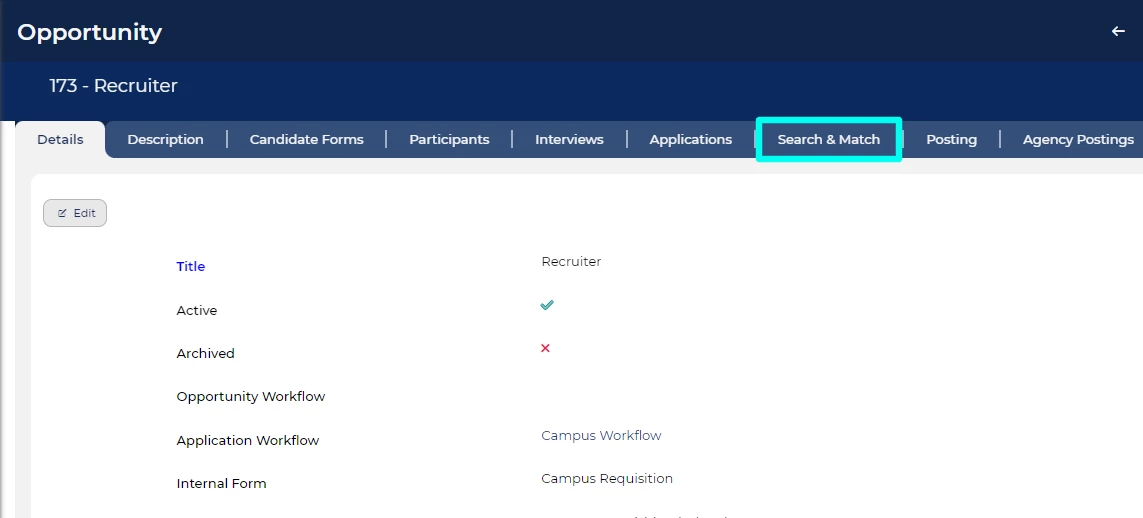
On this tab, you'll find the skills and filter criteria listed on the left side of the screen, with the top 200 matching candidates from your talent banks displayed in the main section.
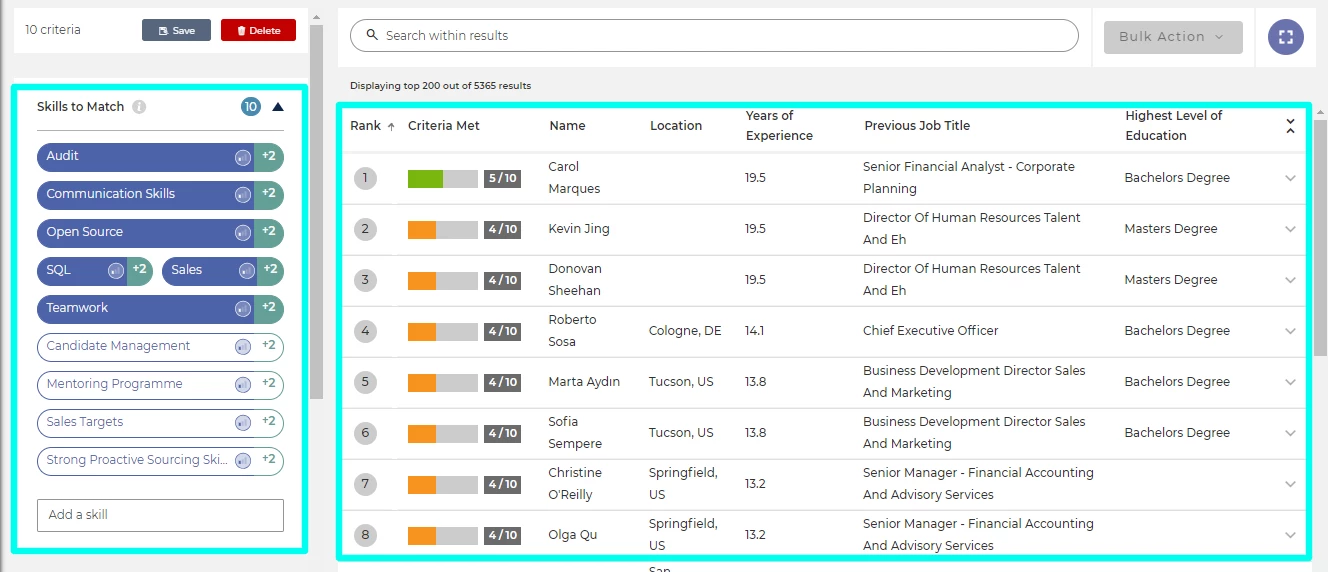
Candidates are color-coded to indicate their match percentage with the skills criteria:
- Green bar: Skills criteria match above 50%
- Amber: Skills criteria match up to 50%
- Red: Skills criteria match under 20%
Searching within the results:
- At the top of the page, you'll find a filter box labelled 'Search within results'.
- Adding text here will filter the columns shown in the layout.
- You can enter a specific job title to find candidates whose previous or current job matches that title.
Viewing a candidates full details:
- Expand candidate details: Click the arrow toggle located at the end of a candidate's row. This action will unveil a more detailed profile of the candidate.
- Summary description: Upon expansion, you'll find a summary of the candidate generated by the system, which analyses their CV.
- Skill Highlights: The system highlights skills that match the vacancy criteria:
- Dark Blue: Indicates expert-level skills.
- Light Blue: Indicates novice or mid-level skills.
- Additional Skills: Unhighlighted skills denote additional competencies possessed by the candidate, not specified in the Skills to Match criteria.
- Quick Navigation Links: On the right side of the page, you'll discover convenient quick links:
- Add to Selection: Store the candidate in a folder for easy access.
- Preview CV: Quickly review the candidate's CV in a pop-out window.
- View Application Summary: Navigate to the Application Summary page for access to the candidate's full details and contact information.
ADJUSTING THE RANKING AND FILTERING CRITERIA
Adjusting the Skills to Match criteria
In the left-hand pane, locate the 'Skills to Match' section, which contains all the skills extracted from the job description. These skills are used to rank the candidates in your talent banks.
|
Adding Country, Location and Talent Bank filters
Below the Skills to Match in the left hand pane are Skills Filters. These are conditions that limit the number of results. For a result to appear it must match at least one of the filters.
|
|
|
|
Saving the criteria
Any changes to the criteria are applied automatically.
You can also save Search & Match criteria changes for an opportunity so that the modifications you made are retained for future visits to its Search & Match tab. To do this, click the Save button at the top of the left-hand pane.
Saving changes affect all users:
- Please be aware that saving criteria changes will apply them universally for all users viewing the vacancy.
- If you need to revert to the original criteria generated by the opportunity after saving, simply click 'Delete'.
CONTACTING SUITABLE CANDIDATES
When you have identified a suitable candidate or a number of suitable candidates, you can save them to a Selection, contact them individually or contact them in bulk.
Obtaining an advert link
You'll want to send suitable candidates a link to the opportunity so that they can apply for it.
To get the link:
- Navigate to the opportunity's 'Posting' Tab (sometimes called 'Oleeo Portal(s)'.
- Click on the 'Details' link located on the right-hand side of the appropriate job board.
- Within the posting details, copy the link found under 'Advert URL.'
Contacting individual candidates
- From the list of matching candidates, click the arrow toggle next to a candidate to open their details.
- Click the Application Summary quick link on the right of their details.
- In the Application Summary toolbar, click 'Communication' > 'Send Correspondence' and select 'Blank Template'.
- Compose your message and email the candidate.
Adding candidates to a selection and contacting them in bulk
- Add candidates to a selection:
- From the list of matching candidates, select candidates by single-clicking on their rows.
- At the top-right of the tab click 'Bulk Action' > 'Add to Selection'.
- Select an existing Selection or create a new one by clicking 'Create New Selection' and entering the requested details.
- Load your selection:
- Type the name of your selection in the search box at the top of the system's left-hand menu and then select it.
- Email the candidates in bulk:
- Select all the candidates in your selection.
- In the Selections toolbar, click 'Communication' > 'Send Correspondence' and select the blank template.
- Compose your message and email the candidates.










