OVERVIEW OF HOW ACCESS WORKS
In the Oleeo system, access to opportunities varies by user profile. Recruiters, for instance, might automatically be given access to all opportunities within their area of recruitment or even the entire system. On the other hand, Hiring Managers may only access opportunities they are specifically added to via the opportunity Participants tab.
By default, the individual who creates an opportunity is listed as a Participant and granted access. If you need to provide additional access to others, perhaps for reviewing the opportunity or assisting with shortlisting applications, you can easily add them to the Participants tab.
GIVE INDIVIDUALS ACCESS BY ADDING PARTICIPANTS
- Open the opportunity's 'Participants' tab:
- On the new vacancy management interface, this tab is hidden by default and is accessed by clicking the Edit Vacancy / Opportunity button in the top-right corner.
- On the old vacancy interface, this tab is located in the tray of tabs under the opportunity's title.
- Select the 'Add Participant' button:
- The button is located at the top of the tab.
- A dialogue box will open.
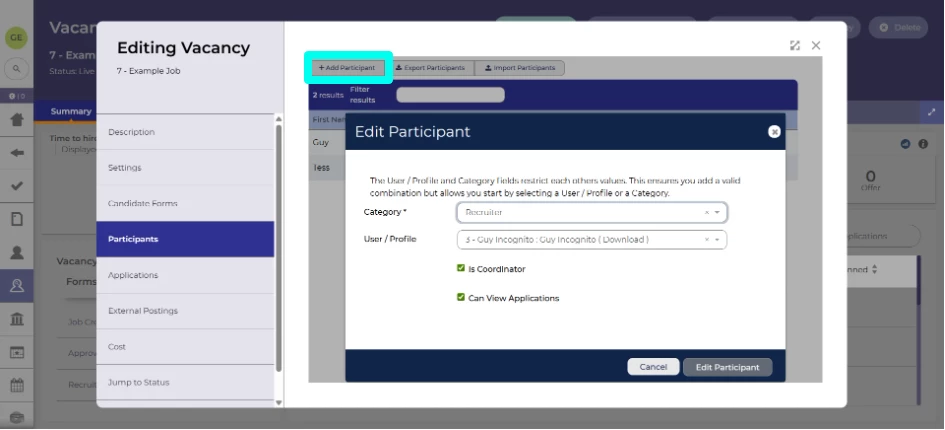
‘Add Participant’ button accessed from new vacancy interface.
- Select a Category:
- This field will restrict the users that appear in the the 'User / Profile' field.
- Your system may utilise this field to define who receives opportunity email notifications. For example, it could send email notifications to the Participant with the 'Category' of 'Hiring Manager.
- Select the Participant(s):
- In the 'User / Profile' field, type the first name, last name or full name of the person you want to add.
- You can also enter their user ID number if known.
- If you need to add multiple colleagues, you can select more than one person, providing they all have the same profile.
- Select if they are the 'Coordinator':
- If they will be responsible for coordinating the recruitment for this opportunity, select the 'Is Coordinator' checkbox.
- Select if they 'Can View Applications':
- If they need to view the applications made to the opportunity, e.g. assisting with shortlisting, select 'can view applications'.
- If they are approving the opportunity, and performing no other role and do not need to view the applications, this can be left unchecked.
- Click 'Add Participant':
- Once you're satisfied with your selection, click 'Add Participant.'
Now, your contact will appear in the list of Participants and have access to the opportunity. From this list, you can also edit existing participants, including changing their 'Can View Applications' setting or removing them.
Participants are included in opportunity copy:
- If you copy an opportunity, the participants are also copied, so you may want to review and remove those accordingly.






