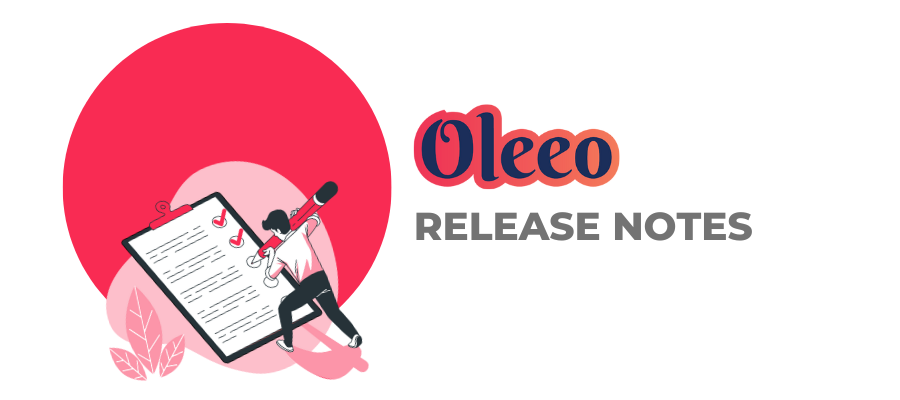NEW
Improvements to the vacancy upload tool for large files (#40598)
Previously, when a large file was uploaded via the vacancy upload tool, it was at risk of timing out. Now, if the file is large, the system will upload this asynchronously and provide a notification when it’s complete. The progress can be seen in the Async Tasks section of My Tasks.
Copied and moved applications to be treated differently in processes (#41238)
It’s now possible to apply different process rules to applications that have been copied or moved from existing applications.
Processes to automatically move applications through states based on response from an API call (#41106)
We now have the ability to move applications through different states automatically, depending on the response that comes back from an API called in that state.
The status will move to the defined state:
- When we are not expecting a callback and the initial response is a success
- When we are expecting a callback and we receive the callback successfully
Tables in letters can now be set as full width (#41219)
When creating letters, users can set the table to be full width. The table will then appear as the full width of the page (minus the margins). This is toggleable so users can make existing tables full width by changing the table properties.
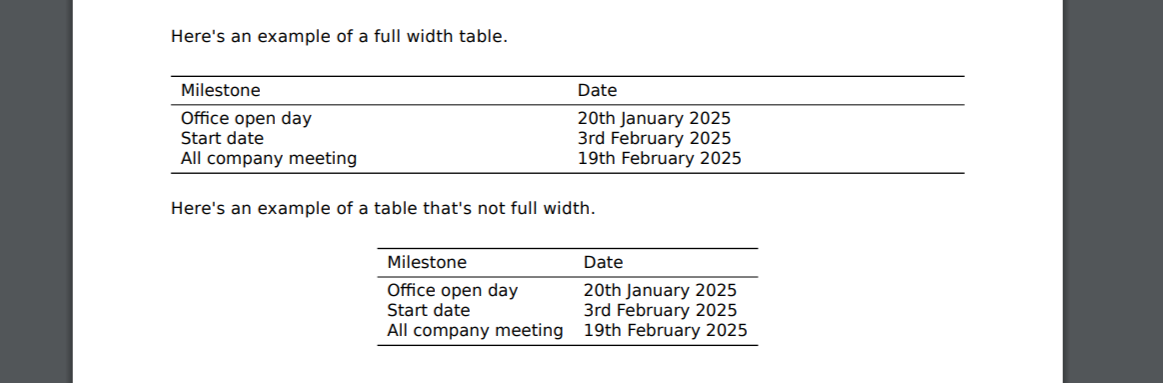
Improving the clarity of field labels when creating SMS templates (#41305)
A user will now see clearer labels for what they are selecting when creating SMS templates.
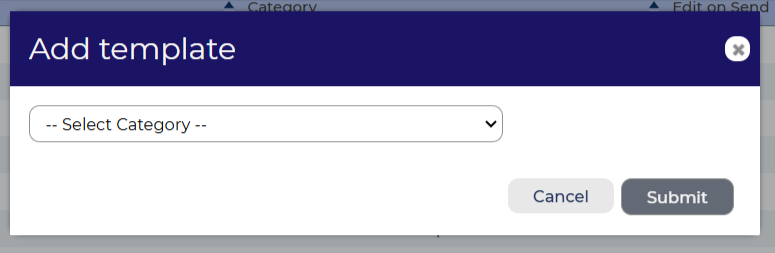
Accessibility improvements (#41272, #41274, #41268)
Various accessibility improvements to ensure our platform can be interacted with by all users.
- Improving the ability to add dashboards through a more contrasting colour, better interaction with keyboard and labelling
- Improving the colour contrast on the interview calendar
- Comparing applications to have improved labelling
These changes were released on 11th December 2024 in version 3.385
💡 The lightbulb icon indicates the features was based on customer feedback
⚙️The gear icon indicates a configurable change.
All new features and fixes will automatically appear in your system, unless they are marked as a configurable change. To have a configurable change applied to your system please speak to your Customer Success representative or email customersuccess@oleeo.com. You can also raise a Change Request case in the portal.