As a customer, you will have access to two environments: Live and Configuration (Config).
You will be provided with a separate link for each environment. You can use the same username and password to login to both environments.
LIVE MODE
Real vacancies are created and real candidates can apply to the live system.
You should not create test applications in this environment, as this could cause confusion and will affect your statistics.
CONFIGURATION MODE
The Config environment is a multifunctional space for building, testing and training purposes. It's where Oleeo and your super users make configuration changes. In this environment, you have the flexibility to add test data and explore various scenarios. You may also be called upon to test configuration changes. Once these changes receive approval, the configuration on this environment is pushed to the Live environment.
You can see at a glance that you are in the Config environment by looking in the left hand menu just under the search box.
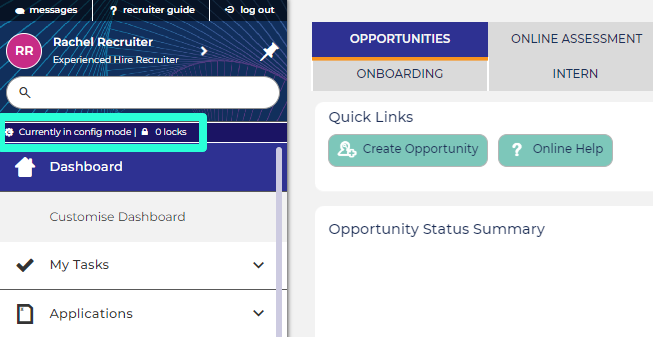
Emails are sent from both the Config and Live environment:
- When creating test candidates in the Config environment, make sure you use an email address that is okay to receive emails from the system.
- For example, use your own email address or use an email address with the domain @example.com.
- If your system has email verification and you have used a dummy email address, you can bypass the verification by using the Login as Candidate tool once you have registered your test candidate.
DEVELOPMENT, QUALITY ENVIRONMENTS AND NEW RELEASES
Our development environments are where our programmers create new features and rectify code defects. Once changes are developed, they are transferred to our Quality environment, where they undergo rigorous testing. Every two weeks, a new system version is released by simultaneously deploying the Quality environment to Live and Configuration.
For comprehensive release information, Oleeo publishes release notes after each release. You can access the latest release notes in the Product Updates section: View the latest Release notes.
How to check the system version:
The release notes include the release version and date in their title. To find the current system version, type “version” into the search box at the top of the ATS’s left-hand menu.





